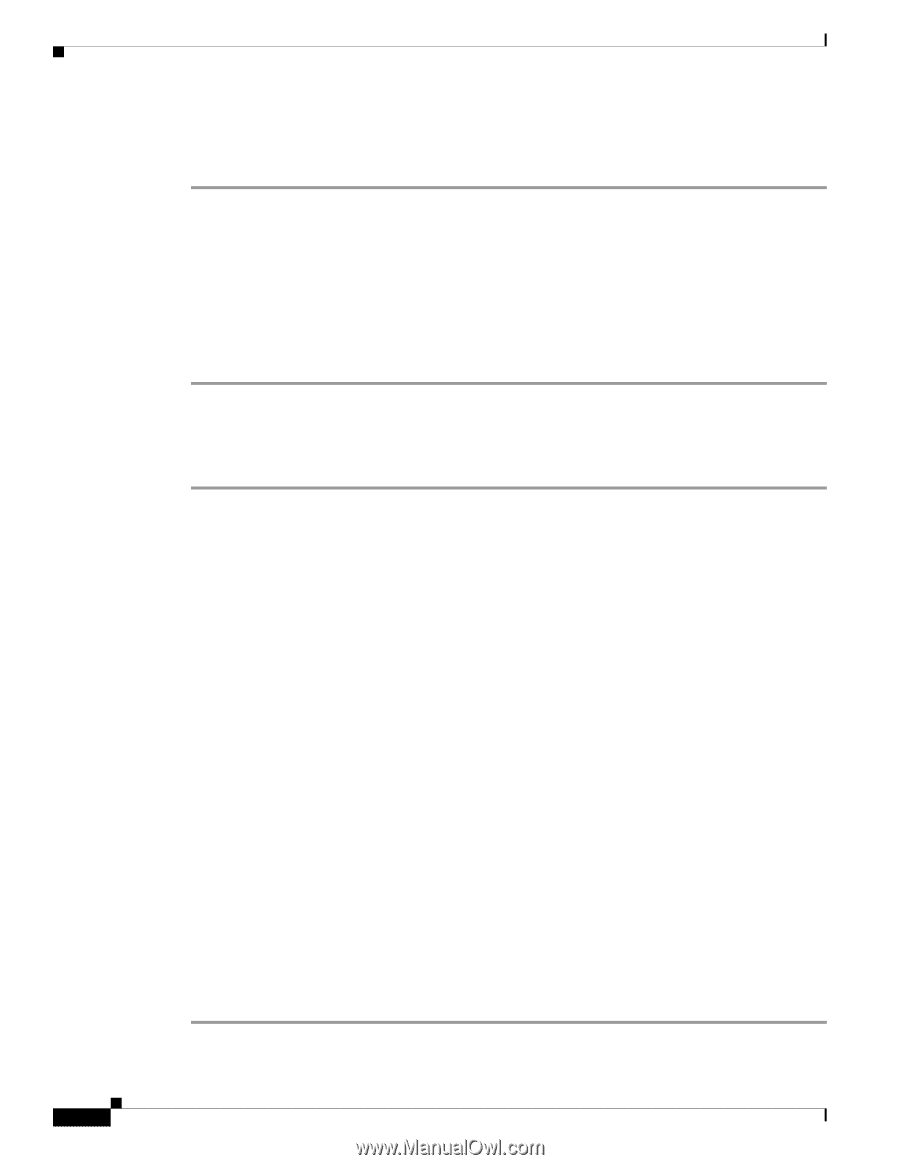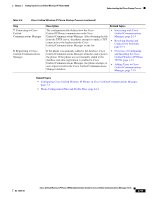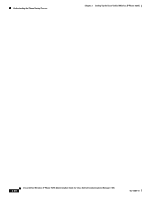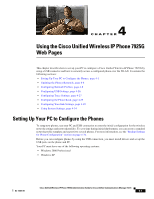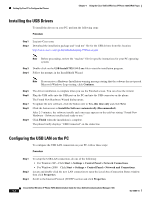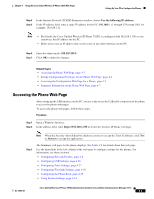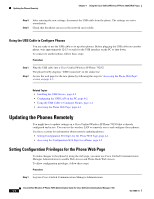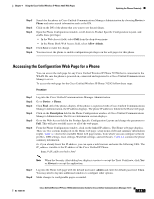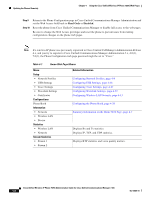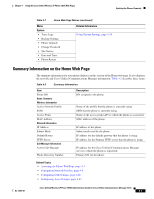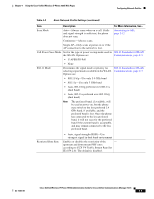Cisco 7925G Administration Guide - Page 80
Using the USB Cable to Con Phones, Updating the Phones Remotely - usb driver
 |
UPC - 882658201943
View all Cisco 7925G manuals
Add to My Manuals
Save this manual to your list of manuals |
Page 80 highlights
Updating the Phones Remotely Chapter 4 Using the Cisco Unified Wireless IP Phone 7925G Web Pages Step 4 Step 5 After entering the new settings, disconnect the USB cable from the phone. The settings are active immediately. Check that the phone can access the network successfully. Using the USB Cable to Configure Phones You are ready to use the USB cable to set up other phones. Before plugging the USB cable into another phone, wait approximately 12-15 seconds for the USB interface on the PC to shut down. To connect to another phone, follow these steps: Procedure Step 1 Step 2 Plug the USB cable into a Cisco Unified Wireless IP Phone 7925G. The phone briefly displays "USB Connected" on the status line. Access the web page for the new phone by following the steps in "Accessing the Phone Web Page" section on page 4-3. Related Topics • Installing the USB Drivers, page 4-2 • Configuring the USB LAN on the PC, page 4-2 • Using the USB Cable to Configure Phones, page 4-4 • Accessing the Phone Web Page, page 4-3 Updating the Phones Remotely You might have to update settings on a Cisco Unified Wireless IP Phone 7925G that is already configured and in use. You can use the wireless LAN to remotely access and configure these phones. Use these sections for information about remotely updating phones: • Setting Configuration Privileges for the Phone Web Page, page 4-4 • Accessing the Configuration Web Page for a Phone, page 4-5 Setting Configuration Privileges for the Phone Web Page To make changes to the phone by using the web page, you must use Cisco Unified Communications Manager Administration to enable Web Access and Phone Book Web Access. To allow configuration privileges, follow these steps: Procedure Step 1 Log into Cisco Unified Communications Manager Administration. Cisco Unified Wireless IP Phone 7925G Administration Guide for Cisco Unified Communications Manager 7.0(1) 4-4 OL-15984-01