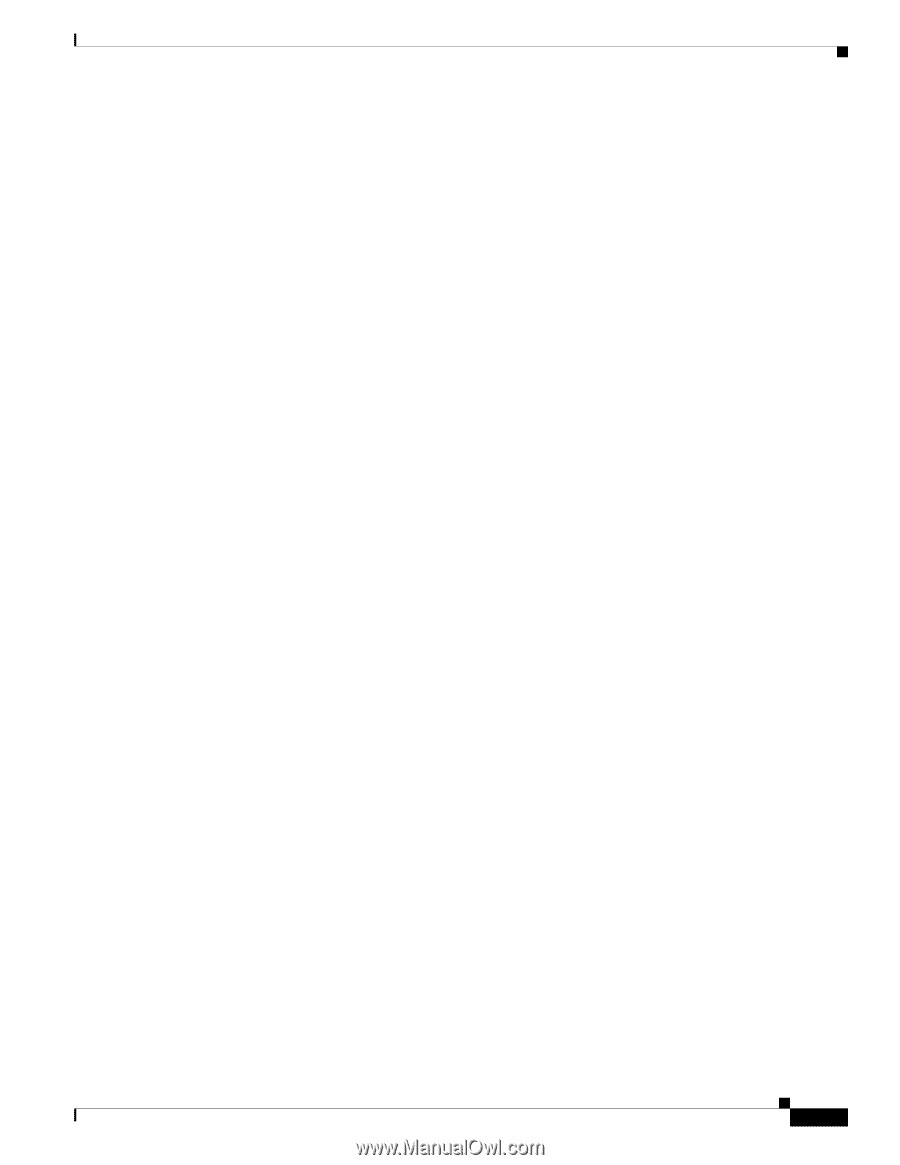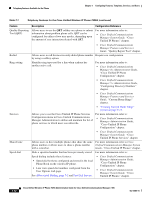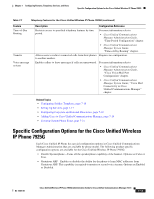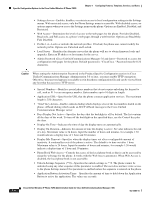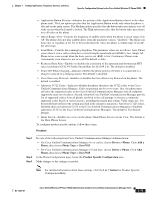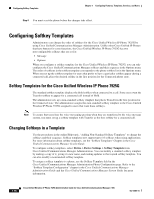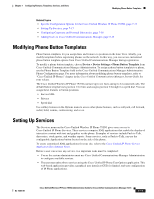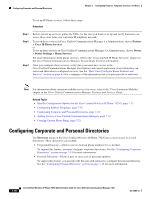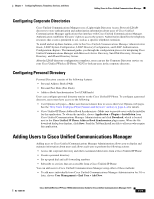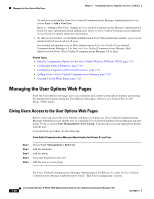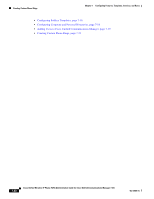Cisco 7925G Administration Guide - Page 161
Modifying Phone Button Templates, Setting Up Services
 |
UPC - 882658201943
View all Cisco 7925G manuals
Add to My Manuals
Save this manual to your list of manuals |
Page 161 highlights
Chapter 7 Configuring Features, Templates, Services, and Users Modifying Phone Button Templates Related Topics • Specific Configuration Options for the Cisco Unified Wireless IP Phone 7925G, page 7-13 • Setting Up Services, page 7-17 • Configuring Corporate and Personal Directories, page 7-18 • Adding Users to Cisco Unified Communications Manager, page 7-19 Modifying Phone Button Templates Phone button templates let you assign lines and features to positions in the Line View. Ideally, you modify templates before registering phones on the network. In this way, you can access customized phone button template options from Cisco Unified Communications Manager during registration. To modify a phone button template, choose Device > Device Settings > Phone Button Template from Cisco Unified Communications Manager Administration. To assign a phone button template to a phone, use the Phone Button Template field in the Cisco Unified Communications Manager Administration Phone Configuration page. For more information about modifying phone button templates, refer to "Cisco Unified IP Phones" chapter in the Cisco Unified Communications Manager System Guide for your release. The Cisco Unified Wireless IP Phone 7925G can have up to six lines and up to 24 connected calls. The default button template uses position 1 for lines and assigns position 2 through 6 as speed dial. You can assign these features to button positions: • Service URL • Privacy • Speed dial Use softkey features in the Options menu to access other phone features, such as call park, call forward, redial, hold, resume, conferencing, and so on. Setting Up Services The Services menu on the Cisco Unified Wireless IP Phone 7925G gives users access to Cisco Unified IP Phone Services. These services comprise XML applications that enable the display of interactive content with text and graphics on the phone. Examples of services include Push to Talk, directories, stock quotes, and weather reports. Some services, such as Push to Talk, can use the configurable Applications button located on the side of the phone. To create customized XML applications for your site, refer to the Cisco Unified IP Phone Service Application Development Notes. Before a user can access any service, two important tasks must be completed: • You as the system administrator must use Cisco Unified Communications Manager Administration to configure available services. • The user must subscribe to services using the Cisco Unified IP Phone User Options application. This web-based application provides a graphical user interface (GUI) for limited, end-user configuration of IP Phone applications. OL-15984-01 Cisco Unified Wireless IP Phone 7925G Administration Guide for Cisco Unified Communications Manager 7.0(1) 7-17