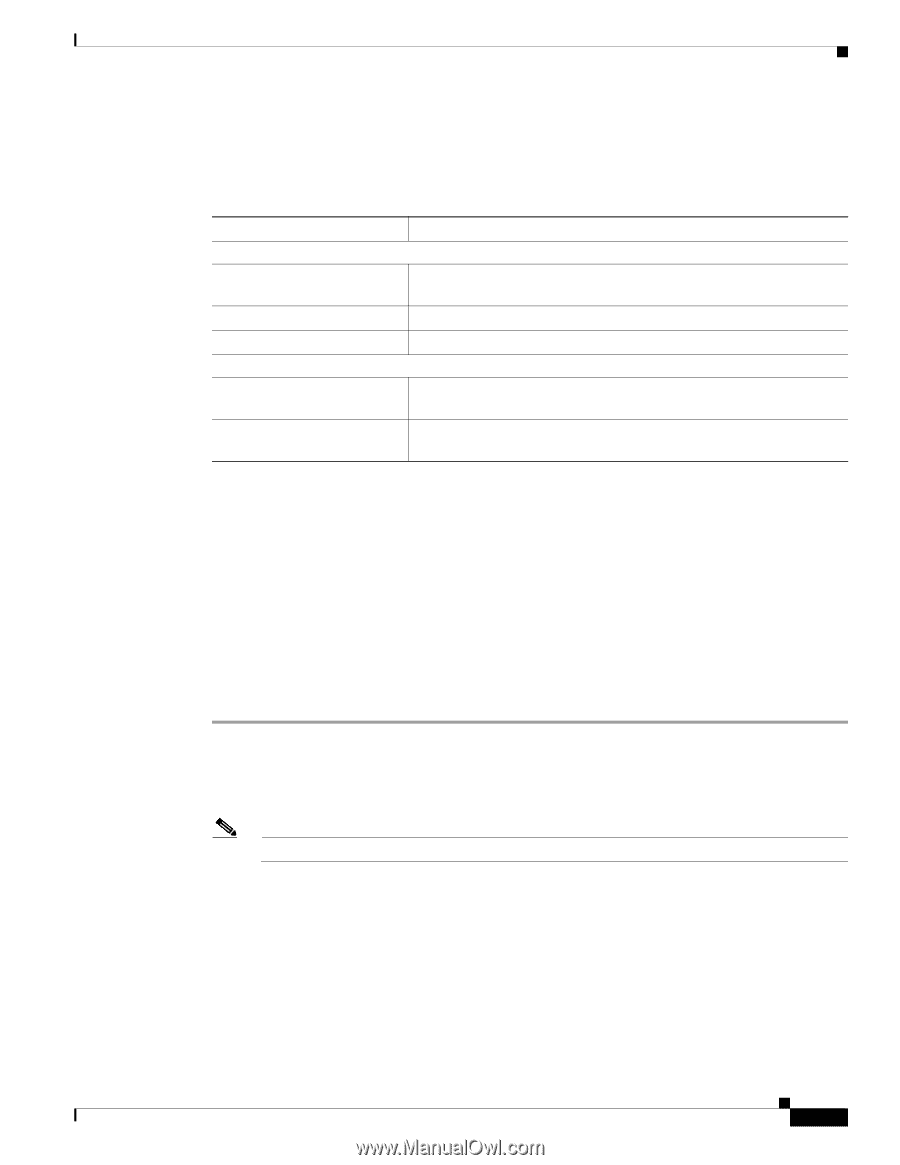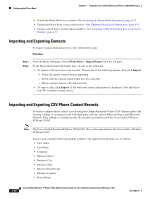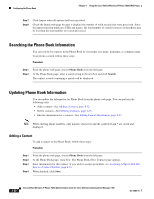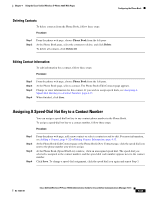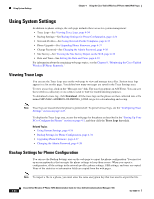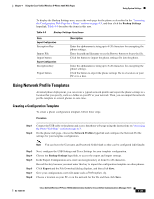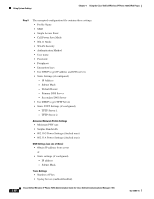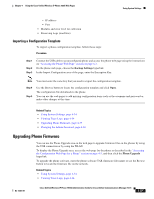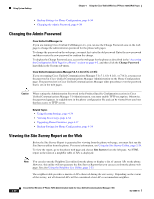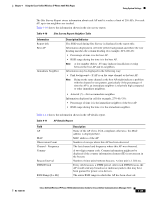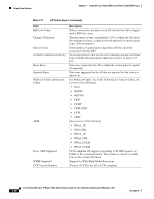Cisco 7925G Administration Guide - Page 111
Using Network Profile Templates, Creating a Configuration Template
 |
UPC - 882658201943
View all Cisco 7925G manuals
Add to My Manuals
Save this manual to your list of manuals |
Page 111 highlights
Chapter 4 Using the Cisco Unified Wireless IP Phone 7925G Web Pages Using System Settings To display the Backup Settings area, access the web page for the phone as described in the "Accessing the Configuration Web Page for a Phone" section on page 4-5, and then click the Backup Settings hyperlink. Table 4-9 describes the items in this area. Table 4-9 Backup Settings Area Items Item Import Configuration Encryption Key Import File Import button Export Configuration Encryption Key Export button Description Enter the alphanumeric string up to 8-20 characters for encrypting the phone settings. Enter the path and filename or use the Browse button to locate the file. Click the button to import the phone settings file into the phone. Enter the alphanumeric string up to 8-20 characters for encrypting the phone settings. Click the button to export the phone settings file to a location on your PC or to a disc. Using Network Profile Templates At initial phone deployment, you can create a typical network profile and export the phone settings to a location that you specify, such as a folder on your PC or your network. Then, you can import the network profile template to several phones to save time. Creating a Configuration Template To create a phone configuration template, follow these steps: Procedure Step 1 Step 2 Connect the USB cable to the phone and access the phone web page using the instructions on "Accessing the Phone Web Page" section on page 4-3. On the phone web page, choose the Network Profiles hyperlink and configure the Network Profile settings for your template configuration. Note You can leave the Username and Password fields blank so they can be configured individually. Step 3 Step 4 Step 5 Step 6 Step 7 Step 8 Next, configure the USB Settings and Trace Settings for your template configuration. Choose the Backup Settings hyperlink, to access the export and import settings. In the Export Configuration area, enter an encryption key of from 8 to 20 characters. Record this key because you must enter this key to import the configuration template on other phones. Click Export and the File Download dialog displays, and then click Save. Give your configuration a new file name such as7925template.cfg. Choose a location on your PC or on the network for the file and then click Save. OL-15984-01 Cisco Unified Wireless IP Phone 7925G Administration Guide for Cisco Unified Communications Manager 7.0(1) 4-35