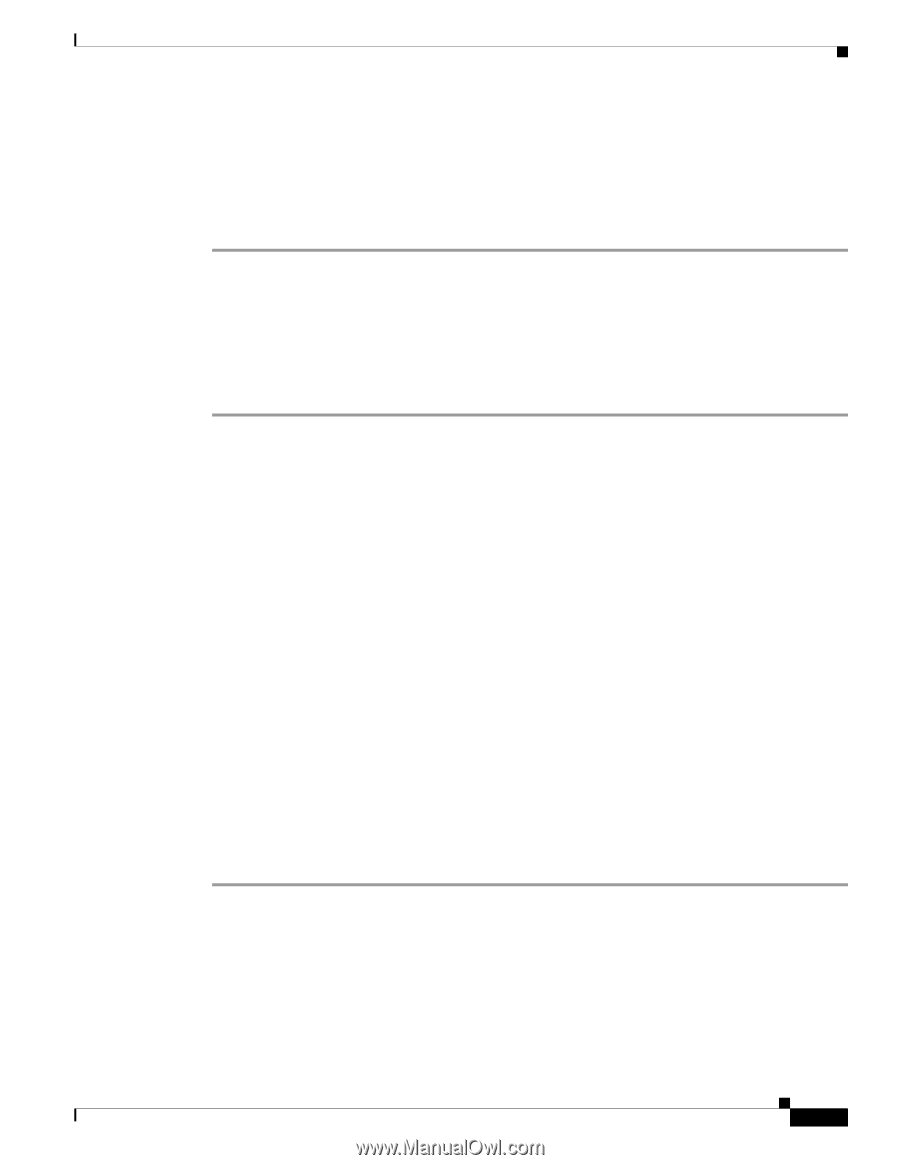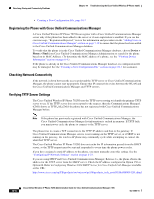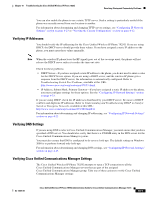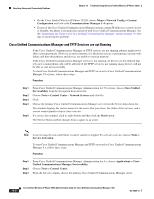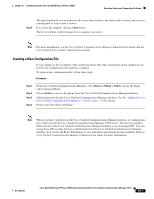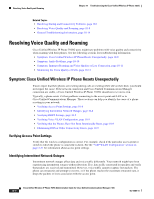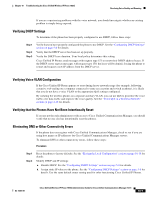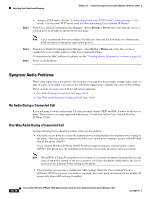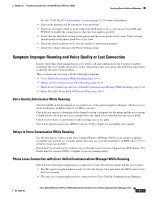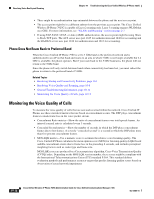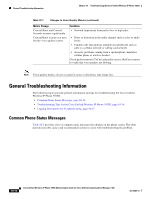Cisco 7925G Administration Guide - Page 205
Verifying DHCP Settings, Verifying Voice VLAN Configuration - factory reset
 |
UPC - 882658201943
View all Cisco 7925G manuals
Add to My Manuals
Save this manual to your list of manuals |
Page 205 highlights
Chapter 10 Troubleshooting the Cisco Unified Wireless IP Phone 7925G Resolving Voice Quality and Roaming If you are experiencing problems with the voice network, you should investigate whether an existing problem is simply being exposed. Verifying DHCP Settings To determine if the phone has been properly configured to use DHCP, follow these steps: Step 1 Step 2 Step 3 Verify that you have properly configured the phone to use DHCP. See the "Configuring DHCP Settings" section on page 5-6 for details. Verify that the DHCP server has been set up properly. Verify the DHCP lease duration. Your local policy determines this setting. Cisco Unified IP Phones send messages with request type 151 to renew their DHCP address leases. If the DHCP server expects messages with request type 150, the lease will be denied, forcing the phone to restart and request a new IP address from the DHCP server. Verifying Voice VLAN Configuration If the Cisco Unified IP Phone appears to reset during heavy network usage (for example, following extensive web surfing on a computer connected to same access point and switch as phone), it is likely that you do not have a voice VLAN or the appropriate QoS settings configured. By isolating the wireless phones on a separate auxiliary VLAN, you can use QoS to prioritize the voice traffic over data traffic and improve the voice quality. See the "Voice QoS in a Wireless Network" section on page 2-12 for details. Verifying that the Phones Have Not Been Intentionally Reset If you are not the only administrator with access to Cisco Unified Communications Manager, you should verify that no one else has intentionally reset the phones. Eliminating DNS or Other Connectivity Errors If the phone does not register with Cisco Unified Communications Manager, check to see if you are using host names or IP addresses for Cisco Unified Communications Manager servers. To eliminate DNS or other connectivity errors, follow these steps: Procedure Step 1 Step 2 Reset the phone to factory defaults. See the "Erasing the Local Configuration" section on page 10-18 for details. Modify DHCP and IP settings: a. Disable DHCP. See the "Configuring DHCP Settings" section on page 5-6 for details. b. Assign static IP values to the phone. See the "Configuring DHCP Settings" section on page 5-6 for details. Use the same default router setting used for other functioning Cisco Unified IP Phones. OL-15984-01 Cisco Unified Wireless IP Phone 7925G Administration Guide for Cisco Unified Communications Manager 7.0(1) 10-9