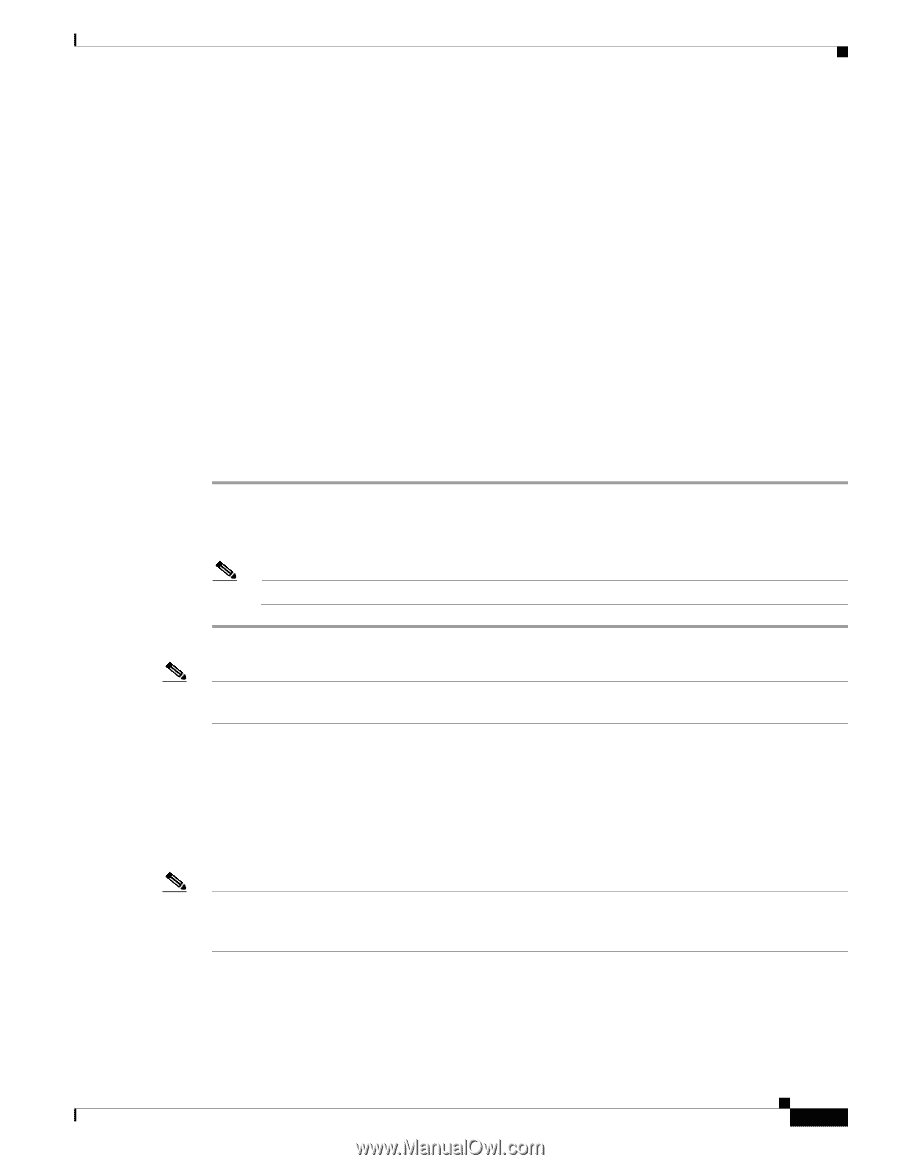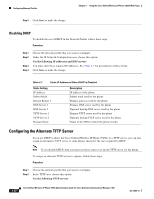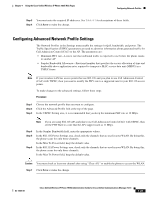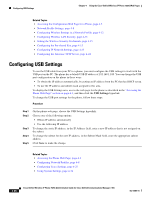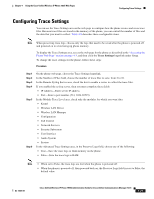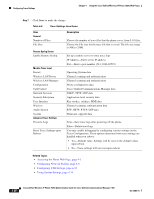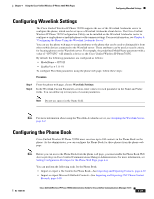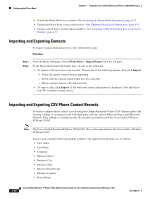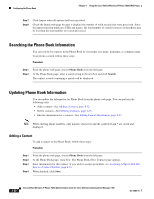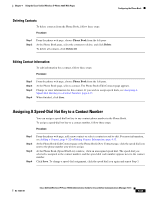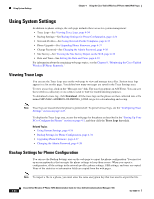Cisco 7925G Administration Guide - Page 105
Configuring Wavelink Settings, Configuring the Phone Book - 7925
 |
UPC - 882658201943
View all Cisco 7925G manuals
Add to My Manuals
Save this manual to your list of manuals |
Page 105 highlights
Chapter 4 Using the Cisco Unified Wireless IP Phone 7925G Web Pages Configuring Wavelink Settings Configuring Wavelink Settings The Cisco Unified Wireless IP Phone 7925G supports the use of the Wavelink Avalanche server to configure the phone, which can be set up as a Wavelink Avalanche client device. The Cisco Unified Wireless IP Phone 7925 Configuration Utility can be installed on the Wavelink Avalanche server to configure a single phone or multiple phones with common settings. For more information, see Chapter 6, "Configuring the Phone Using the Wavelink Avalanche Server." You can use the phone web page to assign attributes to the phone that can be used to distinguish it from other mobile devices connected to the Wavelink server. These attributes can be used as search criteria for locating phones on the Wavelink server. For example, the predefined ModelName parameter with a value of "CP7925G" will identify a device as the Cisco Unified Wireless IP Phone7925G. By default, the following parameters are configured as follows: • ModelName = CP7925 • EnablerVer = 3.11-01 To configure Wavelink parameters using the phone web page, follow these steps: Procedure Step 1 Step 2 From the phone web page, choose Wavelink Settings. In the Wavelink Custom Parameters section, enter values for each parameter in the Name and Value fields. You can define up to four pairs of custom parameters. Note Do not use spaces in the Name field. Note For more information about using the Wavelink Avalanche server, see Assigning the Wavelink Server, page 6-2. Configuring the Phone Book Cisco Unified Wireless IP Phone 7925G users can store up to 100 contacts in the Phone Book on the phone. As the administrator, you can configure the Phone Book for these phones from the phone web page. Note Before you can access the Phone Book from the phone web page, you must enable the Phone Book Web Access privilege in Cisco Unified Communications Manager Administration. For more information, see Setting Configuration Privileges for the Phone Web Page, page 4-4. You can perform the following tasks for the Phone Book: • Import or export a file from/to the Phone Book-See Importing and Exporting Contacts, page 4-30 • Import or export Microsoft Outlook Contacts-See Importing and Exporting CSV Phone Contact Records, page 4-30 OL-15984-01 Cisco Unified Wireless IP Phone 7925G Administration Guide for Cisco Unified Communications Manager 7.0(1) 4-29