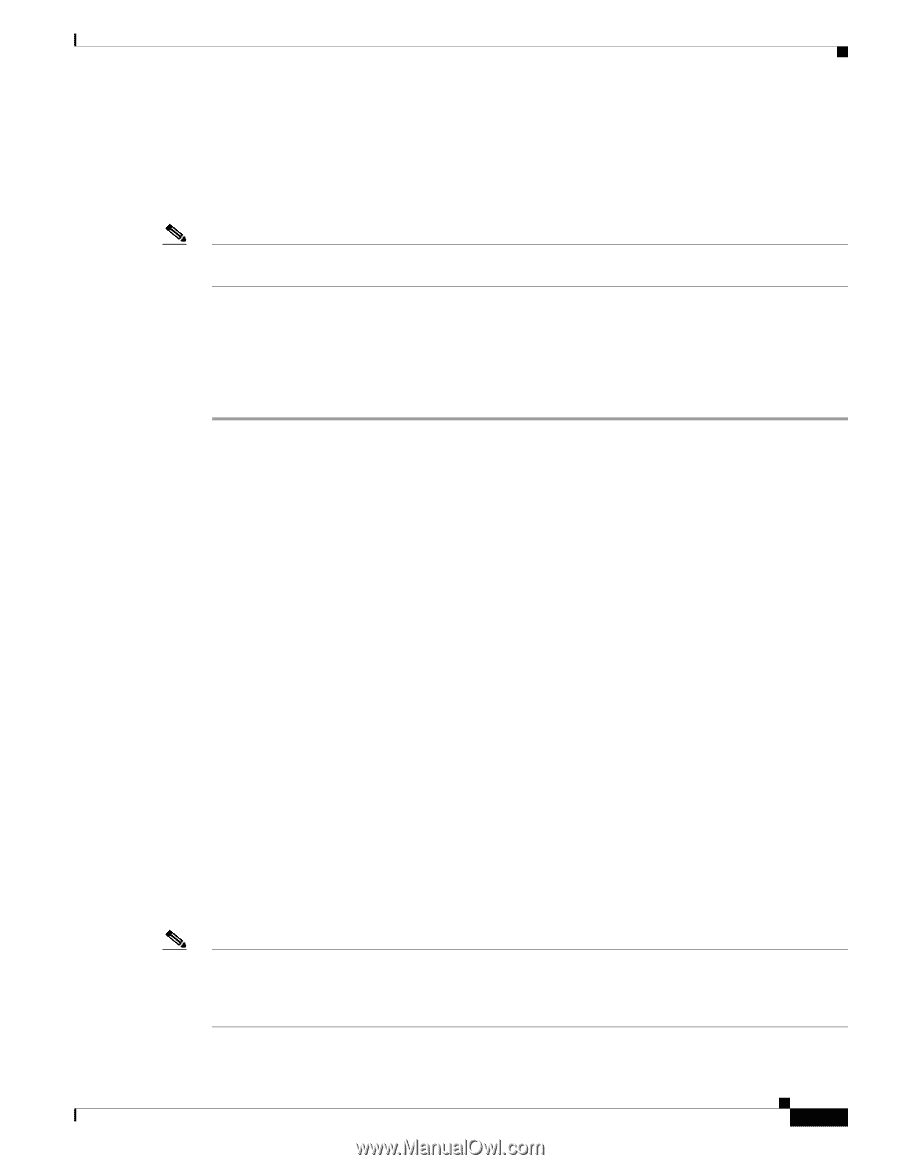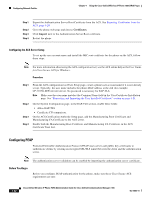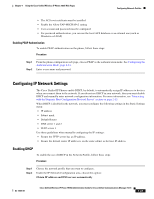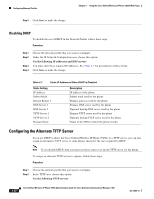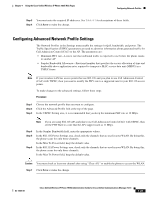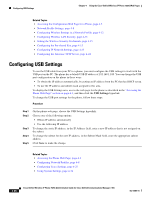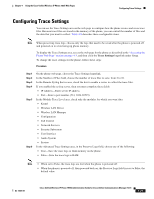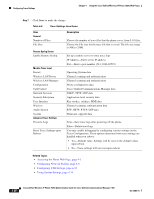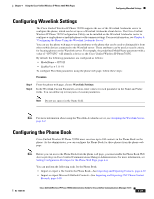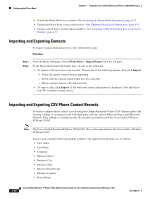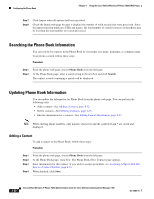Cisco 7925G Administration Guide - Page 103
Configuring Trace Settings
 |
UPC - 882658201943
View all Cisco 7925G manuals
Add to My Manuals
Save this manual to your list of manuals |
Page 103 highlights
Chapter 4 Using the Cisco Unified Wireless IP Phone 7925G Web Pages Configuring Trace Settings Configuring Trace Settings You can use the Trace Settings area on the web page to configure how the phone creates and saves trace files. Because trace files are stored in the memory of the phone, you can control the number of files and the data that you want to collect. Table 4-8 describes these configurable items. Note When preserving trace logs, choose only the logs that need to be saved after the phone is powered off and powered on to avoid using up phone memory. To display the Trace Settings area, access the web page for the phone as described in the "Accessing the Phone Web Page" section on page 4-3, and then click the Trace Settings hyperlink under Setup. To change the trace settings for the phone, follow these steps: Procedure Step 1 Step 2 Step 3 Step 4 Step 5 Step 6 On the phone web page, choose the Trace Settings hyperlink. In the Number of Files field, choose the number of trace files to save, from 2 to 10. In the Remote Syslog Server area, check the box to enable a server to collect the trace files. If you enabled the syslog server, then you must complete these fields: • IP Address-Enter server IP address • Port-Enter a port number (514, 1024-65535) In the Module Trace Level area, check only the modules for which you want data: • Kernel • Wireless LAN Driver • Wireless LAN Manager • Configuration • Call Control • Network Services • Security Subsystem • User Interface • Audio System • System In the Advanced Trace Settings area, in the Preserve Logs field, choose one of the following: • True-Save the trace logs to flash memory on the phone. • False-Save the trace logs to RAM. Note • When set to False, the trace logs are lost when the phone is powered off. • When the phone is powered off, then powered back on, the Preserve Logs field is reset to False, the default value. OL-15984-01 Cisco Unified Wireless IP Phone 7925G Administration Guide for Cisco Unified Communications Manager 7.0(1) 4-27