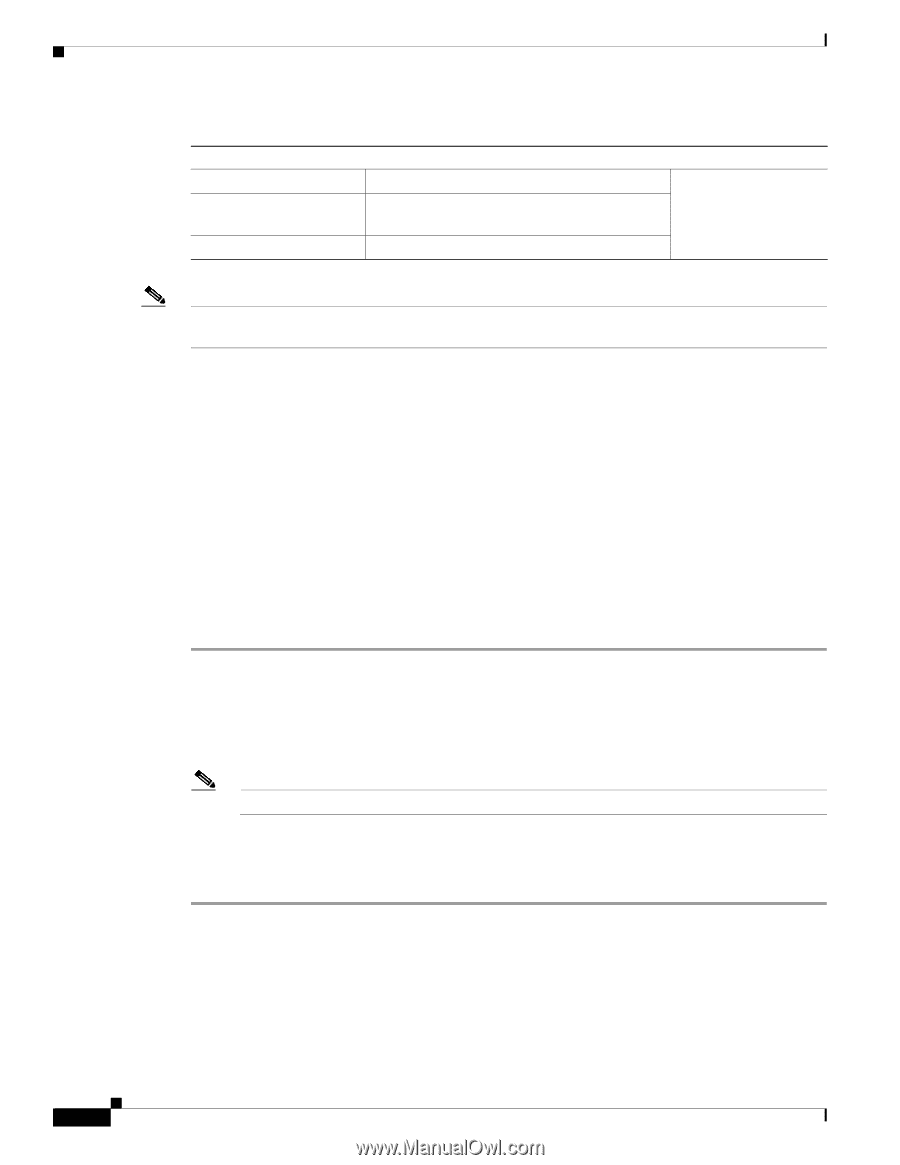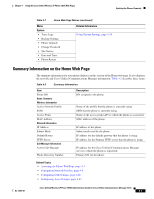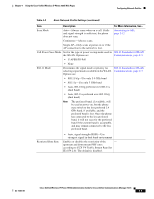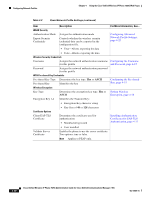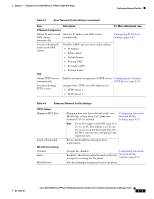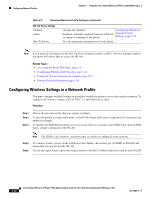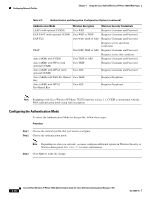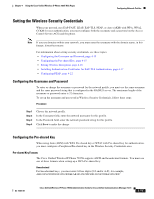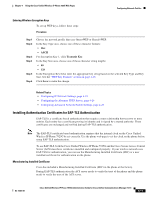Cisco 7925G Administration Guide - Page 88
Configuring Wireless Settings in a Network Profile, Related Topics, Procedure
 |
UPC - 882658201943
View all Cisco 7925G manuals
Add to My Manuals
Save this manual to your list of manuals |
Page 88 highlights
Configuring Network Profiles Chapter 4 Using the Cisco Unified Wireless IP Phone 7925G Web Pages Table 4-4 Advanced Network Profile Settings (continued) 802.11A Power Settings Channel Status Max Tx Power Assigns the channels Configuring Advanced Enabled-Identifies enabled channels in WLAN Network Profile to improve scanning for the phone Settings, page 4-25 Sets the maximum transmit power for the phone Note If you uncheck all channels in the 802.11g Power Settings window or 802.11a Power Settings window, the phone will not be able to access the WLAN. Related Topics • Accessing the Phone Web Page, page 4-3 • Configuring Wireless LAN Security, page 4-13 • Setting the Wireless Security Credentials, page 4-15 • Setting Wireless Encryption, page 4-16 Configuring Wireless Settings in a Network Profile You must configure wireless settings in a profile to enable the phone to access the wireless network. To configure the wireless settings, refer to Table 4-3 and follow these steps. Procedure Step 1 Step 2 Step 3 Choose the network profile that you want to configure. To give the profile a recognizable name, in the Profile Name field, enter a name up to 63 characters and numbers in length. To identify the SSID that the phone uses to associate with access points, in the SSID field, enter an SSID that is already configured in the WLAN. Note The SSID is case sensitive; you must enter it exactly as configured in the network. Step 4 Step 5 To conserve battery power, in the Call Power Save Mode, choose the type (U-APSD or PS-Poll) and option that is being used in the WLAN. Choose the signal mode or priority of signal modes in the 802.11 Mode field that is used by your WLAN, 4-12 Cisco Unified Wireless IP Phone 7925G Administration Guide for Cisco Unified Communications Manager 7.0(1) OL-15984-01