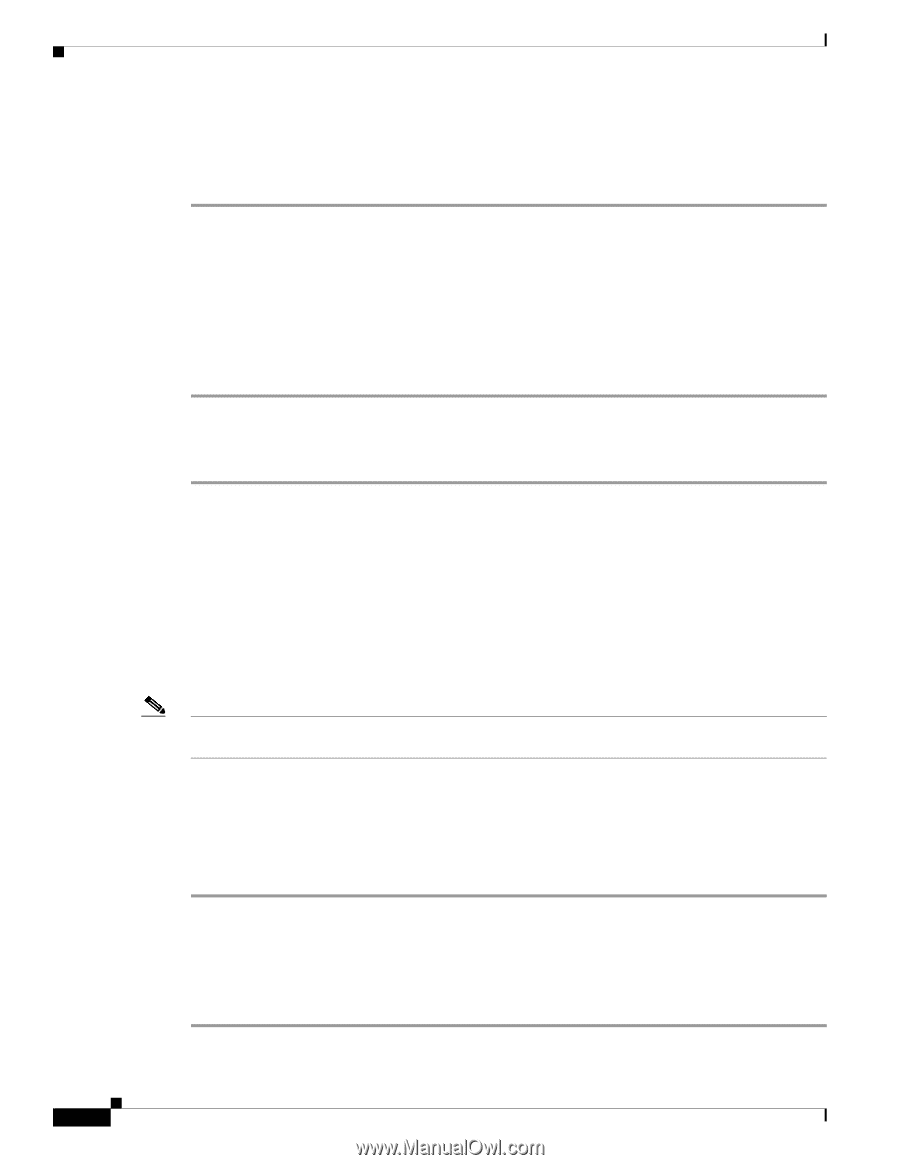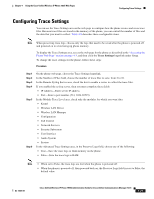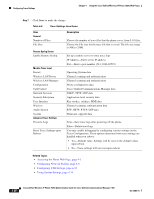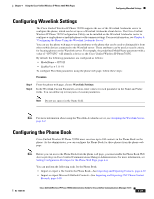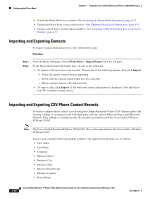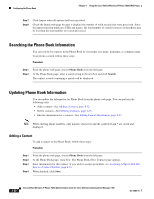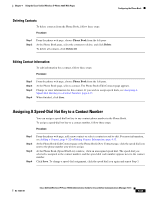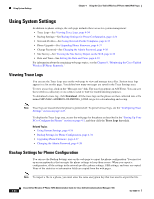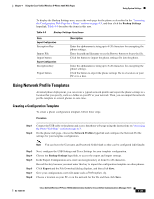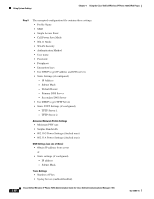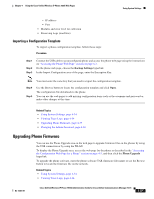Cisco 7925G Administration Guide - Page 108
Searching the Phone Book Information, Adding a Contact
 |
UPC - 882658201943
View all Cisco 7925G manuals
Add to My Manuals
Save this manual to your list of manuals |
Page 108 highlights
Configuring the Phone Book Chapter 4 Using the Cisco Unified Wireless IP Phone 7925G Web Pages Step 7 Step 8 Click Import when all options had been specified. Check the Status web page because it displays the number of valid records that were processed. Since the import function duplicates UIDs and names, the total number of created contacts on the phone may be less than the total number of records processed. Searching the Phone Book Information You can search for contacts in the Phone Book by first name, last name, nickname, or company name. To perform a search, follow these steps: Procedure Step 1 Step 2 From the phone web page, choose Phone Book from the left pane. At the Phone Book page, enter a search string in the text box and click Search. The contact records containing a match will be displayed. Updating Phone Book Information You can update the information for Phone Book from the phone web page. You can perform the following tasks: • Add a contact-See Adding a Contact, page 4-32 • Delete contacts-See Deleting Contacts, page 4-33 • Edit the information for a contact-See Editing Contact Information, page 4-33 Note When entering phone numbers, only numeric characters and the symbols # and * are stored and displayed. Adding a Contact To add a contact to the Phone Book, follow these steps: Procedure Step 1 Step 2 Step 3 Step 4 From the phone web page, choose Phone Book from the left pane. At the Phone Book page, click New. The Phone Book (New Contact) page appears. Enter information for this contact. If you wish to assign speed dials, see Assigning A Speed-Dial Hot Key to a Contact Number, page 4-33. When finished, click Save. 4-32 Cisco Unified Wireless IP Phone 7925G Administration Guide for Cisco Unified Communications Manager 7.0(1) OL-15984-01