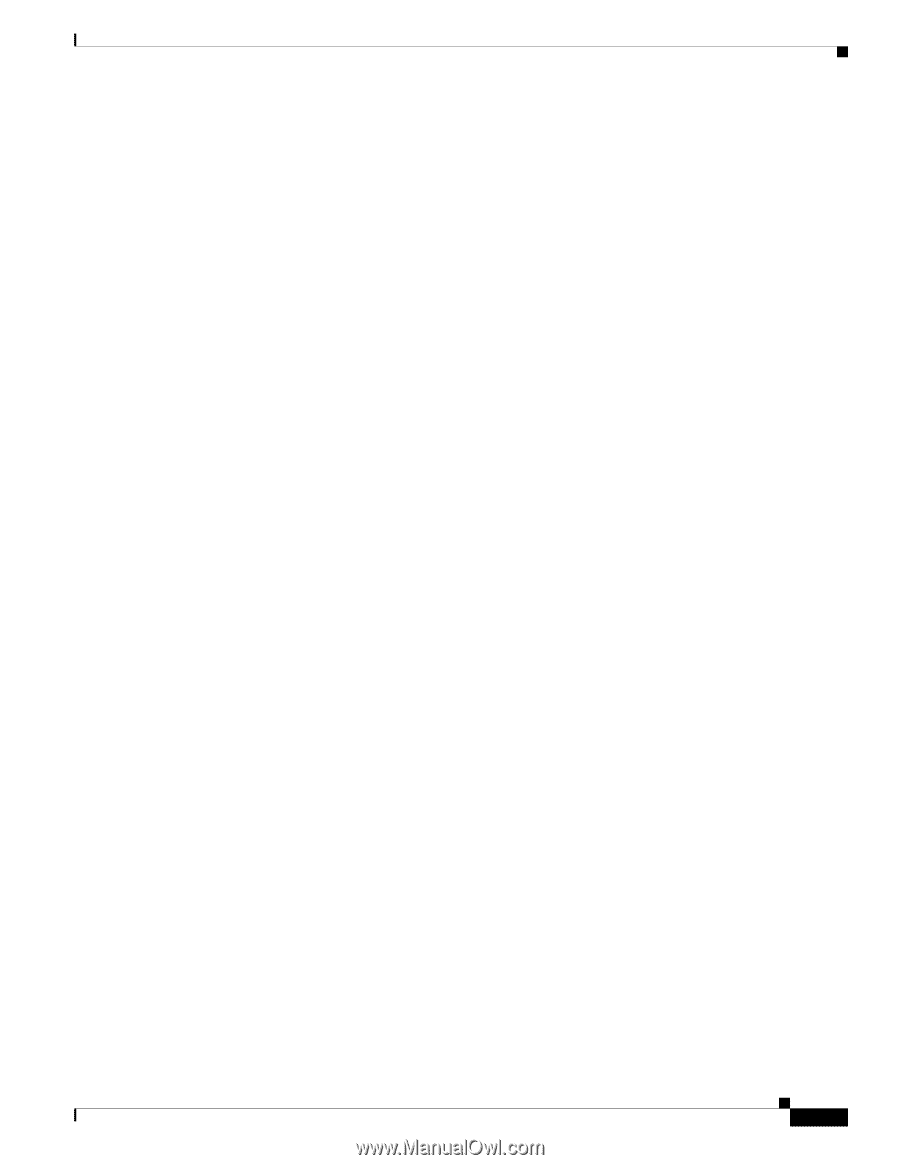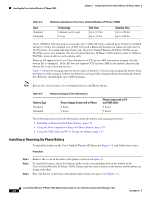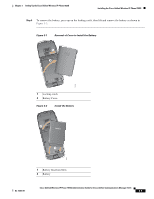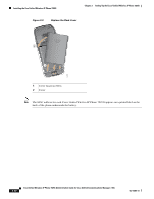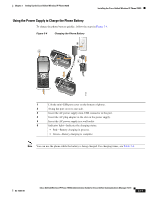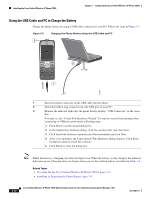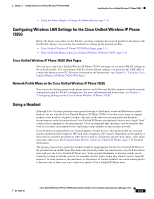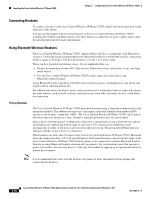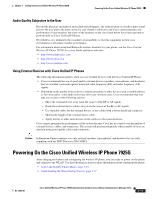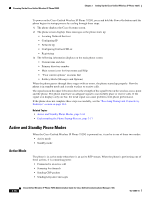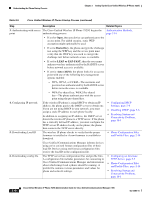Cisco 7925G Administration Guide - Page 69
Configuring Wireless LAN Settings for the Cisco Unified Wireless IP Phone 7925G
 |
UPC - 882658201943
View all Cisco 7925G manuals
Add to My Manuals
Save this manual to your list of manuals |
Page 69 highlights
Chapter 3 Setting Up the Cisco Unified Wireless IP Phone 7925G Installing the Cisco Unified Wireless IP Phone 7925G • Using the Power Supply to Charge the Phone Battery, page 3-11 Configuring Wireless LAN Settings for the Cisco Unified Wireless IP Phone 7925G Before the phone can connect to the WLAN, you must configure the network profile for the phone with the WLAN settings. You can use two methods for setting up the network profiles: • Cisco Unified Wireless IP Phone 7925G Web Pages, page 3-13 • Network Profile Menu on the Cisco Unified Wireless IP Phone 7925G, page 3-13 Cisco Unified Wireless IP Phone 7925G Web Pages You can access the Cisco Unified Wireless IP Phone 7925G web pages to set up the WLAN settings in the network profile. For a new phone with the factory default settings, you must use the USB cable to connect the phone to your PC. For more information and instructions, see Chapter 4, "Using the Cisco Unified Wireless IP Phone 7925G Web Pages." Network Profile Menu on the Cisco Unified Wireless IP Phone 7925G You can use the Settings menu on the phone and access the Network Profiles menu to set up the network configuration and the WLAN configuration. For more information and instructions, see Chapter 5, "Configuring Settings on the Cisco Unified Wireless IP Phone 7925G." Using a Headset Although Cisco Systems performs some internal testing of third-party wired and Bluetooth wireless headsets for use with the Cisco Unified Wireless IP Phone 7925G, Cisco does not certify or support products from headset or handset vendors. Because of the inherent environmental and hardware inconsistencies in the locations where Cisco Unified IP Phones are deployed, there is not a single "best" solution that is optimal for all environments. Cisco recommends that customers test the headsets that work best in their environment before deploying a large number of units in their network. Cisco Systems recommends the use of good quality external devices, like headsets that are screened against unwanted radio frequency (RF) and audio frequency (AF) signals. Depending on the quality of these devices and their proximity to other devices such as cell phones and two-way radios, some audio noise may still occur. See Using External Devices with Cisco Unified IP Phones, page 3-15 for more information. The primary reason that a particular headset would be inappropriate for the Cisco Unified IP Phone is the potential for an audible hum. This hum can be heard by either the remote party or by both the remote party and you, the Cisco Unified IP Phone user. Some potential humming or buzzing sounds can be caused by a range of outside sources, for example, electric lights, being near electric motors, large PC monitors. In some instances, the mechanics or electronics of various headsets can cause remote parties to hear an echo of their own voice when they speak to Cisco Unified IP Phone users. OL-15984-01 Cisco Unified Wireless IP Phone 7925G Administration Guide for Cisco Unified Communications Manager 7.0(1) 3-13