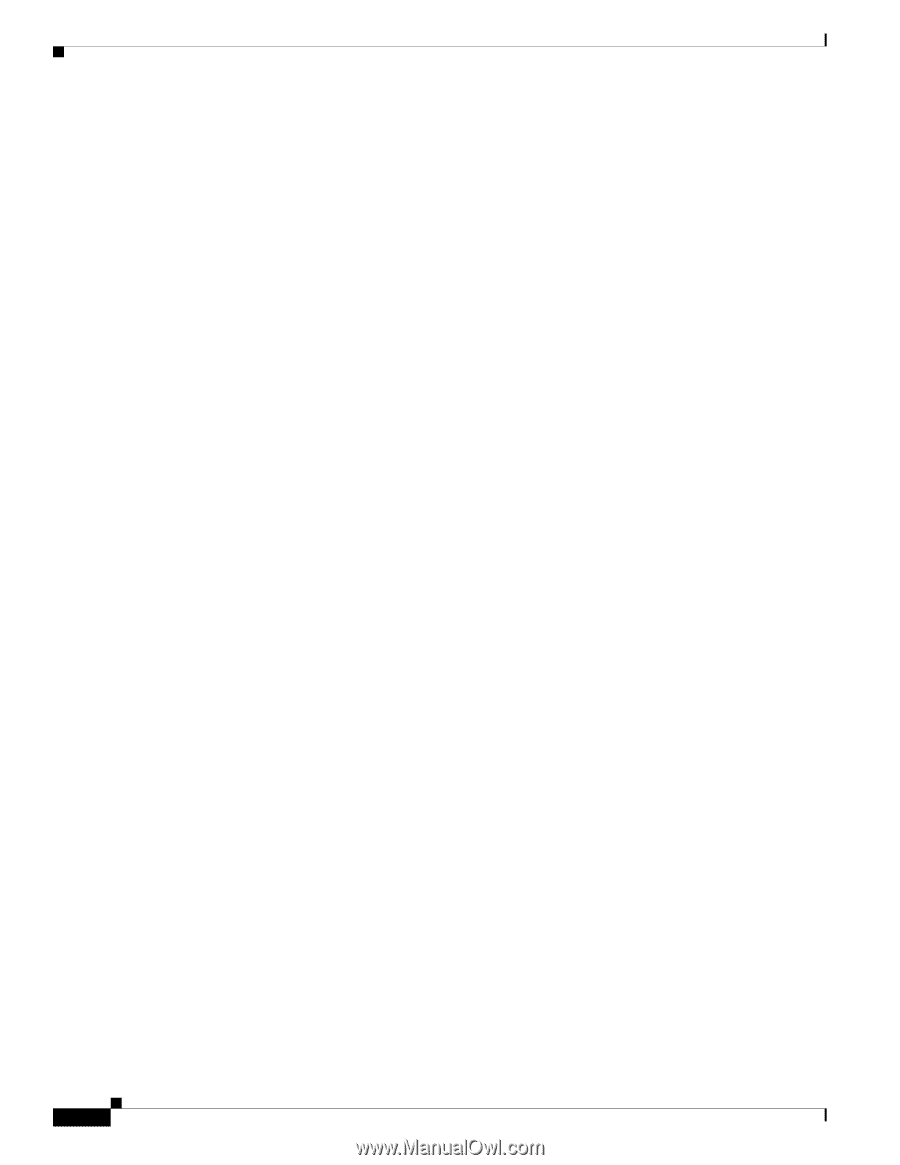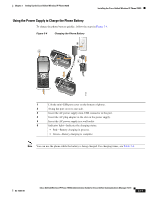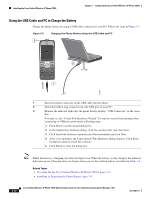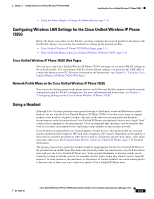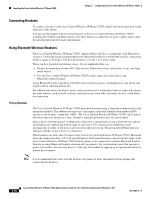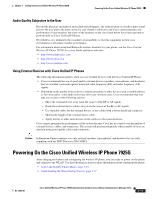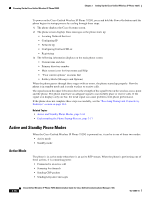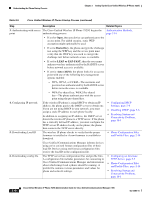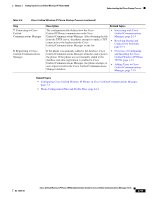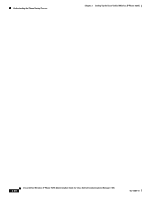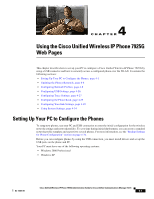Cisco 7925G Administration Guide - Page 72
Active and Standby Phone Modes, Active Mode
 |
UPC - 882658201943
View all Cisco 7925G manuals
Add to My Manuals
Save this manual to your list of manuals |
Page 72 highlights
Powering On the Cisco Unified Wireless IP Phone 7925G Chapter 3 Setting Up the Cisco Unified Wireless IP Phone 7925G To power on the Cisco Unified Wireless IP Phone 7925G, press and hold the Power On button until the phone begins its startup process by cycling through these steps: 1. The phone displays the Cisco Systems screen. 2. The phone screen displays these messages as the phone starts up: • Locating Network Services • Configuring IP • Network Up • Configuring Unified CMList • Registering 3. The following information displays on the main phone screen: • Current time and date • Primary directory number • Main screen icons for four menus and Help • "Your current options" on status line • Softkey labels (Messages and Options) When the phone passes through these stages with no errors, the phone started up properly. Now the phone is in standby mode and is ready to place or receive calls. The signal icon in the upper left corner shows the strength of the signal between the wireless access point and the phone. The phone must have an adequate signal to successfully place or receive calls. If the signal icon displays only one bar, the weak signal can cause problems with phone performance. If the phone does not complete these steps successfully, see the "Resolving Startup and Connectivity Problems" section on page 10-1. Related Topics • Active and Standby Phone Modes, page 3-16 • Understanding the Phone Startup Process, page 3-17 Active and Standby Phone Modes When the Cisco Unified Wireless IP Phone 7925G is powered on, it can be in one of these two modes: • Active mode • Standby mode Active Mode The phone is in active mode when there is an active RTP stream. When the phone is performing one of these actions, it is consuming power: • Connected to an active call • Scanning for channels • Sending CDP packets • Sending keep-alive messages 3-16 Cisco Unified Wireless IP Phone 7925G Administration Guide for Cisco Unified Communications Manager 7.0(1) OL-15984-01