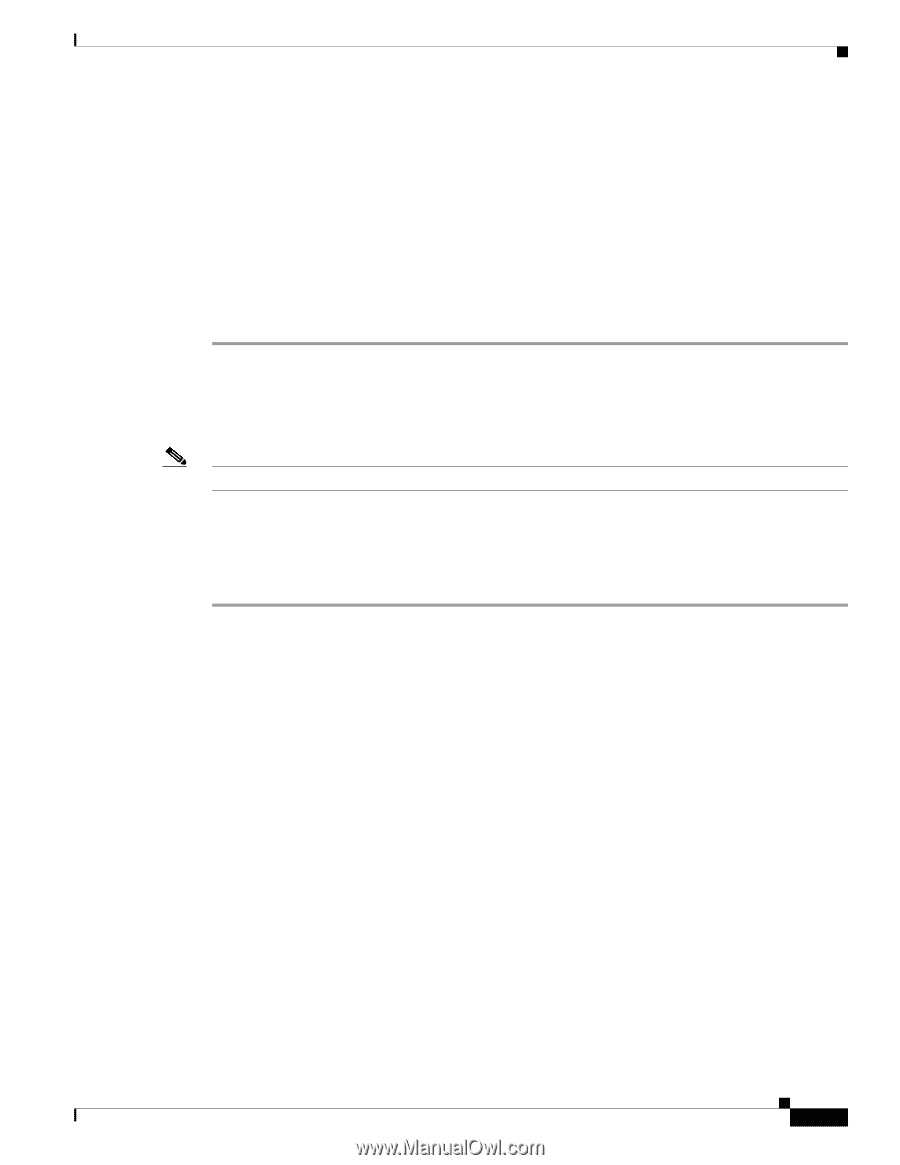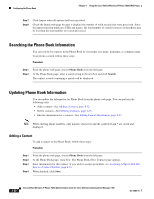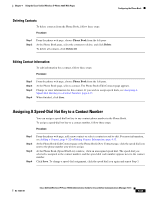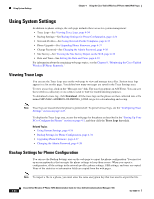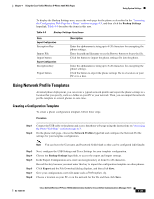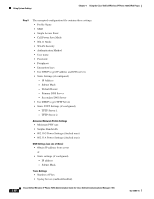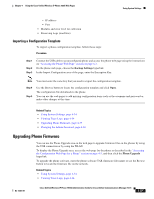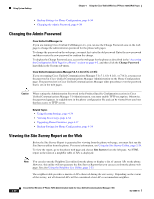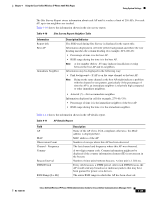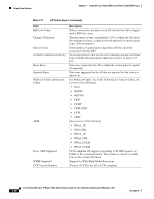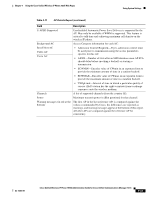Cisco 7925G Administration Guide - Page 113
Importing a Configuration Template, Upgrading Phone Firmware - admin password
 |
UPC - 882658201943
View all Cisco 7925G manuals
Add to My Manuals
Save this manual to your list of manuals |
Page 113 highlights
Chapter 4 Using the Cisco Unified Wireless IP Phone 7925G Web Pages Using System Settings - IP address - Port • Modules and error level for collection • Preserving Logs (true/false) Importing a Configuration Template To import a phone configuration template, follow these steps: Procedure Step 1 Step 2 Step 3 Connect the USB cable to an unconfigured phone and access the phone web page using the instructions on "Accessing the Phone Web Page" section on page 4-3. On the phone web page, choose the Backup Settings hyperlink. In the Import Configuration area of the page, enter the Encryption Key. Note You must enter the same key that you used to export the configuration template. Step 4 Step 5 Use the Browse button to locate the configuration template and click Open. The configuration file downloads to the phone. You can use the web pages to add missing configuration items such as the username and password or make other changes at this time. Related Topics • Using System Settings, page 4-34 • Viewing Trace Logs, page 4-34 • Upgrading Phone Firmware, page 4-37 • Changing the Admin Password, page 4-38 Upgrading Phone Firmware You can use the Phone Upgrade area on the web page to upgrade firmware files on the phones by using the USB connection or by using the WLAN. To display the Phone Upgrade area, access the web page for the phone as described in the "Accessing the Configuration Web Page for a Phone" section on page 4-5, and then click the Phone Upgrade hyperlink. To upgrade the phone software, enter the phone software TAR (firmware file name) or use the Browse button to locate the firmware file on the network. Related Topics • Using System Settings, page 4-34 • Viewing Trace Logs, page 4-34 OL-15984-01 Cisco Unified Wireless IP Phone 7925G Administration Guide for Cisco Unified Communications Manager 7.0(1) 4-37