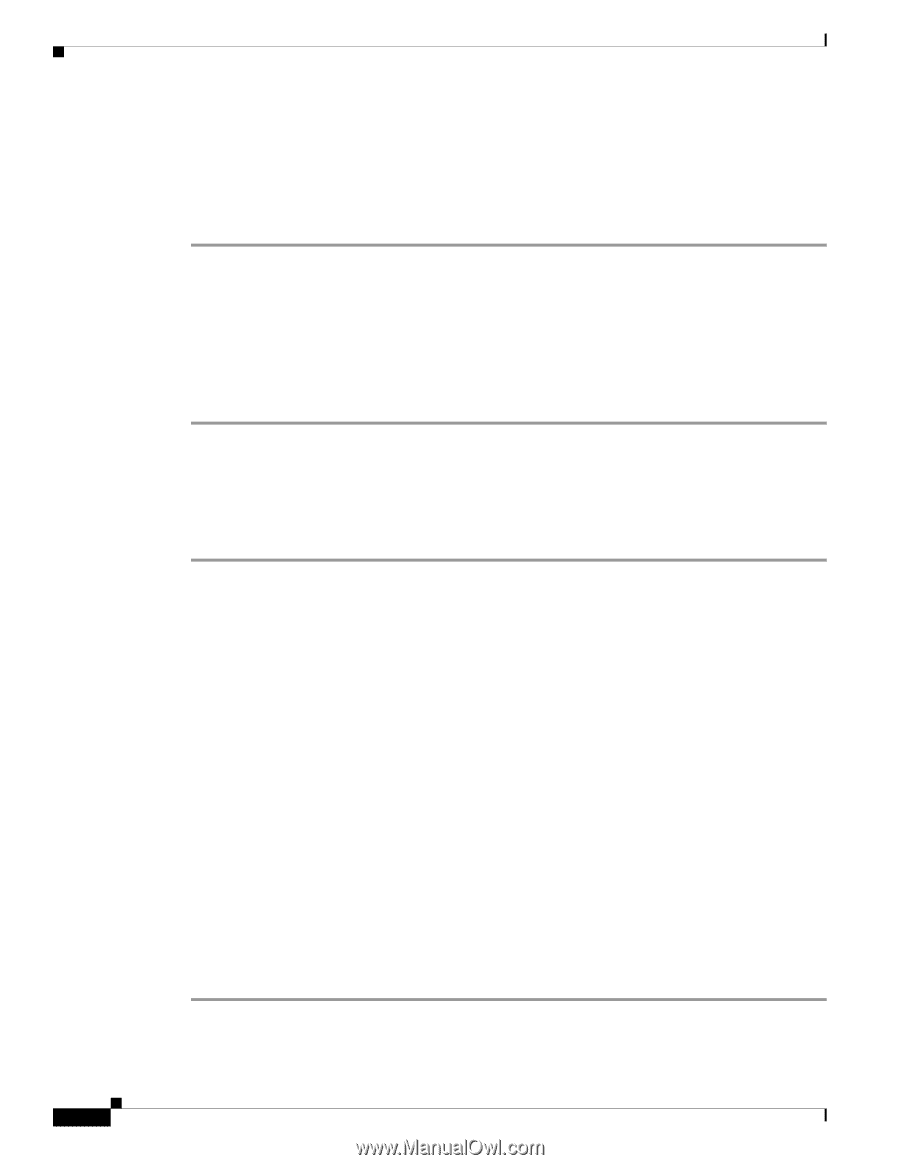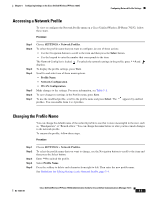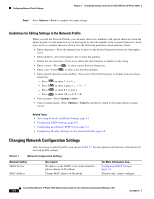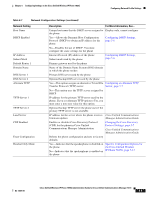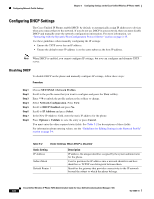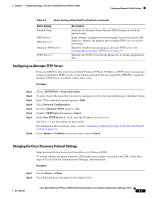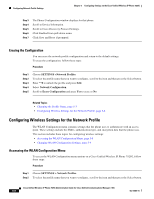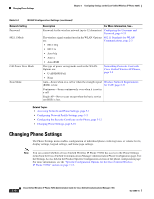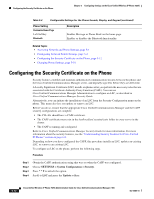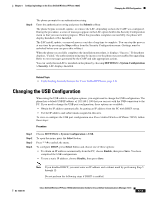Cisco 7925G Administration Guide - Page 126
Erasing the Configuration, Configuring Wireless Settings for the Network Profile
 |
UPC - 882658201943
View all Cisco 7925G manuals
Add to My Manuals
Save this manual to your list of manuals |
Page 126 highlights
Configuring Network Profile Settings Chapter 5 Configuring Settings on the Cisco Unified Wireless IP Phone 7925G Step 3 Step 4 Step 5 Step 6 Step 7 The Phone Configuration window displays for that phone. Scroll to Device Information. Scroll to Cisco Discovery Protocol Settings. Click Enabled from pull-down menu. Click Save and Reset if prompted. Erasing the Configuration You can erase the network profile configuration and return to the default settings. To erase the configuration, follow these steps: Procedure Step 1 Step 2 Step 3 Step 4 Step 5 Choose SETTINGS >Network Profiles. To select the profile name that you want to configure, scroll to the item and then press the Select button. Enter **# to unlock the profile and press Edit. Select Network Configuration. Scroll to Erase Configuration and press Yes to erase or No. Related Topics • Changing the Profile Name, page 5-3 • Configuring Wireless Settings for the Network Profile, page 5-8 Configuring Wireless Settings for the Network Profile The WLAN Configuration menu contains settings that the phone uses to authenticate with an access point. These settings include the SSIDs, authentication type, and encryption data that the phone uses. This section includes these topics for configuring wireless settings: • Accessing the WLAN Configuration Menu, page 5-8 • Changing WLAN Configuration Settings, page 5-9 Accessing the WLAN Configuration Menu To access the WLAN Configuration menu options on a Cisco Unified Wireless IP Phone 7925G, follow these steps: Procedure Step 1 Choose SETTINGS > Network Profiles. Step 2 To select the profile name that you want to configure, scroll to the item and then press the Select button. Cisco Unified Wireless IP Phone 7925G Administration Guide for Cisco Unified Communications Manager 7.0(1) 5-8 OL-15984-01