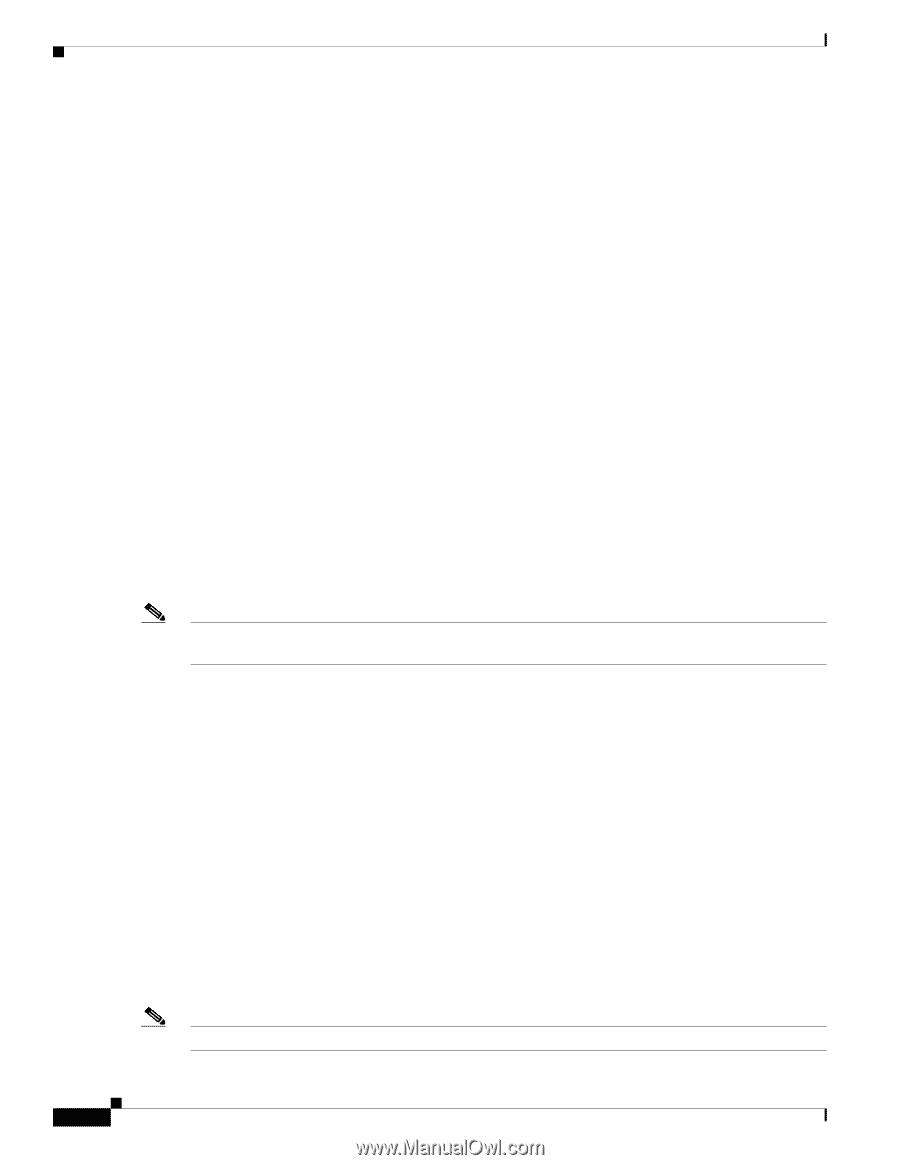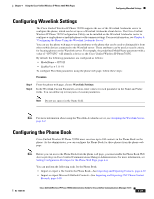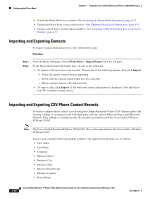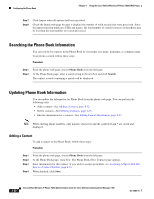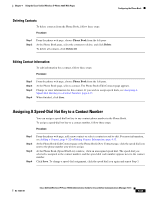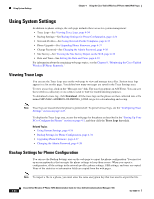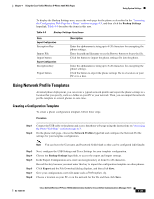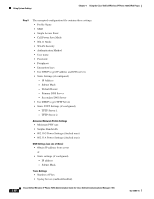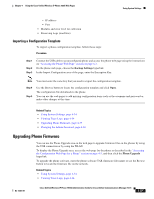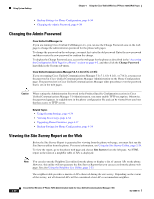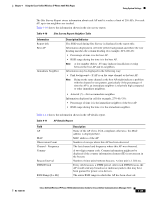Cisco 7925G Administration Guide - Page 110
Using System Settings, Viewing Trace Logs, Backup Settings for Phone Configuration - text messaging
 |
UPC - 882658201943
View all Cisco 7925G manuals
Add to My Manuals
Save this manual to your list of manuals |
Page 110 highlights
Using System Settings Chapter 4 Using the Cisco Unified Wireless IP Phone 7925G Web Pages Using System Settings In addition to phone settings, the web page includes these areas for system management: • Trace Logs-See Viewing Trace Logs, page 4-34 • Backup Settings-See Backup Settings for Phone Configuration, page 4-34 • Network Profiles-See Using Network Profile Templates, page 4-35 • Phone Upgrade-See Upgrading Phone Firmware, page 4-37 • Change Password-See Changing the Admin Password, page 4-38 • Site Survey-See Viewing the Site Survey Report on the Web, page 4-38 • Date and Time-See Setting the Date and Time, page 4-19 For information about the remaining web page topics, see the Chapter 9, "Monitoring the Cisco Unified Wireless IP Phone Remotely." Viewing Trace Logs You can use the Trace Logs area on the web page to view and manage trace files. System trace logs appear in a list on this page. You define how many messages are saved in the Trace Settings area. To view a trace log, click on the "Message." link. The trace log appears in ASCII text. You can save the text file in a directory or on a disk to send to TAC for troubleshooting purposes. To download a trace log, click Download. All the trace logs on the phone are then collected into a file named SEP_LOGS.tar.gz for a downloading and saving. Note Trace logs are erased when the phone is powered off. To preserve trace logs, see the "Configuring Trace Settings" section on page 4-27. To display the Trace Logs area, access the web page for the phone as described in the "Setting Up Your PC to Configure the Phones" section on page 4-1, and then click the Trace Logs hyperlink. Related Topics • Using System Settings, page 4-34 • Backup Settings for Phone Configuration, page 4-34 • Upgrading Phone Firmware, page 4-37 • Changing the Admin Password, page 4-38 Backup Settings for Phone Configuration You can use the Backup Settings area on the web page to export the phone configuration. You must set up an encryption key that encrypts the phone settings to keep them secure. When you export a configuration, all the settings in the network profiles, phone settings, USB settings, and trace are copied. None of the statistics or information fields are copied from the web pages. Note To import a file to a phone, you must enter the same encryption key that was used to export the file. 4-34 Cisco Unified Wireless IP Phone 7925G Administration Guide for Cisco Unified Communications Manager 7.0(1) OL-15984-01