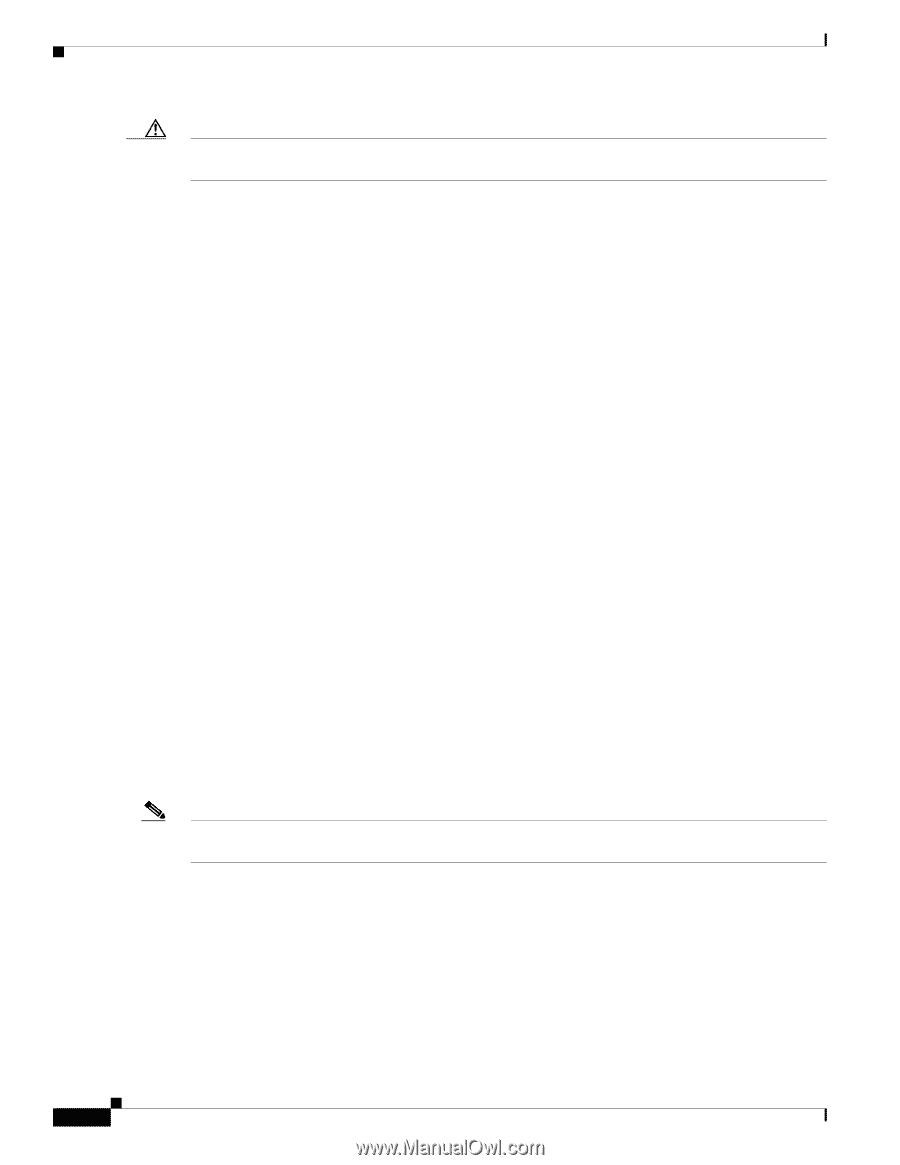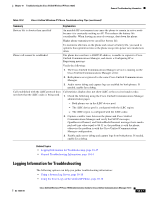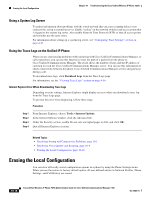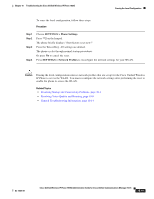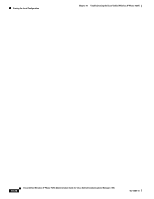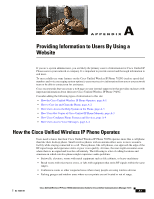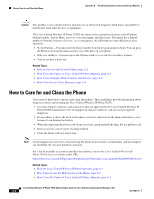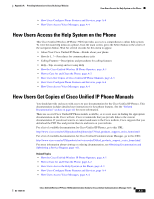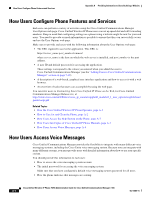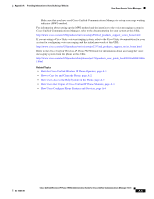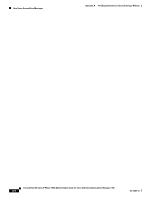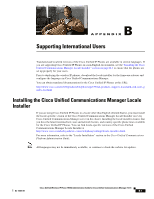Cisco 7925G Administration Guide - Page 218
How to Care for and Clean the Phone - desktop charger
 |
UPC - 882658201943
View all Cisco 7925G manuals
Add to My Manuals
Save this manual to your list of manuals |
Page 218 highlights
How to Care for and Clean the Phone Appendix A Providing Information to Users By Using a Website Caution This product is not a medical device and may use an unlicensed frequency band that is susceptible to interference from other devices or equipment. The Cisco Unified Wireless IP Phone 7925G has many of the same phone features as the IP phone desktop models, such as Mute, access to voice messaging, and directories. The phone has a limited number of buttons, because of its size. As a consequence, the following are some differences in its operation: • No line buttons-You must enter the phone number from the key pad and press Send. You can press the Phone icon from the main screen to use other lines on your phone. • Only two softkeys-You must press the Options softkey to see the list of softkey features. • You do not hear a dial tone. Related Topics • How to Care for and Clean the Phone, page A-2 • How Users Get Copies of Cisco Unified IP Phone Manuals, page A-3 • How Users Configure Phone Features and Services, page A-4 • How Users Access Voice Messages, page A-4 How to Care for and Clean the Phone Users need to know how to protect and clean their phone. These guidelines provide information about using accessories and cleaning the Cisco Unified Wireless IP Phone7925G: • Use only chargers, batteries, and accessories that are approved by the Cisco Unified Wireless IP Phone7925G manufacturer. Use of unapproved chargers, batteries, and accessories might be dangerous. • Do not adhere a clip to the back of the phone or insert a clip between the phone and battery cover because it can damage the battery. • When disconnecting the power cord of any accessory, grasp and pull the plug. Do not pull the cord. • Keep accessories out of reach of young children. • Clean the phone with any moist wipe. Note Using unapproved accessories, not protecting the phone from moisture, contaminants, and hard impacts can invalidate the one-year hardware warranty. For a list of available accessories and their descriptions, refer to the Cisco Unified Wireless IP Phone7925G Accessory Guide at this URL: http://www.cisco.com/en/US/products/hw/phones/ps379/products_user_guide09186a008076b878.html Related Topics • How the Cisco Unified Wireless IP Phone Operates, page A-1 • How Users Access the Help System on the Phone, page A-3 • How Users Get Copies of Cisco Unified IP Phone Manuals, page A-3 Cisco Unified Wireless IP Phone 7925G Administration Guide for Cisco Unified Communications Manager 7.0(1) A-2 OL-15984-01