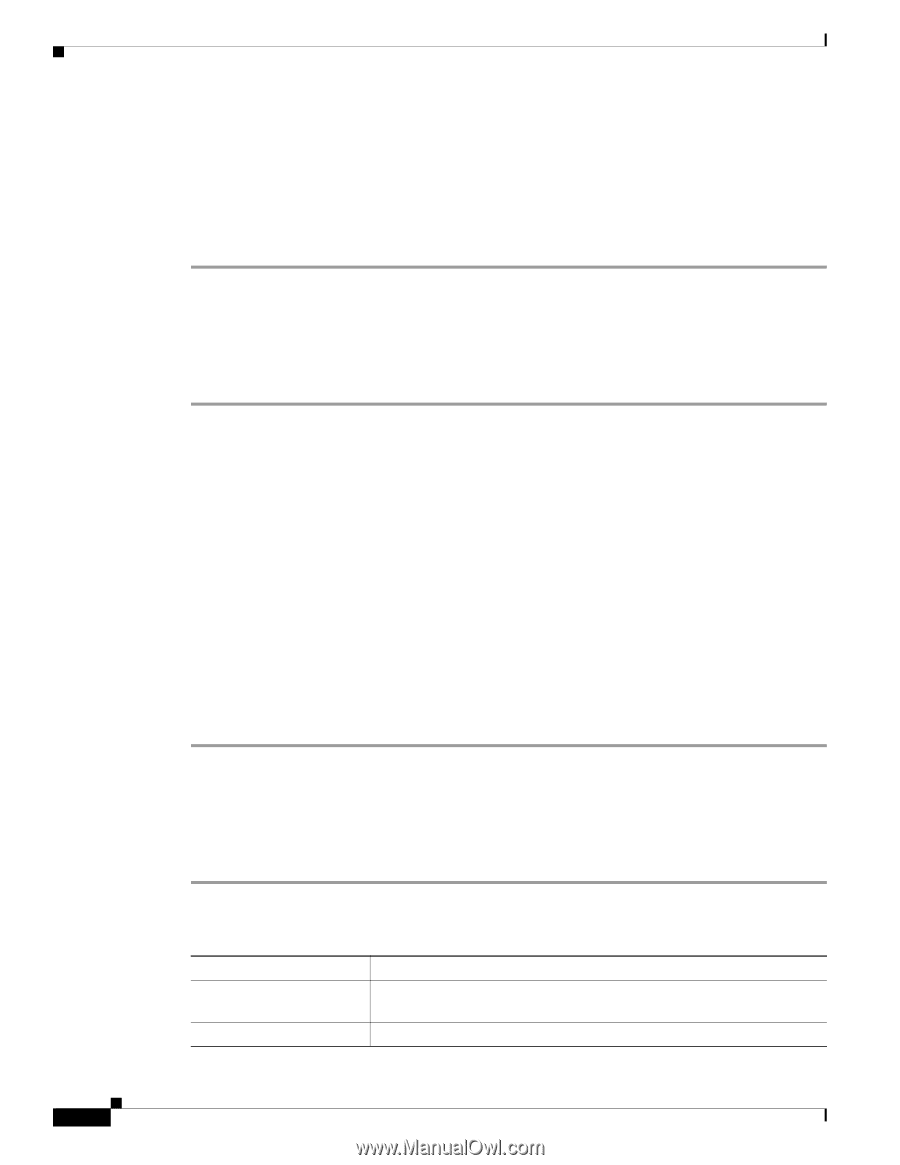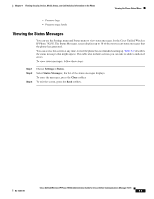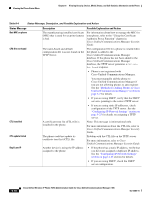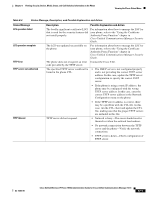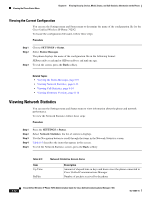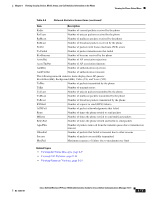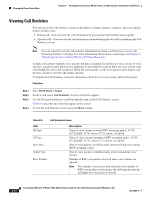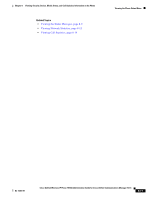Cisco 7925G Administration Guide - Page 178
Viewing the Current Configuration, Viewing Network Statistics
 |
UPC - 882658201943
View all Cisco 7925G manuals
Add to My Manuals
Save this manual to your list of manuals |
Page 178 highlights
Viewing the Phone Status Menu Chapter 8 Viewing Security, Device, Model, Status, and Call Statistics Information on the Phone Viewing the Current Configuration You can use the Settings menu and Status menu to determine the name of the configuration file for the Cisco Unified Wireless IP Phone 7925G. To locate the configuration file name, follow these steps: Procedure Step 1 Step 2 Step 3 Choose SETTINGS > Status. Select Status Messages. The phone displays the name of the configuration file in the following format: SEPmacaddress.cnf.xml or SEPmacaddress.cnf.xml.enc.sgn. To exit the screen, press the Back softkey. Related Topics • Viewing the Status Messages, page 8-9 • Viewing Network Statistics, page 8-12 • Viewing Call Statistics, page 8-14 • Viewing Firmware Versions, page 8-16 Viewing Network Statistics You can use the Settings menu and Status menu to view information about the phone and network performance. To view the Network Statistics follow these steps: Procedure Step 1 Step 2 Step 3 Step 4 Step 5 Press the SETTINGS > Status. Select Network Statistics; the list of statistics displays. Use the Navigation button to scroll through the items in the Network Statistics screen. Table 8-5 describes the items that appear in this screen. To exit the Network Statistics screen, press the Back softkey. Table 8-5 Item Up Time RxPkts Network Statistics Screen Items Description Amount of elapsed time in days and hours since the phone connected to Cisco Unified Communications Manager Number of packets received by the phone 8-12 Cisco Unified Wireless IP Phone 7925G Administration Guide for Cisco Unified Communications Manager 7.0(1) OL-15984-01