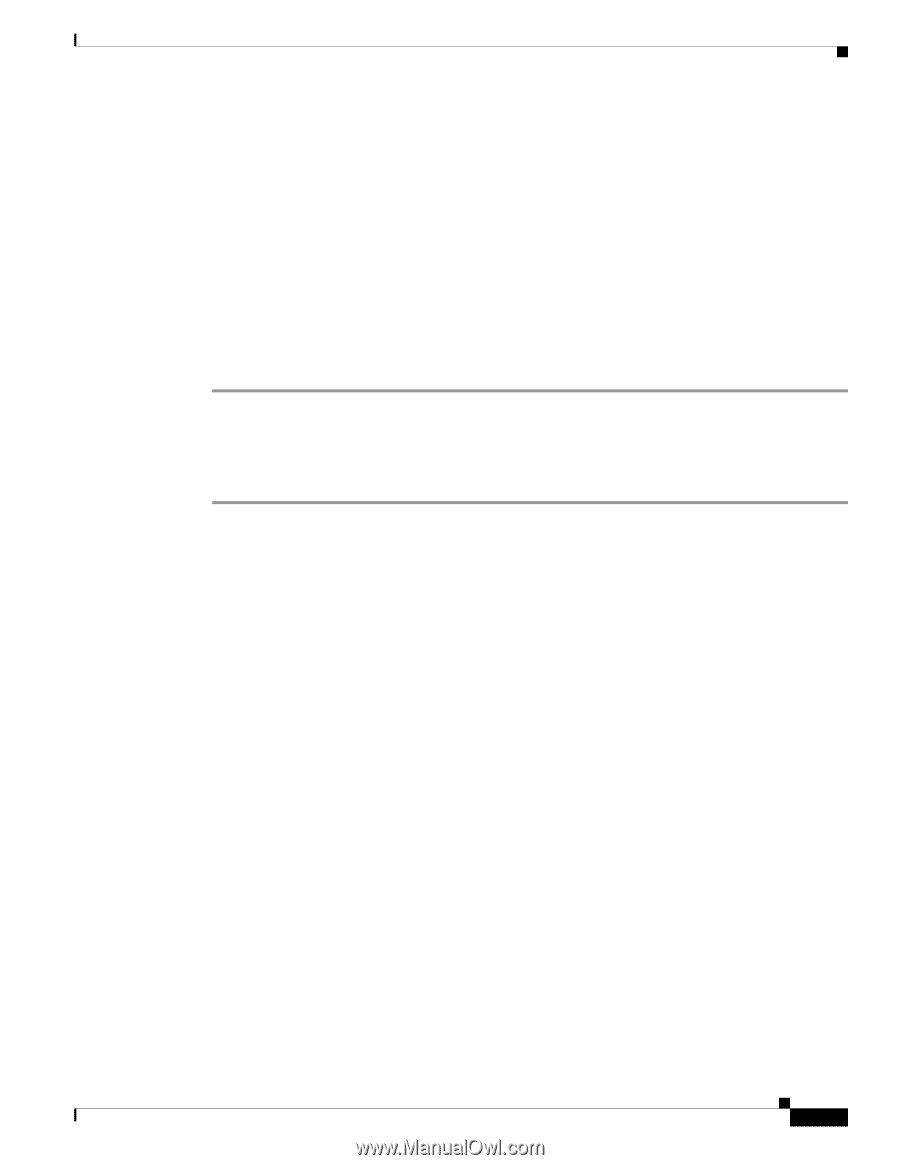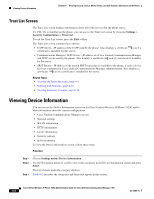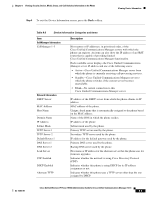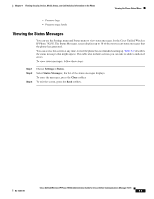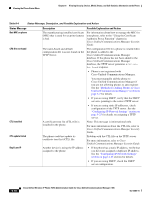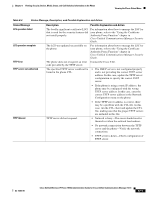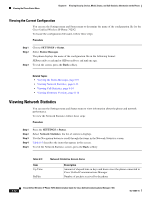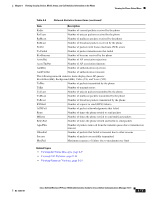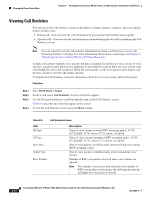Cisco 7925G Administration Guide - Page 175
Viewing the Status Messages, Settings > Status, Status Messages, Clear
 |
UPC - 882658201943
View all Cisco 7925G manuals
Add to My Manuals
Save this manual to your list of manuals |
Page 175 highlights
Chapter 8 Viewing Security, Device, Model, Status, and Call Statistics Information on the Phone Viewing the Phone Status Menu - Preserve logs - Preserve trace levels Viewing the Status Messages You can use the Settings menu and Status menu to view status messages for the Cisco Unified Wireless IP Phone 7925G. The Status Messages screen displays up to 10 of the most recent status messages that the phone has generated. You can access this screen at any time, even if the phone has not finished starting up. Table 8-5 describes the status messages that might appear. This table also includes actions you can take to address indicated errors. To view status messages, follow these steps: Step 1 Step 2 Step 3 Choose Settings > Status. Select Status Messages.; the list of the status messages displays. To erase the messages, press the Clear softkey To exit the screen, press the Back softkey. OL-15984-01 Cisco Unified Wireless IP Phone 7925G Administration Guide for Cisco Unified Communications Manager 7.0(1) 8-9