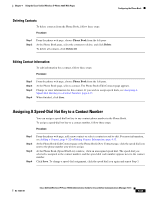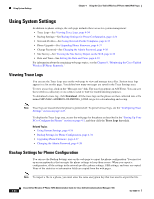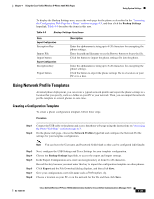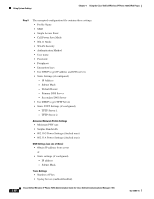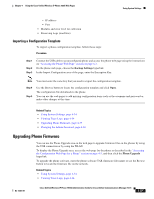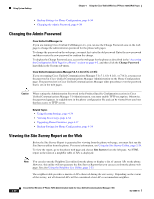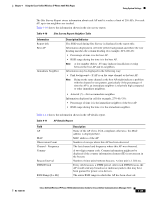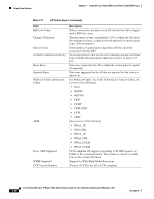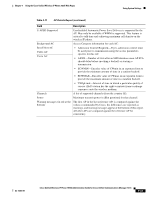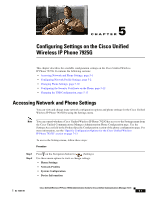Cisco 7925G Administration Guide - Page 114
Changing the Admin Password, Viewing the Site Survey Report on the Web, Change Password, Site Survey
 |
UPC - 882658201943
View all Cisco 7925G manuals
Add to My Manuals
Save this manual to your list of manuals |
Page 114 highlights
Using System Settings Chapter 4 Using the Cisco Unified Wireless IP Phone 7925G Web Pages • Backup Settings for Phone Configuration, page 4-34 • Changing the Admin Password, page 4-38 Changing the Admin Password Cisco Unified CallManager 4.x If you are running Cisco Unified CallManager 4.x, you can use the Change Password area on the web page to change the administration password for the phone web pages. To change the password on the web page, you must first enter the old password. Enter the new password and then reenter the new password to confirm the change. To display the Change Password area, access the web page for the phone as described in the "Accessing the Configuration Web Page for a Phone" section on page 4-5, and then click the Change Password hyperlink in the System sub-menu. Cisco Unified Communications Manager 5.0, 5.1, 6.0, 6.1(1), or 7.0(1) If you are running Cisco Unified Communications Manager 5.0, 5.1, 6.0, 6.1(1), or 7.0(1), you must set the password in Cisco Unified Communications Manager Administration on the Phone Configuration page. The password set in Cisco Unified Communications Manager takes precedence over the password that is set on the web pages. Caution When setting the Administration Password in the Product Specific Configuration section in Cisco Unified Communications Manager 5.0 Administration, you must enable TFTP encryption. Otherwise, the password appears in readable text in the phone configuration file and can be viewed from any host that has access to TFTP server. Related Topics • Using System Settings, page 4-34 • Viewing Trace Logs, page 4-34 • Upgrading Phone Firmware, page 4-37 • Backup Settings for Phone Configuration, page 4-34 Viewing the Site Survey Report on the Web Before the Site Survey Report is generated for viewing from the phone web page, you must first run the Site Survey utility from the phone. For more information, see Using the Site Survey Utility, page 2-24. To view the report, go to the phone web page and choose Site Survey from the left pane. An HTML report in the form of a neighbor table of APs is displayed. Note You can also run the Neighbor List utility from the phone to display a list of current APs on the phone. However, this utility will not generate the Site Survey Report that you can access from the phone web page. See also Using the Neighbor List Utility, page 2-23. The neighbor table provides a matrix of APs observed during the site survey. Depending on the extent of the survey, not all observed APs will be considered a best AP or an immediate neighbor. 4-38 Cisco Unified Wireless IP Phone 7925G Administration Guide for Cisco Unified Communications Manager 7.0(1) OL-15984-01