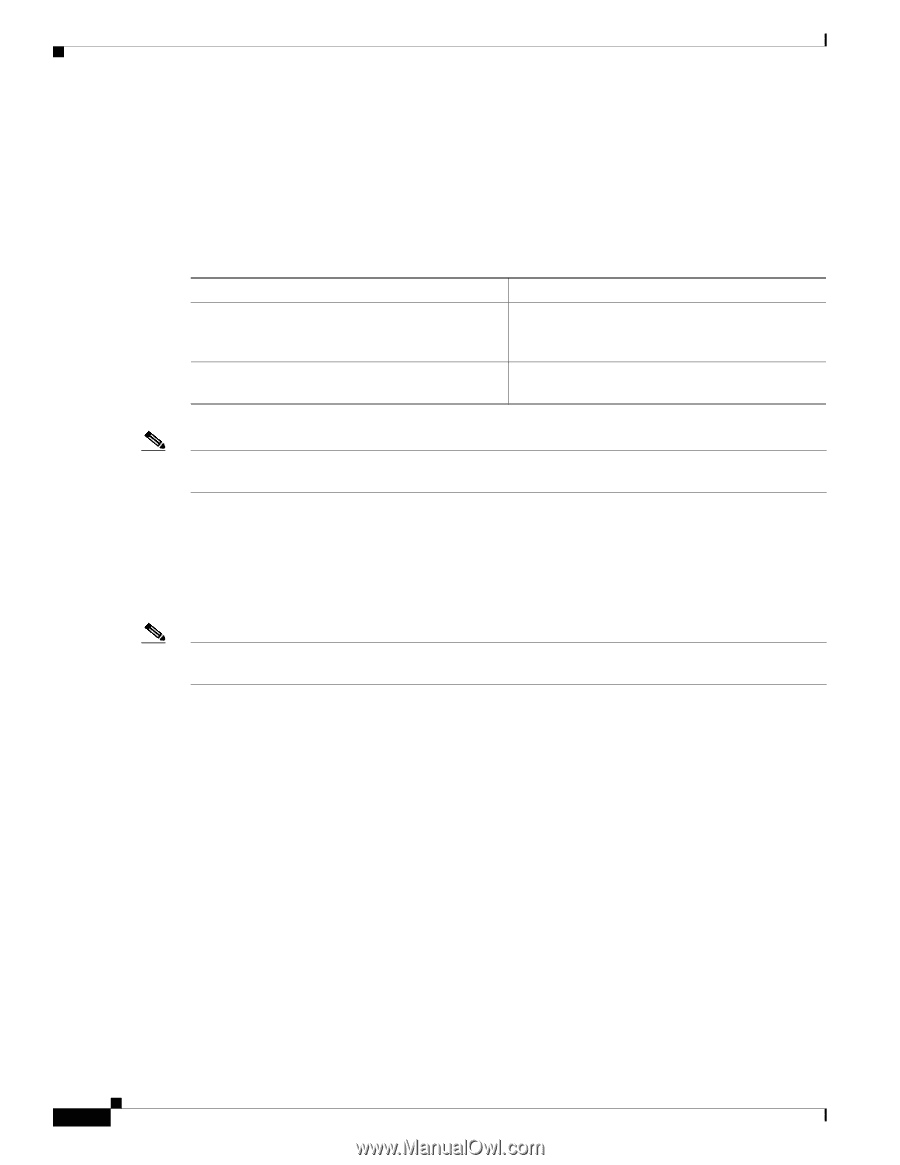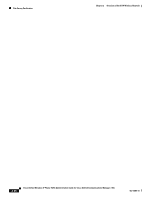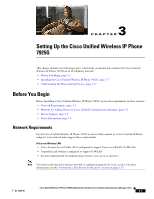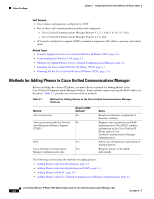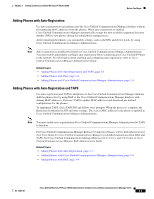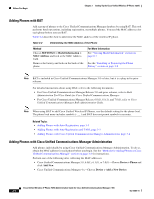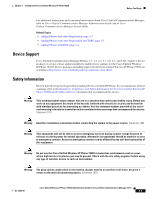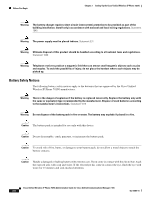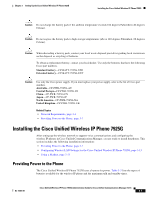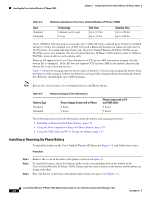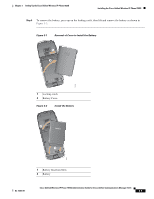Cisco 7925G Administration Guide - Page 60
Adding Phones with BAT, Adding Phones with Cisco Unified Communications Manager Administration, Method
 |
UPC - 882658201943
View all Cisco 7925G manuals
Add to My Manuals
Save this manual to your list of manuals |
Page 60 highlights
Before You Begin Chapter 3 Setting Up the Cisco Unified Wireless IP Phone 7925G Adding Phones with BAT Add a group of phones to the Cisco Unified Communications Manager database by using BAT. This tool performs batch operations, including registration, on multiple phones. You need the MAC addresses for each phone before you use BAT. Table 3-2 describes how to determine the MAC address of the wireless IP phone. Table 3-2 Determining the MAC Address of the Phone Method Choose SETTINGS > Model Information > MAC Address and look at the MAC Address field. Remove the battery and look on the back of the phone. For More Information See "Viewing Model Information" section on page 8-7 See the "Installing or Removing the Phone Battery" section on page 3-8 Note BAT is included in Cisco Unified Communications Manager 5.0 or later, but it is a plug-in for prior releases. For detailed instructions about using BAT, refer to the following documents: • For Cisco Unified Communications Manager Release 5.0 and prior releases, refer to Bulk Administration Tool User Guide for Cisco Unified Communications Manager. • For Cisco Unified Communications Manager Release 6.0(1), 6.1(1), and 7.0(1), refer to Cisco Unified Communications Manager Bulk Administration Guide. Note When using BAT to add Cisco Unified Wireless IP Phones, use the default setting for the phone load. The phone load name includes symbols (-, _,.) and BAT does not permit symbols in an entry. Related Topics • Adding Phones with Auto-Registration, page 3-3 • Adding Phones with Auto-Registration and TAPS, page 3-3 • Adding Phones with Cisco Unified Communications Manager Administration, page 3-4 Adding Phones with Cisco Unified Communications Manager Administration Add phones individually by using Cisco Unified Communications Manager Administration. To do so, obtain the MAC address for each phone before you begin. See the "Methods for Adding Phones to Cisco Unified Communications Manager" section on page 3-2 for instructions. Perform one of the following after collecting the MAC addresses: • Cisco Unified Communications Manager 5.0, 6.0(1), 6.1(1), or 7.0(1)-Choose Device > Phone and click Add New. • Cisco Unified Communications Manager 4.x-Choose Device > Add a New Device. Cisco Unified Wireless IP Phone 7925G Administration Guide for Cisco Unified Communications Manager 7.0(1) 3-4 OL-15984-01