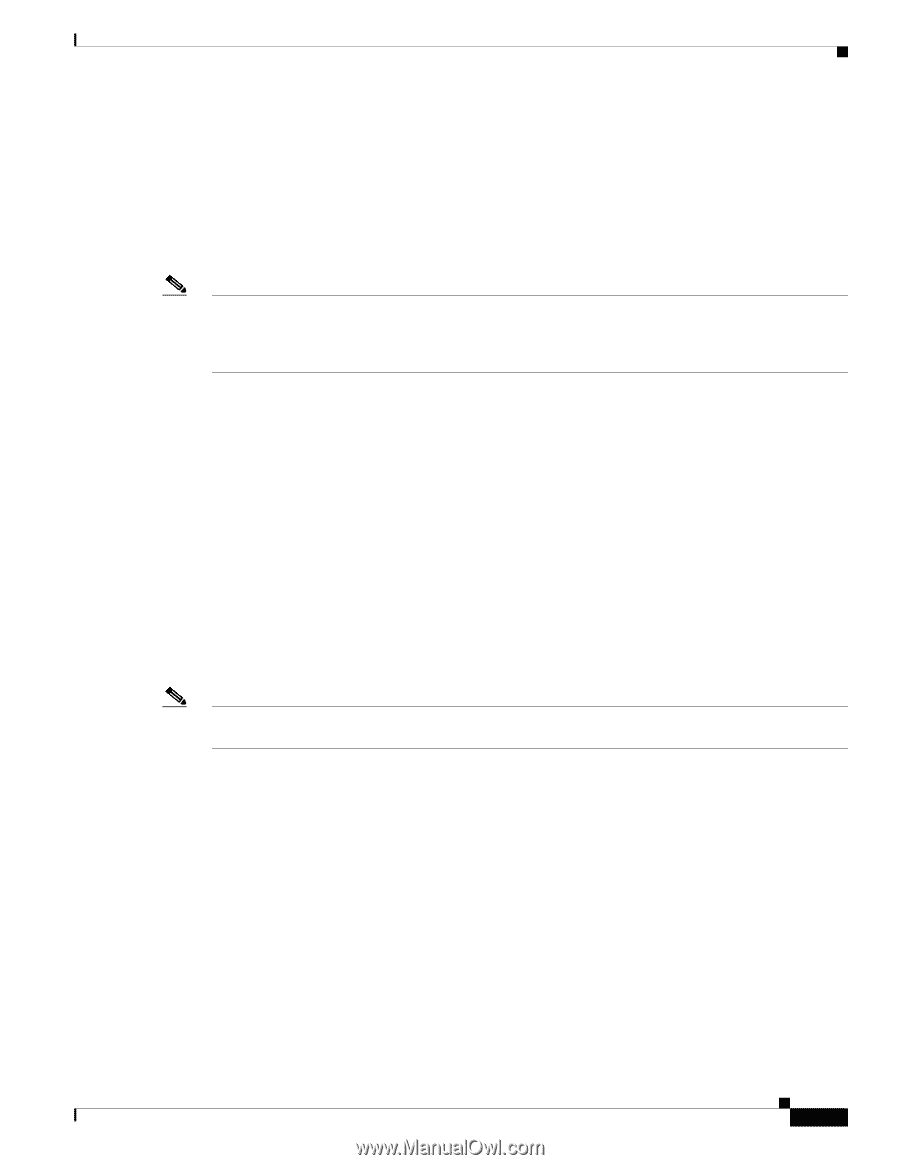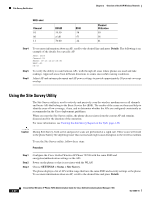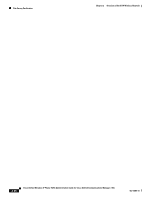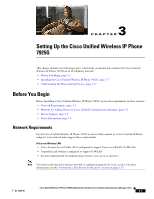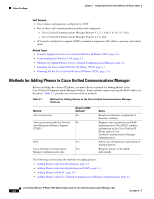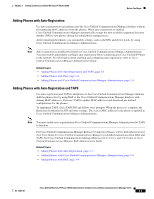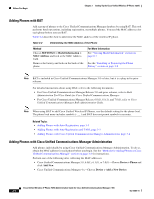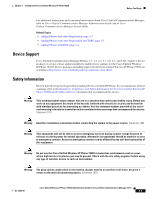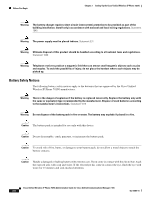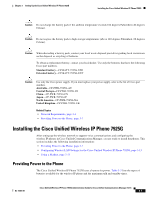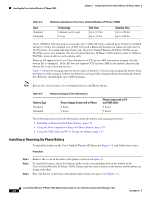Cisco 7925G Administration Guide - Page 59
Adding Phones with Auto-Registration
 |
UPC - 882658201943
View all Cisco 7925G manuals
Add to My Manuals
Save this manual to your list of manuals |
Page 59 highlights
Chapter 3 Setting Up the Cisco Unified Wireless IP Phone 7925G Before You Begin Adding Phones with Auto-Registration Use auto-registration to enter phones into the Cisco Unified Communications Manager database without first gathering MAC addresses from the phones. When auto-registration is enabled, Cisco Unified Communications Manager automatically assigns the next available sequential directory number (DN) to new phones during the initial phone startup process. After registering the phones, you can modify settings, such as the DNs and device pools, by using Cisco Unified Communications Manager Administration. Note Auto-registration is disabled by default in Cisco Unified Communications Manager Administration. You must enable and properly configure auto-registration before connecting any Cisco Unified IP Phone to the network. For information about enabling and configuring auto-registration, refer to Cisco Unified Communications Manager Administration Guide. Related Topics • Adding Phones with Auto-Registration and TAPS, page 3-3 • Adding Phones with BAT, page 3-4 • Adding Phones with Cisco Unified Communications Manager Administration, page 3-4 Adding Phones with Auto-Registration and TAPS Use auto-registration and TAPS to add phones to the Cisco Unified Communications Manager database. Add the phones first by using BAT to the Cisco Unified Communications Manager database with dummy MAC addresses. Then use TAPS to update MAC addresses and download pre-defined configurations for the phones. To implement TAPS, dial a TAPS DN and follow voice prompts. When the process is complete, the phone has downloaded its DN and other settings. The correct MAC address for the phone is updated in Cisco Unified Communications Manager Administration. Note You must enable auto-registration in Cisco Unified Communications Manager Administration for TAPS to function. For Cisco Unified Communications Manager Release 5.0 and prior releases, refer to Bulk Administration Tool User Guide for Cisco Unified Communications Manager for detailed instructions about BAT and TAPS. For Cisco Unified Communications Manager Release 6.0(1), 6.1(1), and 7.0(1) refer to Cisco Unified Communications Manager Bulk Administration Guide. Related Topics • Adding Phones with Auto-Registration, page 3-3 • Adding Phones with Cisco Unified Communications Manager Administration, page 3-4 • Adding Phones with BAT, page 3-4 OL-15984-01 Cisco Unified Wireless IP Phone 7925G Administration Guide for Cisco Unified Communications Manager 7.0(1) 3-3