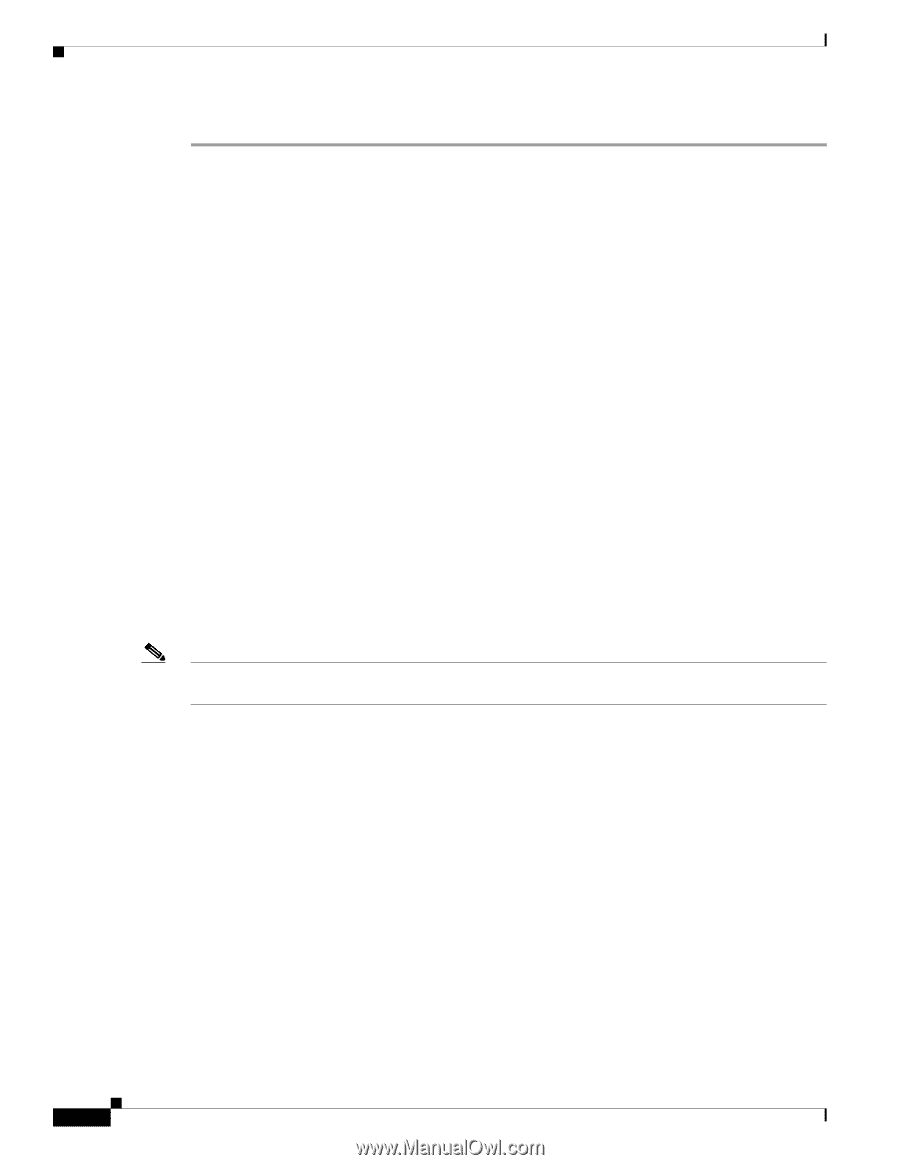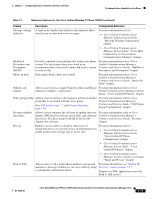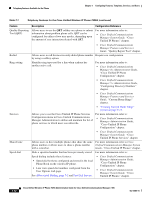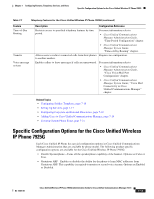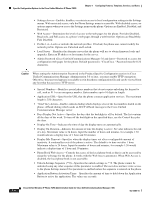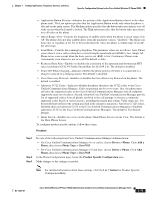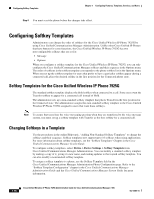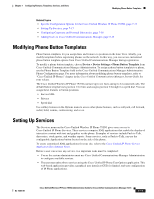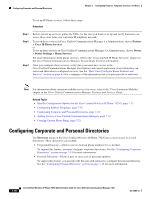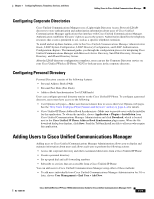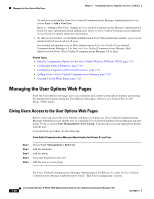Cisco 7925G Administration Guide - Page 160
Configuring Softkey Templates, Softkey Templates for the Cisco Unified Wireless IP Phone 7925G
 |
UPC - 882658201943
View all Cisco 7925G manuals
Add to My Manuals
Save this manual to your list of manuals |
Page 160 highlights
Configuring Softkey Templates Chapter 7 Configuring Features, Templates, Services, and Users Step 4 You must reset the phone before the changes take effect. Configuring Softkey Templates Administrators can change the order of softkeys for the Cisco Unified Wireless IP Phone 7925G by using Cisco Unified Communications Manager Administration. Unlike other Cisco Unified IP Phones that have buttons for some functions, the Cisco Unified Wireless IP Phone 7925G has two non-configurable softkeys that are set for: • Message • Options When you configure a softkey template for the Cisco Unified Wireless IP Phone 7925G, you can only configure the Cisco Unified Communications Manager softkeys and their sequence in the Options menu. The order of softkeys in the softkey template corresponds to the phone softkey list in the Options menu. When you set up the softkey template for users that prefer to have a particular softkey appear during a connected call, place the desired softkey in the first position for the Connected phone state. Softkey Templates for the Cisco Unified Wireless IP Phone 7925G The standard softkey template displays the Hold softkey when connected to a call. Some users want the Transfer softkey to appear for a connected call instead of Hold. The administrator sets up a non-standard softkey template that places Transfer in the first position for the Connected state. The administrator assigns this non-standard softkey template to the Cisco Unified Wireless IP Phone 7925G assigned to users that want these softkeys. Note To ensure that users hear the voice-messaging greeting when they are transferred to the voice message system, you must set up a softkey template with Transfer as the first softkey for a connected call. Changing Softkeys in a Template Use the procedures in the online Help topic, "Adding Non-Standard Softkey Templates" to change the softkeys and their sequence. Softkey templates now support up to 16 softkeys when using applications. For more information about softkey templates, see the "Softkey Templates" Chapter in the Cisco Unified Communications Manager System Guide. To configure softkey templates, select Device > Device Settings > Softkey Template from Cisco Unified Communications Manager Administration. You can modify a standard softkey template by making a copy of it, giving it a new name, and making updates to that copied softkey template. You can also modify a nonstandard softkey template. To assign a softkey template to a phone, use the Softkey Template field in the Cisco Unified Communications Manager Administration Phone Configuration page. Refer to the "Softkey Template Configuration" chapter in the Cisco Unified Communications Manager Administration Guide and the Cisco Unified Communications Manager System Guide for more information. 7-16 Cisco Unified Wireless IP Phone 7925G Administration Guide for Cisco Unified Communications Manager 7.0(1) OL-15984-01