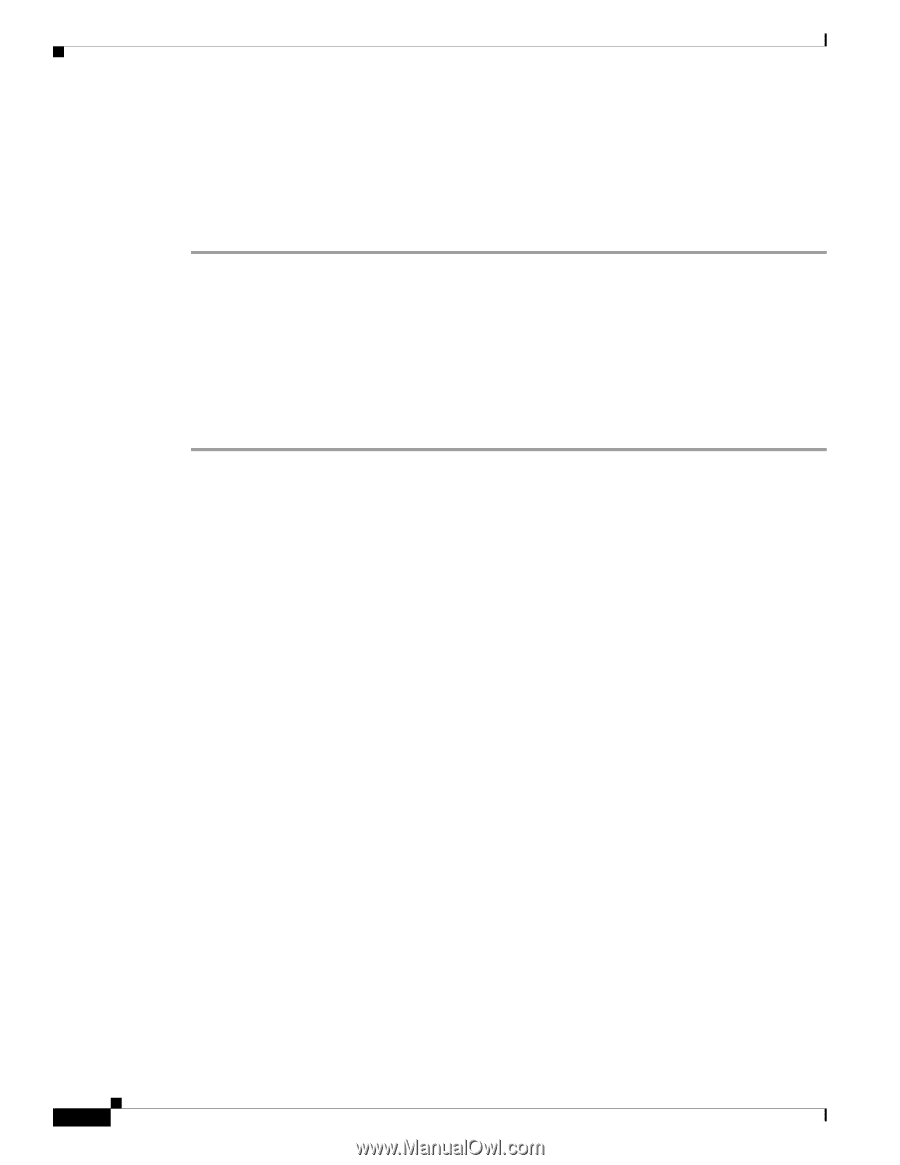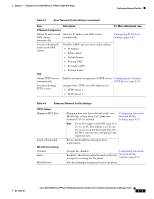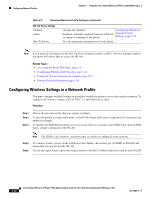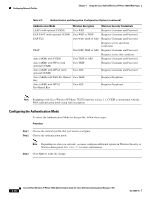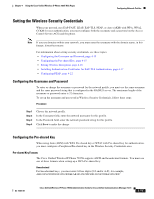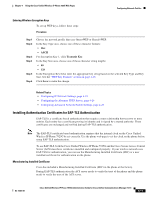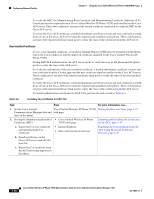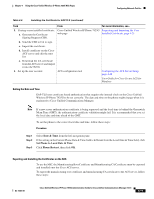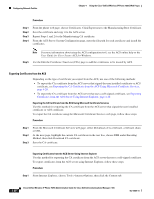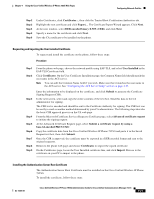Cisco 7925G Administration Guide - Page 92
Setting Wireless Encryption, WEP Key Formats
 |
UPC - 882658201943
View all Cisco 7925G manuals
Add to My Manuals
Save this manual to your list of manuals |
Page 92 highlights
Configuring Network Profiles Chapter 4 Using the Cisco Unified Wireless IP Phone 7925G Web Pages ASCII For ASCII keys, you must enter a character string that uses 0-9, A-Z (upper and lower case), including symbols and is from 8 to 63 characters in length; for example, GREG12356789ZXYW To set up a Pre-shared key in the Wireless Credentials area, follow these steps: Procedure Step 1 Step 2 Step 3 Step 4 Choose the network profile that uses Auto (AKM) to enable the WPA Pre-shared key or WPA2 Pre-shared key. In the Key Type area, choose one of these character formats: • Hex • ASCII Enter an ASCII string or Hex digits in the Passphrase/Pre-shared key field. See "Pre-shared Key Formats" section on page 4-15. Click Save to make the change. Setting Wireless Encryption If your wireless network uses WEP encryption, and you have set the Authentication Mode as Open + WEP or Shared Key + WEP, you must enter an ASCII or hexadecimal WEP Key. The WEP Keys for the phone must match the WEP Keys assigned to the access point. Cisco Unified Wireless IP Phone 7925G and Cisco Aironet Access Points support both 40-bit and 128-bit encryption keys. WEP Key Formats You must use one of these formats when setting up a WEP key: Hexadecimal For hexadecimal keys, you can use one of the following key sizes: • 40-bit-You must enter a 10-digit encryption key string that uses the hex digits (0-9 and/or A-F); or example, ABCD123456. • 128-bit-You must enter a 26-digit encryption key string that uses the hex digits (0-9 and/or A-F); or example, AB123456789CD01234567890EF. ASCII For ASCII keys, you must enter a character string that uses 0-9, A-Z (upper and lower case), and all symbols. • 40-bit-You must enter a 5-character string; for example, GREG5. • 128-bit-You must enter a 13-character string; for example, GREGSSECRET13. 4-16 Cisco Unified Wireless IP Phone 7925G Administration Guide for Cisco Unified Communications Manager 7.0(1) OL-15984-01