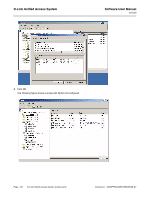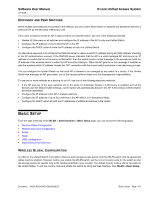D-Link DWS-4026 Product Manual - Page 411
Discovery and Peer Switches, Basic Setup, Wireless Global Configuration, ISCOVERY, WITCHES, IRELESS
 |
UPC - 790069325533
View all D-Link DWS-4026 manuals
Add to My Manuals
Save this manual to your list of manuals |
Page 411 highlights
Software User Manual 12/10/09 D-Link Unified Access System DISCOVERY AND PEER SWITCHES When multiple peer switches are present in the network, you can control which switch or switches are allowed to discover a particular AP by the discovery method you use. If you want to make sure that an AP is discovered by one specific switch, use one of the following methods: • Disable L2 Discovery on all switches and configure the IP address of the AP in only one Unified Switch. • Configure the IP address of one Unified Switch in the AP. • Configure the DHCP option 43 with the IP address of only one Unified Switch. An alternative approach is to configure the RADIUS server to return a switch IP address during AP MAC address checking in the AP authentication process. If the RADIUS server indicates that the AP is a valid managed AP and returns an IP address of a switch that is not the same as this switch, then the switch sends a re-link message to the access point with the IP address of the wireless switch to which the AP should be talking to. When the AP gets the re-link message it modifies or sets the wireless switch IP address, breaks the TCP connection with the current switch and starts a new discovery process. You can configure the Unified Switch so that each AP is allowed to be managed by any switch in a cluster. If the Unified Switch that manages an AP goes down, one of the backup switches takes over the management responsibilities. To use one or more switches as a backup for an AP, use one of the following discovery methods: • If the AP and any of the peer switches are in the same L2 broadcast domain, L2 Discovery is enabled, and all the devices use the default VLAN settings, a peer switch will automatically discover the AP if the primary Unified Switch becomes unavailable. • Configure the IP address of the AP in multiple switches. • Configure the IP address of up to four switches in the AP while it is in Standalone Mode. • Configure the DHCP option 43 with the IP addresses of additional switches in the cluster. BASIC SETUP From the tabs at the top of the WLAN > Administration > Basic Setup page, you can access the following pages: • Wireless Global Configuration • Wireless Discovery Configuration • Profile • Radio • SSID Configuration • Valid Access Point Summary WIRELESS GLOBAL CONFIGURATION In order for the Unified Switch to be able to discover and manage access points, both the WLAN switch and its operational status must be enabled. However, before you enable the WLAN switch, set the correct country code for the switch so that the access points can operate only in the modes permitted in your country. The default country code is US for operation in the United States. To set the country code and enable the switch by using the Web interface, click WLAN > Basic Setup. Document 34CSFP6XXUWS-SWUM100-D7 Basic Setup Page 411