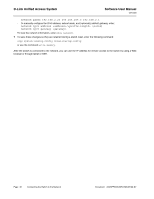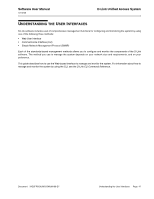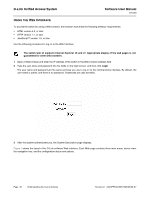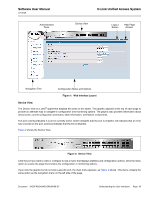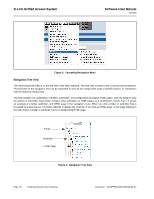D-Link DWS-4026 Product Manual - Page 51
Configuration and Monitoring Options, Help Access, Table 2, Common Command Buttons, Button
 |
UPC - 790069325533
View all D-Link DWS-4026 manuals
Add to My Manuals
Save this manual to your list of manuals |
Page 51 highlights
Software User Manual 12/10/09 D-Link Unified Access System The D-Link DWS-4000 Series switch navigation tree also contains a LAN tab for wired features and a WLAN tab for Wireless features, as the following figure shows. LAN Tab WLAN Tab Figure 5: LAN and WLAN Tabs Configuration and Monitoring Options The panel directly under the graphic and to the right of the navigation menu displays the configuration information or status for the page you select. On pages that contain configuration options, you can input information into fields or select options from drop-down menus. Each page contains access to the HTML-based help that explains the fields and configuration options for the page. Many pages also contain command buttons. The following command buttons are used throughout the pages in the Web interface: Button Submit Refresh Save Logout Table 2: Common Command Buttons Function Clicking the Submit button sends the updated configuration to the switch. Configuration changes take effect immediately, but changes are not retained across a power cycle unless you save them to the system configuration file. Clicking the Refresh button refreshes the page with the latest information from the router. Clicking the Save button saves the current configuration to the system configuration file. When you click Save, changes that you have submitted are saved even when you reboot the system. To save the configuration to non-volatile memory, use the Save Changes option from the Administration Tools menu. Clicking the Logout button ends the session. Caution! Submitting changes makes them effective during the current boot session only. You must save any changes if you want them to be retained across a power cycle (reboot). Help Page Access Every page contains a link to the online help, which contains information to assist in configuring and managing the switch. The online help pages are context sensitive. For example, if the IP Addressing page is open, the help topic for that page displays if you click Help. Figure 6 shows the link to click to access online help on each page. Document 34CSFP6XXUWS-SWUM100-D7 Understanding the User Interfaces Page 51