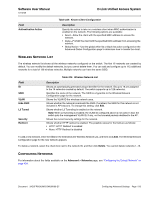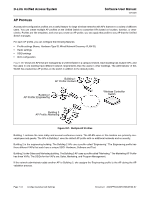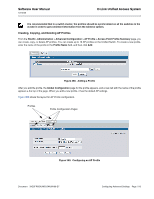D-Link DWS-4026 Product Manual - Page 516
Applying an AP Profile, Table 335, Access Point Profile List, Field, Description
 |
UPC - 790069325533
View all D-Link DWS-4026 manuals
Add to My Manuals
Save this manual to your list of manuals |
Page 516 highlights
D-Link Unified Access System Software User Manual 12/10/09 Field Profile Name Table 335: Access Point Profile List Description The Access Point profile name you added. Use 0 to 32 characters. Only alphanumeric characters are allowed. No special characters are allowed. Click the Radio, SSID, or QoS tabs to configure additional features for the profile. To copy an existing profile and all of its configurations to a new profile, select the profile with the configuration to copy, enter a name for the new profile, and click Copy. To delete a profile, select the profile and click Delete. To access an existing profile, click the tab with the name of the profile. When you copy a profile, it has the AP settings configured in the original profile. To modify any settings within a profile, click the Global, Radio, VAP, or QoS settings for the profile you select and update the appropriate fields. The fields to configure are described in the following sections: • For more information about the fields on the Global page, see "Profile" on page 416. • For more information about the fields on the Radio page, see "Radio" on page 417. • For more information about the fields on the Network page, see "SSID Configuration" on page 423. • For more information about the fields on the QoS page, see "Access Point Profile QoS Configuration" on page 518. Applying an AP Profile After you update an AP Profile on the Unified Switch, the changes are not applied to the access points that use that profile until you explicitly apply the profile on the WLAN> Administration > Advanced Configuration > AP Profile > Access Point Profile Summary page or reset the APs that use the profile. When you change the VLAN ID for a wireless network, the AP might temporary lose its DHCP-assigned IP address when you apply the updated profile. If this occurs, the AP goes into Standalone mode. As soon as the AP regains its IP address from the DHCP server on your network, it resumes normal operation as a managed AP. You might also see this behavior when you enable or disable a VAP (SSID) and re-apply the AP profile. To apply the profile changes to all access points that use a profile, select the profile and click Apply, as the following figure shows. Page 516 Configuring Advanced Settings Document 34CSFP6XXUWS-SWUM100-D7