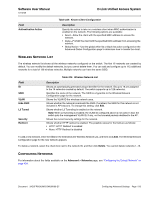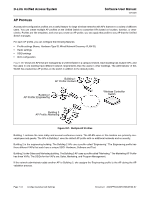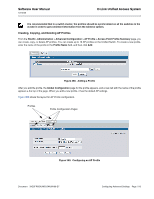D-Link DWS-4026 Product Manual - Page 513
Wireless Network List, Configuring Networks, Table 334, Field, Description, Known Client Configuration
 |
UPC - 790069325533
View all D-Link DWS-4026 manuals
Add to My Manuals
Save this manual to your list of manuals |
Page 513 highlights
Software User Manual 12/10/09 Field Authentication Action D-Link Unified Access System Table 333: Known Client Configuration Description Specify the action to take on a wireless client when MAC authentication is enabled on the network. The following options are available: • Grant-Allow the client with the specified MAC address to access the network. • Deny-Prohibit the client with the specified MAC address from accessing the network. • Global Action-Use the global white-list or black-list action configured on the Advanced Global Configuration page to determine how to handle the client. WIRELESS NETWORK LIST The wireless network list shows all the wireless networks configured on the switch. The first 16 networks are created by default. You can modify the default networks, but you cannot delete them. You can add and configure up to 112 additional networks for a total of 128 wireless networks. Multiple networks can have the same SSID. Field ID SSID VLAN Hide SSID L3 Tunnel Security Redirect Table 334: Wireless Network List Description Shows an automatically generated unique identifier for the network. IDs up to 16 are assigned to the 16 networks created by default. The switch supports up to 128 networks. Identifies the name of the network. The SSID is a hyperlink to the Wireless Network Configuration page for the network. Shows the VLAN ID the wireless network uses. Shows whether the network broadcasts the SSID. If enabled, the SSID for this network is not included in AP beacons. To change this setting, click Edit. Shows whether L3 Tunneling is enabled on the network. Note: When L3 tunneling is enabled, the VLAN ID configured above is not used. In fact, the switch puts the management VLAN ID, if any, on the tunneled packets destined to the AP. Shows the current security settings for the network. Shows whether HTTP redirect is enabled. The possible values for the field are as follows: • HTTP: HTTP Redirect is enabled • None: HTTP Redirect is disabled To add a new network, enter the SSID in the field below the Wireless Network List, and then click Add. The Wireless Network Configuration page for the new network appears. To delete a network, select the check box next to the network ID, and then click Delete. You cannot delete networks 1-16. CONFIGURING NETWORKS For information about the fields available on the Advanced > Networks page, see "Configuring the Default Network" on page 424. Document 34CSFP6XXUWS-SWUM100-D7 Configuring Advanced Settings Page 513