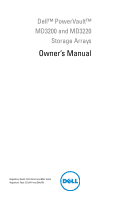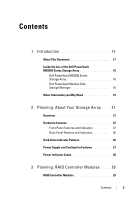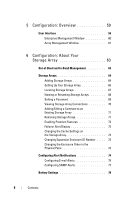Dell PowerVault MD3200 Owner's Manual
Dell PowerVault MD3200 Manual
 |
View all Dell PowerVault MD3200 manuals
Add to My Manuals
Save this manual to your list of manuals |
Dell PowerVault MD3200 manual content summary:
- Dell PowerVault MD3200 | Owner's Manual - Page 1
Dell™ PowerVault™ MD3200 and MD3220 Storage Arrays Owner's Manual Regulatory Model: E03J Series and E04J Series Regulatory Type: E03J001 and E04J001 - Dell PowerVault MD3200 | Owner's Manual - Page 2
damage to hardware or loss of data if instructions are not followed. WARNING: A WARNING indicates a potential for property damage, personal injury, or death. Information in this document is subject to change without notice. © 2010 Dell Inc. All rights reserved. Reproduction of these materials - Dell PowerVault MD3200 | Owner's Manual - Page 3
PowerVault MD3200 Series Storage Array 18 Dell PowerVault Modular Disk Storage Manager 18 Other Information you May Need 19 2 Planning: About Your Storage Array . . . . 21 Overview 21 Hardware Features 22 Front-Panel Features and Indicators 22 Back Panel Features and Indicators 25 Hard-Drive - Dell PowerVault MD3200 | Owner's Manual - Page 4
Module-Additional Features . . . . . 32 Battery Backup Unit 32 Storage Array Thermal Shutdown 33 System Password Reset 33 Cache Functions and Features 34 Cache Mirroring 34 Write-Back Cache 34 Write-Through Cache 34 4 Planning: MD3200 Series Storage Array Terms and Concepts 35 Physical - Dell PowerVault MD3200 | Owner's Manual - Page 5
Migration 43 Virtual Disk Capacity Expansion 44 Disk Group Expansion 44 Disk Group Defragmentation 45 Snapshot and Disk Copy Together. . . . . . 52 Multi-Path Software 52 Preferred and Alternate Controllers and Paths 53 Virtual Disk Ownership 53 Load Balancing 54 Monitoring MD3200 Series - Dell PowerVault MD3200 | Owner's Manual - Page 6
Management Window 60 Array Management Window 61 6 Configuration: About Your Storage Array 63 Out-of-Band and In-Band Management 63 Storage Arrays 64 Adding Storage Arrays 64 Setting Up Your Storage Array 66 Locating Storage Arrays 67 Naming or Renaming Storage Arrays 68 Setting a Password - Dell PowerVault MD3200 | Owner's Manual - Page 7
Storage Array RAID Controlle r Module Clocks 79 7 Configuration: Event Monitor 81 Enabling or Disabling the Event Monitor 82 Windows 82 Linux 82 8 Configuration: About Your Host 83 Configuring Host Access 83 Using the Mappings Tab 84 Defining a Host 84 Removing Host Access 86 Managing - Dell PowerVault MD3200 | Owner's Manual - Page 8
Unlocking Secure Physical Disks 110 Erasing Secure Physical Disks 111 Configuring Hot Spare Physical Disks 111 Hot Spares and Rebuild 113 Global Hot Spares 113 Hot Spare Operation 114 Hot Spare Drive Protection 114 Enclosure Loss Protection 115 Host-to-Virtual Disk Mapping 116 - Dell PowerVault MD3200 | Owner's Manual - Page 9
Group 130 Import Disk Group 131 Importing a Disk Group 131 Storage Array Media Scan 132 Changing Media Scan Settings 133 Suspending the Media Scan 134 10 Configuration: Premium Feature- Snapshot Virtual Disks 135 Creating a Snapshot Virtual Disk Using the Simple Path 136 About the Simple - Dell PowerVault MD3200 | Owner's Manual - Page 10
Virtual Disk Names 145 Snapshot Repository Capacity 146 Re-creating Snapshot Virtual Disks 149 Disabling a Snapshot Virtual Disk 150 Preparing Host Servers to Re-create a Snapshot Virtual Disk 151 Re-creating a Snapshot Virtual Disk 152 11 Configuration: Premium Feature- Virtual Disk Copy - Dell PowerVault MD3200 | Owner's Manual - Page 11
Copy Manager 159 Copying the Virtual Disk 159 Storage Array Performance During Configuration: Device Mapper Multipath for Linux 167 Overview 167 Using DM Multipathing Devices 168 Prerequisite Steps 168 Device Mapper Configuration Steps 169 Limitations and Known Issues 174 Troubleshooting - Dell PowerVault MD3200 | Owner's Manual - Page 12
Firmware 178 Downloading Only NVSRAM Firmware 180 Downloading Physical Disk Firmware 183 Downloading MD1200 Series Expansion Module EMM Firmware 185 Self-Monitoring Analysis and Reporting Technology (SMART 186 Media Errors and Unreadable Sectors 187 15 Management: Installing Array Components - Dell PowerVault MD3200 | Owner's Manual - Page 13
the Control Panel 206 Installing the Control Panel 208 Backplane 209 Removing the Backplane 209 Installing the Backplane 212 16 Management: Firmware Inventory . . . . 213 Viewing the Firmware Inventory 213 17 Management: System Interfaces . . . . . 215 Microsoft Services 215 Contents 13 - Dell PowerVault MD3200 | Owner's Manual - Page 14
-Copy Service 215 18 Troubleshooting: Your Storage Array Software 217 Start-Up Routine 217 Device Health Conditions 217 Storage Array Support Data 220 Automatically Collect the Support Bundle Data . . . 221 Collecting the Physical Disk Data 222 Event Log 222 Recovery Guru 223 Storage Array - Dell PowerVault MD3200 | Owner's Manual - Page 15
Connections 241 Troubleshooting Power Supply/Cooling Fan Module 242 Troubleshooting Array Cooling Problems 243 Troubleshooting Expansion Enclosure Management Modules 243 Troubleshooting RAID Controller Modules 244 Troubleshooting Hard Drives 246 Troubleshooting Array and Expansion Enclosure - Dell PowerVault MD3200 | Owner's Manual - Page 16
PCI Errors 250 Critical Conditions 250 Noncritical Conditions 251 20 Getting Help 253 Contacting Dell 253 Index 255 16 Contents - Dell PowerVault MD3200 | Owner's Manual - Page 17
array components. Troubleshooting-Tasks that you must complete to resolve problems that may occur with the storage array. Additional information on these and other topics can be found in the Dell PowerVault MD3200 and MD3220 Storage Array Deployment Guide, available at support.dell.com/manuals - Dell PowerVault MD3200 | Owner's Manual - Page 18
MD3200 and Dell PowerVault MD3220. Your MD3200 Series product package includes: • Dell PowerVault MD3200 Series storage array • SAS cables • Power cables (2) • Bezel (optional) • Mounting rails (2) (optional) • Dell PowerVault MD3200 Series resource media • The Rack Installation Instructions - Dell PowerVault MD3200 | Owner's Manual - Page 19
material intended for experienced users or technicians. • This document as well as Dell PowerVault MD 1200 series installation guide is available at support.dell.com/manuals for users who incorporate MD1200 expansion enclosures. NOTE: Always check for updates on support.dell.com/manuals and read the - Dell PowerVault MD3200 | Owner's Manual - Page 20
20 Introduction - Dell PowerVault MD3200 | Owner's Manual - Page 21
Your Storage Array Overview The MD3200 Series storage array is designed for high availability, offering redundant access to data storage. It features support for both single and dual RAID controller configuration. The Dell™ PowerVault™ MD3200 Series storage array provides 6.0-Gbps SAS connectivity - Dell PowerVault MD3200 | Owner's Manual - Page 22
Hardware Features Front-Panel Features and Indicators Figure 2-1. Front-Panel Features and Indicators-Dell™ PowerVault™ MD3200 1 2 3 4 5 6 Figure 2-2. Front-Panel Features and Indicators-Dell PowerVault MD3220 1 2 3 4 5 6 22 Planning: About Your Storage Array - Dell PowerVault MD3200 | Owner's Manual - Page 23
Lights amber as enclosure boots or is reset. Blinks amber when the enclosure is either in a fault state or the hosts are not using the preferred path to a virtual disk. The power LED lights green when at least one power supply is supplying power to the enclosure. Planning: About Your Storage Array - Dell PowerVault MD3200 | Owner's Manual - Page 24
the button is pushed again. PowerVault MD3200-Up to 12 3.5-inch SAS hot-swappable hard drives. PowerVault MD3220-Up to 24 2.5-inch SAS hot-swappable hard drives. The function of this switch is not applicable to your storage array. However, if MD1200 Series expansion enclosures are daisy chained to - Dell PowerVault MD3200 | Owner's Manual - Page 25
Back Panel Features and Indicators Figure 2-4. Back-Panel Features and Indicators-Dell PowerVault MD3200 Series 1 2 3 4 1 600W Power supply/cooling fan module 3 RAID Controller Module 1 2 RAID Controller Module 0 4 600W Power supply/cooling fan module Planning: About Your Storage Array 25 - Dell PowerVault MD3200 | Owner's Manual - Page 26
Hard-Drive Indicator Patterns Figure 2-5. Hard Drive Indicators 1 2 1 hard-drive activity indicator (green) 2 hard-drive status indicator (green and amber) 26 Planning: About Your Storage Array - Dell PowerVault MD3200 | Owner's Manual - Page 27
On 500 ms, Off 1000 ms) Flashing green, amber, and off (Green 3 seconds, amber 3 seconds, and off 3 seconds) Physical disk rebuild aborted Power Supply and Cooling Fan Features The MD3200 Series storage array includes two integrated, hot-swappable power supply/cooling fan modules. Both modules - Dell PowerVault MD3200 | Owner's Manual - Page 28
is off, it indicates either there is no power or the AC input voltage is not within the limit. 4 Power connector Connect the external power supply to this connector. 5 Power switches (2) The power switch controls the power supply output to the enclosure. 28 Planning: About Your Storage Array - Dell PowerVault MD3200 | Owner's Manual - Page 29
. Various configurations can be utilized, in both single controller (simplex) and dual controller (duplex) modes, to connect the storage enclosure to hosts depending on specific redundancy needs. For information on cabling, see the MD3200 and MD3220 Series storage array's Deployment Guide. Planning - Dell PowerVault MD3200 | Owner's Manual - Page 30
to a downchain expansion enclosure. Provides host-to-controller SAS connection. Provides host-to-controller SAS connection. Provides host-to-controller SAS connection. Provides host-to-controller SAS connection. Provides MAC addresses of the management port. Dell support only. Lights green when all - Dell PowerVault MD3200 | Owner's Manual - Page 31
-board controller memory contains cache offload data. LED If AC power fails, this LED changes to indicate Cache Offload status. If the password reset function has successfully changed the password, this LED flashes on and off briefly. 15 Battery fault Lights amber when battery backup unit or - Dell PowerVault MD3200 | Owner's Manual - Page 32
Ethernet connection for out-ofport Ethernet band management of the enclosure. connector RAID Controller Module-Additional Features Battery Backup Unit Each RAID controller contains a two-cell lithium ion nanopolymer battery backup unit (BBU). It provides power to the RAID controller module in the - Dell PowerVault MD3200 | Owner's Manual - Page 33
. The battery backup unit protects against data loss by providing power to offload cache to non-volatile memory in the event of power loss. It is not necessary to shut down any MD1200 Series expansion enclosures attached to the storage array when thermal shutdown occurs. Temperature threshold - Dell PowerVault MD3200 | Owner's Manual - Page 34
all mirrored data. Cache mirroring is enabled by default. Write-Back Cache In Write-back Cache, write controller performance. In dual-active controller configurations with Write-back Caching enabled, the more robust than write-back cache, since a power failure is less likely to cause loss of - Dell PowerVault MD3200 | Owner's Manual - Page 35
Terms and Concepts This chapter explains terms and concepts used for configuration and operation of MD3200 Series Storage Arrays. Physical Disks, Virtual Disks, and Disk Groups Physical disks in your storage array provide the physical storage capacity for your data. Before you can begin writing data - Dell PowerVault MD3200 | Owner's Manual - Page 36
Physical Disks Only Dell™ supported 6.0-Gbps SAS physical disks are supported in the storage array. If the storage array detects unsupported physical disks, it marks the disk as unsupported and the physical disk becomes unavailable for all operations. NOTE: The MD3200 Series array must contain at - Dell PowerVault MD3200 | Owner's Manual - Page 37
attached drives and notifies you when a predicted failure is reported by a physical disk. Virtual Disks and Disk Groups When configuring a storage array, you must: 1 Organize the physical disks into disk groups. 2 Create virtual disks within these disk groups. Planning: MD3200 Series Storage Array - Dell PowerVault MD3200 | Owner's Manual - Page 38
of physical disks are available to support the virtual disk. RAID Levels RAID levels determine the way in which data is written to physical disks. Different RAID levels provide different levels of accessibility, redundancy, and capacity. 38 Planning: MD3200 Series Storage Array Terms and Concepts - Dell PowerVault MD3200 | Owner's Manual - Page 39
provides different performance and protection. You should select a RAID level based on the type of application, access, fault tolerance, and data you are storing. The storage array supports RAID any application requiring high bandwidth. Planning: MD3200 Series Storage Array Terms and Concepts 39 - Dell PowerVault MD3200 | Owner's Manual - Page 40
RAID 10, a combination of RAID 1 and RAID 0, uses disk striping across mirrored disks. It provides high data throughput and complete data redundancy. Utilizing an even number of physical disks (four or more) moderate-to-medium capacity. 40 Planning: MD3200 Series Storage Array Terms and Concepts - Dell PowerVault MD3200 | Owner's Manual - Page 41
written to a single disk. The MD3200 Series array supports stripe element sizes of 8, 16, 32, 64, 128, 256, and 512 KB. The default stripe element size is 128 KB. on each RAID controller module. Background Initialization The storage array executes a background initialization when the virtual disk is - Dell PowerVault MD3200 | Owner's Manual - Page 42
on the disk group, the storage array resumes after the current cycle. If the media verification process on a disk group is stopped due to a RAID controller module restart, the storage array resumes the process from the last checkpoint. 42 Planning: MD3200 Series Storage Array Terms and Concepts - Dell PowerVault MD3200 | Owner's Manual - Page 43
to a RAID 5 set. MDSM provides information about RAID attributes to assist storage array writes on a single physical disk in a virtual disk before writing data on the next physical disk. Valid values for the segment size are 8, 16, 32, 64, 128, 256, and 512 KB. Planning: MD3200 Series Storage Array - Dell PowerVault MD3200 | Owner's Manual - Page 44
and increased unused free space are dynamically redistributed across the disk group. RAID characteristics are also reapplied to the disk group as a whole. 44 Planning: MD3200 Series Storage Array Terms and Concepts - Dell PowerVault MD3200 | Owner's Manual - Page 45
. RAID Background Operations Priority The storage array supports a common configurable priority for the following RAID operations: • Background initialization • Rebuild • Copy back • Virtual disk capacity expansion • Raid level migration Planning: MD3200 Series Storage Array Terms and Concepts 45 - Dell PowerVault MD3200 | Owner's Manual - Page 46
from one MD3200 array to another, the MD3200 array you migrate to, recognizes any data structures and/or metadata you had in place on the migrating MD3200 array. However, if you are migrating from any device other than a MD3200 Series Storage Array, 46 Planning: MD3200 Series Storage Array Terms - Dell PowerVault MD3200 | Owner's Manual - Page 47
migrated to the destination storage array before starting migration from the next storage array. NOTE: If the drive modules are not moved as a set to the destination storage array, the newly relocated disk groups might not be accessible. Planning: MD3200 Series Storage Array Terms and Concepts 47 - Dell PowerVault MD3200 | Owner's Manual - Page 48
Disk Snapshot, Virtual Disk Copy, and High Performance Tier are premium features that must be activated separately. If you have purchased these features, an activation card is supplied that contains instructions for enabling this functionality. 48 Planning: MD3200 Series Storage Array Terms - Dell PowerVault MD3200 | Owner's Manual - Page 49
. The snapshot provides an image of the virtual disk at the time the snapshot was created. You create a snapshot so that an application (for example, a backup application) can access the snapshot and read the data while the source virtual disk remains Planning: MD3200 Series Storage Array Terms and - Dell PowerVault MD3200 | Owner's Manual - Page 50
or an inaccessible snapshot. For details on mapping the snapshot virtual disk to the secondary node, refer to the Dell™ PowerVault™ MD3200 and MD3220 Storage Arrays With Microsoft® Windows Server® Failover Clusters on support.dell.com/manuals. 50 Planning: MD3200 Series Storage Array Terms and - Dell PowerVault MD3200 | Owner's Manual - Page 51
virtual disk of a failed or disabled snapshot virtual disk. NOTE: The target virtual backup virtual disk. This functionality enables you to unmap the original source virtual disk from its host server, then map the backup virtual disk to the same host server. Planning: MD3200 Series Storage Array - Dell PowerVault MD3200 | Owner's Manual - Page 52
disable all snapshot virtual disks associated with the source virtual disk. Multi-Path Software Multi-path software (also referred to as the failover driver) is software resident on the host server that provides management of the redundant data path between the host server and the storage array. The - Dell PowerVault MD3200 | Owner's Manual - Page 53
one RAID controller module, the preferred owner must manually be assigned to the RAID controller module the host • Physically removed • Updating firmware • Involved in an event they are created. This default assignation provides a simple means for MD3200 Series Storage Array Terms and Concepts 53 - Dell PowerVault MD3200 | Owner's Manual - Page 54
lets you optimize I/O performance when mixed host interfaces are configured. You can choose one of these load balance policies to is that the data paths are equal. With mixed host support, the data paths might have different bandwidths or different data MD3200 Series Storage Array Terms and Concepts - Dell PowerVault MD3200 | Owner's Manual - Page 55
array. 2 Open the Array Management Window (AMW) for the selected storage array 3 In the AMW, select Storage Array Monitor Performance. 4 Click Settings. a Select the items that you want to monitor. You can monitor: • RAID controller modules • Virtual disks • Storage array totals NOTE: By default - Dell PowerVault MD3200 | Owner's Manual - Page 56
Performance Monitor data provides information about how your storage array is performing. The storage array total. Cumulative IO's per second from last start time. Percentage of cumulative IO's that are READs. Percentage of cumulative IO's that are in-cache. 56 Planning: MD3200 Series Storage Array - Dell PowerVault MD3200 | Owner's Manual - Page 57
recorded throughput value from last start time. Snapshot of IO's per second (IOP = Input/output per second or one completed I/O transaction). Maximum recorded IOP from last start time. For more information, see the online help topics. Planning: MD3200 Series Storage Array Terms and Concepts 57 - Dell PowerVault MD3200 | Owner's Manual - Page 58
58 Planning: MD3200 Series Storage Array Terms and Concepts - Dell PowerVault MD3200 | Owner's Manual - Page 59
the configuration and management tasks described in this document. You can access online help by selecting Help located at the top right corner of MDSM interface. See the MD3200 and MD3220 Storage Array's Deployment Guide Deployment Guide for information on installing the MDSM. NOTE: MDSM supports - Dell PowerVault MD3200 | Owner's Manual - Page 60
The EMW provides high-level management of storage arrays. When you start MDSM, the EMW opens. The EMW has these tabs: • Devices tab-Provides information about the storage arrays. • Setup tab-Presents the initial setup tasks that guide you through adding storage arrays and configuring alerts. The - Dell PowerVault MD3200 | Owner's Manual - Page 61
System Settings. • Select the Setup tab, and click Inherit System Settings. 2 Select Inherit system settings for color and font. 3 Click OK. Array Management Window You can launch the AMW from the EMW. The AMW provides management functions for a single storage array. You can have multiple AMWs - Dell PowerVault MD3200 | Owner's Manual - Page 62
initial setup tasks to configure the storage array. • Support-You can complete common support tasks like downloading RAID controller module firmware, viewing the online help, and so on. In the AMW, you can: • Provide storage array options, for example, renaming a storage array, changing a password - Dell PowerVault MD3200 | Owner's Manual - Page 63
you configure the maximum number of virtual disks that are supported by your operating system and host adapters. A maximum of eight storage management stations can concurrently monitor an out-of-band managed storage array. This limit does not apply to systems that manage the storage array through - Dell PowerVault MD3200 | Owner's Manual - Page 64
you are using, refer to the MD PowerVault Support Matrix at support.dell.com/manuals. For more information, see the PowerVault Modular Disk Storage Manager online help topics. Access Virtual Disk Each RAID controller module in an MD3200 Series storage array maintains a special virtual disk, called - Dell PowerVault MD3200 | Owner's Manual - Page 65
identification information to manually add a storage array. To add a storage array that uses out-of-band management, specify the host name or management port IP address of each controller in the storage array. Before using this option, verify that the applicable network configuration tasks have been - Dell PowerVault MD3200 | Owner's Manual - Page 66
disk is created or deleted. • Configure the storage array-Create disk groups, virtual disks, and hot spare physical disks by using the Automatic configuration method or the Manual configuration method. For more information, see the PowerVault Modular Disk Storage Manager online help topics. • Map - Dell PowerVault MD3200 | Owner's Manual - Page 67
, or reuse the configuration on another storage array. For more information, see the PowerVault Modular Disk Storage Manager online help topics. After you complete the basic steps for configuring the storage array, you can perform these optional tasks: • Manually define hosts-Define the hosts - Dell PowerVault MD3200 | Owner's Manual - Page 68
. To rename a selected storage array: 1 Perform one of these actions: • In the AMW Setup tab, select Rename Storage Array. • In the EMW storage array appears in the Storage array name. 3 In Storage array name, type the new name of the storage array. If applicable, add a comment for the storage array - Dell PowerVault MD3200 | Owner's Manual - Page 69
to the AMW for that storage array. See "Array Management Window" on page 61. The AMW for the selected storage array is displayed. 2 In the AMW, perform one of these actions: • Select the storage array in the Logical pane, and then select Storage Array Set Password. • Select the Setup tab, and then - Dell PowerVault MD3200 | Owner's Manual - Page 70
password up to ten times before the storage array enters a lockout state. Before you can try to enter a password again, you must wait 10 minutes for the storage array to reset. To reset the password, press the password reset an interruption in data flow. 70 Configuration: About Your Storage Array - Dell PowerVault MD3200 | Owner's Manual - Page 71
array: 1 In the EMW, select the Devices tab and select the relevant managed storage array. 2 Select Edit Remove Storage Array. A message prompts you for a confirmation for the removal of the selected storage array. 3 To remove the storage array, click Yes. Configuration: About Your Storage Array - Dell PowerVault MD3200 | Owner's Manual - Page 72
minimize multiple alerts when more than one virtual disk fails over because of a system error, such as a failed host adapter. For more information, see the PowerVault Modular Disk Storage Manager online help topics. 72 Configuration: About Your Storage Array - Dell PowerVault MD3200 | Owner's Manual - Page 73
sequential I/O, such as multimedia. 5 In the Enter Password dialog, type the current password for the storage array, and click OK. Changing Expansion Enclosure ID Number When an MD1200 series expansion enclosure is connected to an MD3200 series storage array for the first time, an enclosure ID - Dell PowerVault MD3200 | Owner's Manual - Page 74
Network Management Protocol (SNMP) trap messages. You can configure alert notifications either for all the storage arrays or a single storage array. To configure alert notifications for all storage arrays: 1 In the EMW, select the Setup tab. 2 Select Configure Alerts. The Configure Alerts dialog - Dell PowerVault MD3200 | Owner's Manual - Page 75
step 3. • In the Setup tab in the EMW, select Configure Alerts. Go to step 2. 2 Select one of the following radio buttons to specify an alert level: • All storage arrays-Select this option to send an alert e-mail about events on all storage arrays. • An individual storage array-Select this option to - Dell PowerVault MD3200 | Owner's Manual - Page 76
-Type the e-mail address in Email address or select the e-mail address in the Configured E-mail addresses area, and click Test. A test e-mail is sent to the is the default. • Event + Profile-The alert e-mail contains the event information and the storage array profile. • Event + Support-The alert - Dell PowerVault MD3200 | Owner's Manual - Page 77
tab in the EMW, select a node, and select Edit Configure Alerts. Go to step 3. • In the Setup tab in the EMW, select Configure Alerts. Go to step 2. 2 Select one of the following radio buttons to specify an alert level: • All storage arrays-Select this option to send an alert notification about - Dell PowerVault MD3200 | Owner's Manual - Page 78
the system administrator and configured within the a management application, such as the Dell Management Console. More information about the Dell Management Console is available at dell.com. • You can configure multiple SNMP addresses before you click OK. Battery Settings A smart battery backup unit - Dell PowerVault MD3200 | Owner's Manual - Page 79
in weeks. Use the following guidelines to adjust the interval: • You can use the default interval. • You can run a learn cycle at any time. • You can set more information, see the PowerVault Modular Disk Storage Manager online help topics. Setting the Storage Array RAID Controller Module Clocks You - Dell PowerVault MD3200 | Owner's Manual - Page 80
, select Storage Array Synchronize RAID Controller Module Clocks. 2 If a password is set, in the Enter Password dialog, type the current password for the storage array, and click Synchronize. The RAID controller module clocks are synchronized with the storage management station. 80 Configuration - Dell PowerVault MD3200 | Owner's Manual - Page 81
7 Configuration: Event Monitor An event monitor is provided with Dell™ PowerVault™ Modular Disk Storage Manager (MDSM). The event monitor runs continuously in the background and monitors activity on the managed storage arrays. If the event monitor detects any critical problems, it can notify a host - Dell PowerVault MD3200 | Owner's Manual - Page 82
by default on a management station that runs 24 hours a day. Windows To enable or disable the event monitor: 1 Click Start Settings Control Panel Administrative Tools Services. or Click Start Administrative Tools Services. 2 From the list of services, select Modular Disk Storage Manager Event - Dell PowerVault MD3200 | Owner's Manual - Page 83
. You can define the mappings on the Mappings tab in the Array Management Window (AMW). On the Summary tab in the AMW, the Hosts & Mappings area indicates how many hosts are configured to access the storage array. You can click Configured Hosts in the Hosts & Mappings area to see the names of the - Dell PowerVault MD3200 | Owner's Manual - Page 84
information, see the PowerVault Modular Disk Storage Manager online help topics. Defining a Host You can use the Define Host Wizard in the AMW to define a host for a storage array. Either a known unassociated host port identifier or a new host port identifier can be added. NOTE: A user label must be - Dell PowerVault MD3200 | Owner's Manual - Page 85
• Select the Mappings tab. Right-click the root node (storage array name), Default Group node, or Host Group node in the Topology pane to which you want to add the host, step 11 10 Enter the name of the host group or select an existing host group and click Next. Configuration: About Your Host 85 - Dell PowerVault MD3200 | Owner's Manual - Page 86
more information, see the PowerVault Modular Disk Storage Manager online help topics. Managing Host Groups A host software, such as clustering software, to manage virtual disk sharing and accessibility. If a host is part of a cluster, every host in the cluster must be connected to the storage array - Dell PowerVault MD3200 | Owner's Manual - Page 87
• Right-click the storage array or the Default Group, and select Host Group You can remove a host from the Topology pane on the Mappings tab of the Array Management Window. For more information, see "Removing a Host Group" on page 88. Moving a Host dialog appears. Configuration: About Your Host 87 - Dell PowerVault MD3200 | Owner's Manual - Page 88
selected host group is removed. For more information, see the PowerVault Modular Disk Storage Manager online help topics. Host Topology Host topology is the organization of hosts, host groups, and host interfaces configured for a storage array. You can view the host topology in the Mappings tab of - Dell PowerVault MD3200 | Owner's Manual - Page 89
to-array connections to a Linux host server. Windows To start or stop the host context agent: 1 Click Start Settings Control Panel Administrative Tools Services. or Click Start Administrative Tools Services. 2 From the list of services, select Modular Disk Storage Manager Agent. Configuration - Dell PowerVault MD3200 | Owner's Manual - Page 90
select all the connections to the array when configuring host access to the storage array. NOTE: See the Deployment Guide for more information on cabling configurations. NOTE: For maximum redundancy, you must select all host connections to the array when manually defining host topology. For example - Dell PowerVault MD3200 | Owner's Manual - Page 91
Host Port Identifiers You can manage the host port identifiers that are added to the storage array. You can: • Add-Add or associate a new host port identifier to a particular host. • Edit-Change the host port identifier alias or user label. You can move (associate) the host port identifier to - Dell PowerVault MD3200 | Owner's Manual - Page 92
identifier, update User label and click Replace. • To remove the host port identifier-Select the appropriate host port identifier and click Edit, the Remove Host Port Identifier dialog appears, type yes and click OK. For more information, see the PowerVault Modular Disk Storage Manager online help - Dell PowerVault MD3200 | Owner's Manual - Page 93
9 Configuration: Disk Groups and Virtual Disks Creating Disk Groups and Virtual Disks Disk groups are created in the unconfigured capacity of a storage array, and virtual disks are created in the free capacity of a disk group. The maximum number of physical disks supported in a disk group is 30. - Dell PowerVault MD3200 | Owner's Manual - Page 94
after deleting virtual disks to reset the /dev entries. NOTE: configuration or Manual configuration. To create disk groups using automatic configuration: 1 To start the Create Disk Group Wizard, perform one of these actions: • To create a disk group from unconfigured capacity in the storage array - Dell PowerVault MD3200 | Owner's Manual - Page 95
is displayed in Select capacity table. 8 In the Select Capacity table, select the relevant disk group capacity, and click Finish. 9 For Manual configuration, The Manual Physical Disk Selection window is displayed. 10 Select the appropriate RAID level in Select RAID level. You can select RAID levels - Dell PowerVault MD3200 | Owner's Manual - Page 96
the LEDs for the disk group do not stop blinking, from the toolbar in AMW, select Storage Array Blink Stop All Indications. If the LEDs successfully stop blinking, a confirmation message appears. 5 create disk groups before creating virtual disks. 96 Configuration: Disk Groups and Virtual Disks - Dell PowerVault MD3200 | Owner's Manual - Page 97
virtual disk from unconfigured capacity in the storage array-On the Logical tab, select an virtual disk from unassigned physical disks in the storage array-On the Physical tab, select one or window is displayed. 3 Select the appropriate unit for memory in Units and enter the capacity of the virtual - Dell PowerVault MD3200 | Owner's Manual - Page 98
virtual disks on a storage array. Guidelines to change the defaults to the lowest priority. The current priority is shown only if a single virtual disk is selected. • Changing the modification priority by using this option modifies the priority for the selected virtual disks. 98 Configuration - Dell PowerVault MD3200 | Owner's Manual - Page 99
You can specify the cache memory settings for a single virtual disk or for multiple virtual disks on a storage array. Guidelines to change cache settings contact your Technical Support representative. • If you select more than one virtual disk, the cache settings default to no settings selected - Dell PowerVault MD3200 | Owner's Manual - Page 100
the batteries are charged. If you select this option and do not have a universal power supply for protection, you could lose data. In addition, you could lose data if still available, but it is not checked by default. NOTE: Cache is automatically flushed after the Enable write caching check box is - Dell PowerVault MD3200 | Owner's Manual - Page 101
is the result of how the data is reorganized and the temporary internal backup procedures that occur during the operation. The amount of time that a change • The number of physical disk ports • The processing power of the storage array RAID controller modules If you want this operation to complete - Dell PowerVault MD3200 | Owner's Manual - Page 102
characteristics for the virtual disks that you are defining as part of the storage array configuration. The expected I/O characteristics of the virtual disk is used by the system to indicate an applicable default virtual disk segment size and dynamic cache read prefetch setting. NOTE: The dynamic - Dell PowerVault MD3200 | Owner's Manual - Page 103
, it is now possible to mix physical disks with different media types and different interface types within a single storage array. In this release of MDSM, the following media types are supported: • Hard physical disk • Solid State Disk (SSD) Configuration: Disk Groups and Virtual Disks 103 - Dell PowerVault MD3200 | Owner's Manual - Page 104
encrypting disks provide access to data only through an array that has the correct security key. The self encrypting disk or a security capable physical disk encrypts data during writes and decrypts data during reads. For more information, see the PowerVault Modular Disk Storage Manager online help - Dell PowerVault MD3200 | Owner's Manual - Page 105
Validate Security Key • Unlock Drives NOTE: If you have not created a security key for the storage array, the Create Security Key storage array is not security enabled but is comprised entirely of security capable physical disks. • The storage array contains no snapshot base virtual disks or snapshot - Dell PowerVault MD3200 | Owner's Manual - Page 106
of a disk group, the Secure Erase option appears in the Physical Disk menu. The storage array password protects a storage array from potentially destructive operations by unauthorized users. The storage array password is independent from self encrypting disk, and should not be confused with the pass - Dell PowerVault MD3200 | Owner's Manual - Page 107
key: 1 In the AMW toolbar, select Storage ArrayPhysical Disk Security Create Security Key. The help to ensure that the secure key identifier is unique. 3 Edit the default path by adding a file name to the end of the path or Click , and click OK. Configuration: Disk Groups and Virtual Disks 107 - Dell PowerVault MD3200 | Owner's Manual - Page 108
whenever power is another computer or storage array. Changing a storage medium for backup in case of system failure or for transfer to another storage array. A pass phrase that you provide encrypts and decrypts the security key for storage AMW toolbar, select Storage ArrayPhysical Disk Security - Dell PowerVault MD3200 | Owner's Manual - Page 109
space, punctuation, or symbols. Additional characters are generated automatically. 4 Edit the default path by adding a file name to the end of the path or Click at any time. To save a new copy of the security key, you must provide a pass phrase. The pass phrase you choose does not need to match the - Dell PowerVault MD3200 | Owner's Manual - Page 110
To save the security key for the storage array, 1 In the AMW toolbar, select Storage ArrayPhysical Disk Security Save Security Key File. The Save Security Key File - Enter Pass Phrase window is displayed. 2 Edit the default path by adding a file name to the end of the path or Click Browse, - Dell PowerVault MD3200 | Owner's Manual - Page 111
storage array. You must provide the pass phrase that was used to encrypt the security key file to extract the security key from this file. For more information, see the PowerVault Modular Disk Storage Manager the data on the physical disk and reset the physical disk security attributes. CAUTION: - Dell PowerVault MD3200 | Owner's Manual - Page 112
storage array the Recovery Guru procedures to correct the problem before you try to unassign the hot spare coverage-to review hot spare coverage and Manually unassign individual physical disks-to unassign the selected hot spare physical disks on the Physical tab. See step 12. 112 Configuration - Dell PowerVault MD3200 | Owner's Manual - Page 113
in the Hot spare physical disks area. 10 Review the information about the hot spare coverage in storage array as hot spares. A hot spare adds another level of fault tolerance to the storage array. A hot spare is an idle, powered the storage array. Global Hot Spares The MD3200 series supports global - Dell PowerVault MD3200 | Owner's Manual - Page 114
called copy back. By default, the RAID controller module automatically configures the number and type is currently replacing a failed physical disk. Hot Spare Drive Protection You can use a hot spare physical disk and security capable disk groups in the storage array, the hot spare physical disk must - Dell PowerVault MD3200 | Owner's Manual - Page 115
in different expansion enclosures. This distinction depends on the RAID level. If you choose to create a disk group by using the Automatic method, the software attempts to choose physical disks that provide enclosure loss protection. If you choose to create a disk group by using the Manual method - Dell PowerVault MD3200 | Owner's Manual - Page 116
-to-Virtual Disk Mapping After you create virtual disks, you must map them to the host(s) connected to the array. Guidelines to configure host-to-virtual disk mapping: • Each virtual disk in the storage array can be mapped to only one host or host group. • Host-to-virtual disk mappings are shared - Dell PowerVault MD3200 | Owner's Manual - Page 117
: • An access virtual disk mapping is not required for an out-of-band storage array. If your storage array is managed using an out-of-band connection, and an access virtual disk mapping is assigned to the Default Group, an access virtual disk mapping is assigned to every host created from the - Dell PowerVault MD3200 | Owner's Manual - Page 118
host. All defined hosts, host groups, and the default group appear in the list. NOTE: When configuring an iSCSI storage array, including the MD3200 or MD3220, if a host or a host group is selected that does not have a SAS host bus adapter (SAS HBA) host port defined, a warning dialog appears. 5 In - Dell PowerVault MD3200 | Owner's Manual - Page 119
also updated to reflect any movement of host groups or hosts. NOTE: If a password is set on the storage array, the Enter Password dialog appears. Type the current password for the storage array, and click OK. 7 If configuring a Linux host, run the rescan_dm_devs utility on the host, and remount the - Dell PowerVault MD3200 | Owner's Manual - Page 120
snapshot virtual disk inherits the RAID controller module owner of its associated source virtual disk. Changing the RAID controller Right-click the virtual disk, and select Remove Mapping from the pop-up menu. 4 Click Yes to remove the mapping. 120 Configuration: Disk Groups and Virtual Disks - Dell PowerVault MD3200 | Owner's Manual - Page 121
virtual disk or a snapshot repository virtual disk. You cannot directly change the RAID controller module ownership of a snapshot virtual disk because the snapshot virtual disk inherits the path. This action usually takes less than five minutes. Configuration: Disk Groups and Virtual Disks 121 - Dell PowerVault MD3200 | Owner's Manual - Page 122
LUNs) (0 to 255) per storage partition. However, the maximum number of mappings differs because of operating system variables, failover driver issues, and potential data problems. The hosts listed in the host types with LUN mapping restrictions: 122 Configuration: Disk Groups and Virtual Disks - Dell PowerVault MD3200 | Owner's Manual - Page 123
partition that has LUNs greater than 31 already mapped. The Default Group on the Mappings tab has a default host type. You can change this type by selecting Storage Array Change Default Host Type. If you set the default host type to a host type that is restricted, the maximum number of LUNs - Dell PowerVault MD3200 | Owner's Manual - Page 124
virtual disk or a snapshot repository virtual disk. You cannot directly change the RAID controller module ownership of a snapshot virtual disk because the snapshot virtual disk inherits the Change Ownership/Preferred Path from the pop-up menu. 124 Configuration: Disk Groups and Virtual Disks - Dell PowerVault MD3200 | Owner's Manual - Page 125
group. Using this option changes the RAID levels of every virtual disk that comprises the disk group. Performance might be slightly affected during the operation. Configuration: Disk Groups and Virtual Disks 125 - Dell PowerVault MD3200 | Owner's Manual - Page 126
virtual disks in the storage array. • All attached hosts share access to all of the virtual disks in the storage array. When you choose this type of configuration, all of the hosts must have the same operating system and special software (such as clustering software) to manage virtual disk sharing - Dell PowerVault MD3200 | Owner's Manual - Page 127
storage array. In this case, a storage partition is created for each host type. You can use the Storage Partitioning Wizard to define a single storage partition. The Storage Partitioning wizard guides is removed. Storage partitioning topology is the collection of elements, such as Default Group, host - Dell PowerVault MD3200 | Owner's Manual - Page 128
unconfigured capacity on the array to the disk group. Data is accessible on disk groups, virtual disks, and physical disks throughout the entire modification operation. The additional free capacity can then be used to perform a virtual disk expansion on a standard or snapshot repository virtual disk - Dell PowerVault MD3200 | Owner's Manual - Page 129
of unassigned physical disks, to the disk group of the standard virtual disk or the snapshot repository virtual disk. See "Disk Group Expansion" on page 128. For more information, see the PowerVault Modular Disk Storage Manager online help topics. Configuration: Disk Groups and Virtual Disks 129 - Dell PowerVault MD3200 | Owner's Manual - Page 130
to-virtual disk mappings • Virtual disk copy pairs • Snapshot virtual disks and snapshot repository virtual disks • Remote mirror pairs • Mirror repositories Exporting a Disk Group On the source storage array: 1 Save the storage array configuration. 2 Stop all I/O, and unmount or disconnect the file - Dell PowerVault MD3200 | Owner's Manual - Page 131
has available physical disk slots. 2 Verify that the target storage array supports the physical disks that you import. 3 Verify that the target storage array can support the new virtual disks. 4 Verify that the latest version of firmware is installed on the RAID controller module. Import Disk Group - Dell PowerVault MD3200 | Owner's Manual - Page 132
Persistent reservations • Mappings • Virtual disk copy pairs • Snapshot virtual disks and snapshot repository virtual disks Storage Array Media Scan The media scan is a background operation that verified and the error is reported to the event log. 132 Configuration: Disk Groups and Virtual Disks - Dell PowerVault MD3200 | Owner's Manual - Page 133
. The error is reported to the event log. For more information, see the PowerVault Modular Disk Storage Manager online help topics. Changing Media Scan Settings To change the media scan settings: 0 virtual disks have no data consistency. 8 Click OK. Configuration: Disk Groups and Virtual Disks 133 - Dell PowerVault MD3200 | Owner's Manual - Page 134
cannot perform a media scan while performing another long-running operation on the disk drive such as reconstruction, copy-back, reconfiguration, virtual disk initialization, or immediate all the virtual disks on the disk group. 4 Click OK. 134 Configuration: Disk Groups and Virtual Disks - Dell PowerVault MD3200 | Owner's Manual - Page 135
in the same box as your Dell PowerVault MD storage array. Follow the directions on the card to obtain a key file and to enable the feature. NOTE: The snapshot feature allows up to eight snapshots per LUN and 128 per array to be present at the same time. A snapshot virtual disk is a point-in-time - Dell PowerVault MD3200 | Owner's Manual - Page 136
defaults to the advanced path. For more information, see "Creating a Snapshot Virtual Disk Using the Advanced Path" on page 140. In the advanced path option, you can choose to place the snapshot repository virtual disk in another disk group or you can use unconfigured capacity on the storage array - Dell PowerVault MD3200 | Owner's Manual - Page 137
Snapshot Virtual Disk Name-A user-specified name that helps you associate the snapshot virtual disk to its corresponding snapshot repository virtual disk and source virtual disk. • Snapshot Repository Virtual Disk Name-A user The default setting is Map now. • Percent Full-When the snapshot repository - Dell PowerVault MD3200 | Owner's Manual - Page 138
virtual disk to the secondary node, refer to the Dell™ PowerVault™ MD3200 and MD3220 Storage Arrays With Microsoft® Windows Server® Failover Clusters on support.dell.com/manuals. NOTE: You can create concurrent snapshots of a source virtual disk on both the source disk group and on another disk - Dell PowerVault MD3200 | Owner's Manual - Page 139
mapping between the storage array name and the virtual disk name, run the host-based SMdevices utility. NOTE: If your operating system requires additional instructions, you can find those instructions in your operating system documentation. Configuration: Premium Feature-Snapshot Virtual Disks 139 - Dell PowerVault MD3200 | Owner's Manual - Page 140
a new disk group for the snapshot repository virtual disk. - Dell recommends placing the snapshot repository virtual disk within the disk group of the source virtual disk. This ensures that if drives associated with the disk group are moved to another storage array, all the virtual disks associated - Dell PowerVault MD3200 | Owner's Manual - Page 141
virtual disk to the secondary node, refer to the Dell™ PowerVault™ MD3200 and MD3220 Storage Arrays With Microsoft® Windows Server® Failover Clusters on support.dell.com/manuals. The destination of a snapshot repository virtual disk is determined based on the free capacity available in the disk - Dell PowerVault MD3200 | Owner's Manual - Page 142
letter of the associated virtual disk(s) in Windows or unmounting the virtual drive in Linux helps to guarantee a stable copy of the drive for the Snapshot. Before creating a snapshot virtual disk, the host server must be in the proper state. To prepare your host server: 1 Stop all I/O activity - Dell PowerVault MD3200 | Owner's Manual - Page 143
find those instructions in your operating system documentation. After your host server has been prepared, see "Creating a Snapshot Virtual Disk Using the Advanced Path" on page 140 to create the snapshot using the advanced path. If you want to use a snapshot regularly, such as for backups, use the - Dell PowerVault MD3200 | Owner's Manual - Page 144
disk. 14 To register the snapshot virtual disk with the host operating system, run the host-based hot_add utility. 15 To associate the mapping between the storage array name and the virtual disk name, run the host-based SMdevices utility. 144 Configuration: Premium Feature-Snapshot Virtual Disks - Dell PowerVault MD3200 | Owner's Manual - Page 145
disk named as Accounting-R2 by default. • Whether you use the software-supplied sequence number that (by default) populates the Snapshot virtual disk name or the Snapshot repository virtual disk name field, the next default name for a snapshot or snapshot repository virtual disk still uses the - Dell PowerVault MD3200 | Owner's Manual - Page 146
Software Engineering Group GR-1, the default snapshot name is Host Software Engineering GR1, and the default repository name would be Host Software Engineering GR-R1. Snapshot You cannot increase the storage capacity of a snapshot repository virtual disk if the snapshot repository virtual disk has - Dell PowerVault MD3200 | Owner's Manual - Page 147
the current capacity, and the amount of free capacity that is available for the selected snapshot repository virtual disk appear. If free capacity is available, the maximum free space appears in node involved is removed from the Logical tab. Configuration: Premium Feature-Snapshot Virtual Disks 147 - Dell PowerVault MD3200 | Owner's Manual - Page 148
in the initial setup guides for your RAID controller module and your expansion enclosure. Go to step 9. NOTE: The physical disks that you add must be of the same media type and interface type as the physical disks that already make up the disk group of the snapshot repository virtual disk - Dell PowerVault MD3200 | Owner's Manual - Page 149
your operating system. NOTE: Failing to follow these additional instructions could create unusable snapshot virtual disks. For more information, see the PowerVault Modular Disk Storage Manager online help topics. • To use this option, the snapshot virtual disk must be either in an Optimal status or - Dell PowerVault MD3200 | Owner's Manual - Page 150
virtual disk at a later time, in the Logical pane, select the snapshot virtual disk, and select Virtual DiskDelete to remove it. The associated snapshot repository virtual disk is also removed. Refer to the PowerVault Modular Disk Storage Manager online help topics for more information on removing - Dell PowerVault MD3200 | Owner's Manual - Page 151
system. Failure to follow these additional instructions can create unusable snapshot virtual disks. NOTE: If your operating system requires additional instructions, you can find those instructions in your operating system documentation. Configuration: Premium Feature-Snapshot Virtual Disks 151 - Dell PowerVault MD3200 | Owner's Manual - Page 152
This action invalidates the current snapshot. 1 In the AMW, select the Logical tab, select a snapshot virtual disk. 2 Select Virtual Disk Snapshot Re-create. 3 Type yes, and click OK. Re-creating a snapshot repository virtual disk uses the previously configured snapshot name and parameters. 152 - Dell PowerVault MD3200 | Owner's Manual - Page 153
Premium Feature Activation card that shipped in the same box as your Dell PowerVault MD storage array. Follow the directions on the card to obtain a key file virtual disk, or the source virtual disk of a failed or disabled snapshot virtual disk. After the virtual disk copy is complete, the source - Dell PowerVault MD3200 | Owner's Manual - Page 154
drives with larger capacity within the same storage array snapshot virtual disk and then to copy the data from the snapshot virtual disk to the original source virtual disk. • Creating a backup copy-The Virtual Disk Copy feature enables you to create a backup map the backup virtual disk snapshot - Dell PowerVault MD3200 | Owner's Manual - Page 155
using the target virtual disk for backup purposes. • If you are using disk of a disabled or failed snapshot virtual disk. If you decide , select Virtual Disk Copy Copy Manager. The Copy Manager window is displayed. 2 Select one target virtual disk, and the storage array. • While a virtual disk copy - Dell PowerVault MD3200 | Owner's Manual - Page 156
any virtual disk cannot be mounted on the same host as the source virtual disk. • Windows does not allow a drive letter to be assigned to the source virtual disk might be rejected by the storage array, and an error message might appear. The journaling Configuration: Premium Feature-Virtual Disk Copy - Dell PowerVault MD3200 | Owner's Manual - Page 157
Manager, which monitors virtual disk copies after they have been created Before you Begin A virtual disk copy fails all snapshot not take place. Create Copy Wizard The Create Copy Wizard guides you through: 1 Selecting a source virtual disk from Configuration: Premium Feature-Virtual Disk Copy 157 - Dell PowerVault MD3200 | Owner's Manual - Page 158
target virtual disk • A failure in the storage array that affects the source virtual disk or the a Needs Attention icon appears in the Array Management Window. While a virtual disk copy has Module You must manually change RAID controller module Configuration: Premium Feature-Virtual Disk Copy - Dell PowerVault MD3200 | Owner's Manual - Page 159
which virtual disks are involved in a virtual disk copy, you can use the Copy Manager or the storage array profile. Copying the Virtual Disk You can create a virtual disk copy by using the Create Copy Wizard - Introduction window is displayed. Configuration: Premium Feature-Virtual Disk Copy 159 - Dell PowerVault MD3200 | Owner's Manual - Page 160
, see the PowerVault Modular Disk Storage Manager online help topics. Storage Array Performance During Virtual Disk Copy The following factors contribute to the overall performance of the storage array: • I/O activity • Virtual disk RAID level • Virtual disk configuration-Number of drives in the - Dell PowerVault MD3200 | Owner's Manual - Page 161
copy that has a Failed status clears the Needs Attention status displayed for the storage array. Keep these guidelines in mind when you stop a virtual disk copy: • To use this option, select only one copy pair in the Copy Manager. • When the virtual disk copy is stopped, all of the mapped hosts have - Dell PowerVault MD3200 | Owner's Manual - Page 162
Disk Copy Copy Manager. The Copy Manager window is displayed. 2 option fails all snapshot virtual disks drive letter of the associated virtual disk(s) in Windows or unmounting the virtual drive in Linux helps to guarantee a stable copy of the drive target virtual disk (if mounted). At the host - Dell PowerVault MD3200 | Owner's Manual - Page 163
drive letter(s) of the source and (if mounted) virtual disk in Windows or unmount the virtual drive(s) in Linux to help guarantee a stable copy of the drive instructions, you can find those instructions in your operating system documentation. Recopying the Virtual Disk You can use the Copy Manager - Dell PowerVault MD3200 | Owner's Manual - Page 164
storage array might be affected. Removing Copy Pairs You can remove one or more virtual disk copies by using the Copy Manager Storage Array Profile dialogs. When you remove a virtual disk copy from the storage array the Copy Manager. Keep these Copy Copy Manager. The Copy Manager window is displayed - Dell PowerVault MD3200 | Owner's Manual - Page 165
restarts. To upgrade from a standard-performance-tier storage array to a highperformance-tier storage array, you enable the high-performance-tier premium feature, using the Dell™ PowerVault Modular Disk Storage Management (MDSM) software. When the high performance tier feature is enabled or disabled - Dell PowerVault MD3200 | Owner's Manual - Page 166
166 Configuration: Premium Feature-Upgrading to High-Performance-Tier - Dell PowerVault MD3200 | Owner's Manual - Page 167
host server by running the MD3200 Series Resource media installation program on the server, and selecting either the Full or Host install option. For detailed installation procedures please refer to the Dell PowerVault MD3200 and MD3220 storage arrays Deployment Guide. Benefits of using DM Multipath - Dell PowerVault MD3200 | Owner's Manual - Page 168
and 2, see the MD3200 and MD3220 storage arrays Deployment Guide. For more information about step 3, see "Creating Virtual Disks" on page 96. 1 Install the host software from MD3200 Series resource media-Insert the resource media to start the installation of Modular Disk Storage Manager (MDSM). NOTE - Dell PowerVault MD3200 | Owner's Manual - Page 169
DM multipathing configuration and make the storage available to page 172. 6 Mount a DM partition. See "Mount a Device Mapper Partition" on page 172. The following instructions show how to complete mapped to the host server. # rescan_dm_devs If an array virtual disk (VD) is mapped to the host server - Dell PowerVault MD3200 | Owner's Manual - Page 170
device created by device mapper. It is located in the /dev/mapper directory. DELL is the vendor of the device MD3200 is the model of the device Sdc is the physical path to the owning controller . It is located in the /dev/mapper directory. 170 Configuration: Device Mapper Multipath for Linux - Dell PowerVault MD3200 | Owner's Manual - Page 171
run multipath command. Please refer to your operating system documentation for additional information on fdisk usage. Add a New Partition naming, the user can use these commands to see the full partition names assigned. # cd /dev/mapper # ls The following examples provide information about the - Dell PowerVault MD3200 | Owner's Manual - Page 172
a Device Mapper Partition Use the standard mount command to mount the Device Mapper partition, as shown below. # mount /dev/mapper/ Ready for Use The newly created virtual disks created on the MD3200 Series array are now setup and ready to be used. Future reboots - Dell PowerVault MD3200 | Owner's Manual - Page 173
cause serious damage to the storage array, potential making data stored on the array inaccessible. Only multipathing device nodes and partition nodes created using the directions provided above should be mounted or in any way accessed by the host system or its users. Table 13-1. Device Mapper - Dell PowerVault MD3200 | Owner's Manual - Page 174
storage array is rebooted while I/O is active. All I/O to the storage array should be stopped before shutting down or rebooting the host server or storage array. • With the MD3200 Series array Mapper Multipath service can be slow when the host system is experiencing heavy I/O. The problem is - Dell PowerVault MD3200 | Owner's Manual - Page 175
Troubleshooting Question Answer How can I check if multipathd Run the following command stale mappings. Failback does not happen as expected with the array. Sometimes the low level driver cannot auto-detect devices coming back with the array. Run rescan_dm_devs to do a rescan of the host server - Dell PowerVault MD3200 | Owner's Manual - Page 176
176 Configuration: Device Mapper Multipath for Linux - Dell PowerVault MD3200 | Owner's Manual - Page 177
on the type of RAID controller module in the storage array. NOTE: You can use the command line interface to download and activate the firmware to several storage arrays by using a script. Refer to the PowerVault Modular Disk Storage Manager online help topics for more information on the command - Dell PowerVault MD3200 | Owner's Manual - Page 178
resides, click Select File. 4 In the File Selection area, select the file to download. By default, only the downloadable files that are compatible with the current storage array configuration appear. When you select a file in the File Selection area of the dialog, applicable attributes (if any - Dell PowerVault MD3200 | Owner's Manual - Page 179
. 8 In the Confirm Download dialog, click Yes. The download starts. 9 Perform one of these actions: • Select Tools Upgrade RAID Controller Module Firmware. • Select the Setup tab, and click Upgrade RAID Controller Module Firmware. 10 In the Storage array pane, select the storage array for which you - Dell PowerVault MD3200 | Owner's Manual - Page 180
storage arrays do not support downloading the files and activating the firmware or download and activate NVSRAM to several storage arrays. For more information, see the PowerVault Modular Disk Storage Manager online help topics. To download only NVSRAM firmware: 1 To download the NVSRAM firmware - Dell PowerVault MD3200 | Owner's Manual - Page 181
, and click Upgrade RAID Controller Module Firmware. The Upgrade RAID Controller Module Firmware window appears. The Storage array pane lists the storage arrays. The Details pane shows the details of the storage array that is selected in the Storage array pane. Management: Firmware Downloads 181 - Dell PowerVault MD3200 | Owner's Manual - Page 182
8 In the Storage array pane, select the storage array for which you want to download the NVSRAM firmware. You can select more than one storage array. NOTE: The Details pane shows the details of only one storage array at a time. If you select more than one storage array in the Storage array pane, the - Dell PowerVault MD3200 | Owner's Manual - Page 183
Support representative. • Stop all I/O to the storage array before the download. • Make sure that the firmware that you download to the physical disks are compatible with the physical disks that you select. • Do not make any configuration changes to the storage array while downloading the firmware - Dell PowerVault MD3200 | Owner's Manual - Page 184
OK. The Download Physical Disk Firmware - Progress window is displays the progress of physical disk firmware download. 7 After the firmware download is complete click Close. For more information, see the PowerVault Modular Disk Storage Manager online help topics. 184 Management: Firmware Downloads - Dell PowerVault MD3200 | Owner's Manual - Page 185
Downloading MD1200 Series Expansion Module EMM Firmware NOTE: Do not make any configuration changes to the storage array while you are downloading the expansion enclosure EMM firmware. Doing so could cause the firmware download to fail, damage the storage array, or cause loss of data accessibility. - Dell PowerVault MD3200 | Owner's Manual - Page 186
uses this information to report whether failure is imminent so that a physical disk can be replaced before failure occurs. The RAID controller monitors all attached drives and notifies users when a predicted failure is reported by a physical disk. 186 Management: Firmware Downloads - Dell PowerVault MD3200 | Owner's Manual - Page 187
degraded RAID 1, RAID 5 or RAID 10). • An error is encountered on source disks during rebuild. NOTE: Data on an unreadable sector is no longer accessible. Management: Firmware Downloads 187 - Dell PowerVault MD3200 | Owner's Manual - Page 188
188 Management: Firmware Downloads - Dell PowerVault MD3200 | Owner's Manual - Page 189
15 Management: Installing Array Components Recommended Tools You may need the following items to perform the procedures in this section: • Key to the system keylock • #2 Phillips screwdriver • Wrist grounding strap Management: Installing Array Components 189 - Dell PowerVault MD3200 | Owner's Manual - Page 190
the bezel onto the chassis. 2 Fit the free end of the bezel onto the system. 3 Secure the bezel with the keylock. See Figure 15-1. 190 Management: Installing Array Components - Dell PowerVault MD3200 | Owner's Manual - Page 191
release tab and slide the drive blank out until it is free of the drive bay. See Figure 15-2 for PowerVault MD3200 and Figure 15-3 for PowerVault MD3220. Figure 15-2. Removing and Installing a 3.5-Inch Hard-Drive Blank 1 2 1 drive blank 2 release tab Management: Installing Array Components 191 - Dell PowerVault MD3200 | Owner's Manual - Page 192
" on page 190. Removing a Hard Drive CAUTION: Many repairs may only be done by a certified service technician. You should only perform troubleshooting and simple repairs as authorized in your product documentation, or as directed by the online or telephone service and support team. Damage due to - Dell PowerVault MD3200 | Owner's Manual - Page 193
2 From the Modular Disk Storage Manager (MDSM) software, prepare the drive for removal. Wait until the hard-drive indicators on the drive carrier signal that the drive can be removed safely. For more information, see your controller documentation for information about hot-swap drive removal. If the - Dell PowerVault MD3200 | Owner's Manual - Page 194
or telephone service and support team. Damage due to servicing that is not authorized by Dell is not covered by your warranty. Read and follow the safety instructions that came with the product. CAUTION: Use only hard drives that have been tested and approved for use with the MD3200 series. CAUTION - Dell PowerVault MD3200 | Owner's Manual - Page 195
the hard drive from the carrier. See Figure 15-5 for PowerVault MD3200 and Figure 15-6 for PowerVault MD3220. Figure 15-5. Removing and Installing a Hard Drive Into a 3.5-Inch Drive Carrier 4 1 3 2 1 screws (4) 3 SAS screw hole 2 drive carrier 4 hard drive Management: Installing Array Components - Dell PowerVault MD3200 | Owner's Manual - Page 196
Figure 15-6. Removing and Installing a Hard Drive Into a 2.5-Inch Drive Carrier 4 1 3 2 1 screws (4) 3 SAS screw hole 2 drive carrier 4 hard drive 196 Management: Installing Array Components - Dell PowerVault MD3200 | Owner's Manual - Page 197
correctly, the back of the hard drive is flush with the back of the hard-drive carrier. 3 Attach the four screws to secure the hard drive to the hard-drive carrier. RAID Controller Module An MD3200 series storage array supports single as well as dual RAID controller configurations. If only one RAID - Dell PowerVault MD3200 | Owner's Manual - Page 198
5 Connect all the power cables to the array. 6 Turn on the array and the host server. Figure 15-7. Removing and Installing a RAID controller module Blank 1 2 1 release latch 2 bay and insert the blank into the chassis until it clicks into place. 198 Management: Installing Array Components - Dell PowerVault MD3200 | Owner's Manual - Page 199
only perform troubleshooting and simple repairs as authorized in your product documentation, or as directed by the online or telephone service and support team. Damage due to servicing that is not authorized by Dell is not covered by your warranty. Read and follow the safety instructions that came - Dell PowerVault MD3200 | Owner's Manual - Page 200
only perform troubleshooting and simple repairs as authorized in your product documentation, or as directed by the online or telephone service and support team. Damage due to servicing that is not authorized by Dell is not covered by your warranty. Read and follow the safety instructions that came - Dell PowerVault MD3200 | Owner's Manual - Page 201
only perform troubleshooting and simple repairs as authorized in your product documentation, or as directed by the online or telephone service and support team. Damage due to servicing that is not authorized by Dell is not covered by your warranty. Read and follow the safety instructions that came - Dell PowerVault MD3200 | Owner's Manual - Page 202
only perform troubleshooting and simple repairs as authorized in your product documentation, or as directed by the online or telephone service and support team. Damage due to servicing that is not authorized by Dell is not covered by your warranty. Read and follow the safety instructions that came - Dell PowerVault MD3200 | Owner's Manual - Page 203
only perform troubleshooting and simple repairs as authorized in your product documentation, or as directed by the online or telephone service and support team. Damage due to servicing that is not authorized by Dell is not covered by your warranty. Read and follow the safety instructions that came - Dell PowerVault MD3200 | Owner's Manual - Page 204
only perform troubleshooting and simple repairs as authorized in your product documentation, or as directed by the online or telephone service and support team. Damage due to servicing that is not authorized by Dell is not covered by your warranty. Read and follow the safety instructions that came - Dell PowerVault MD3200 | Owner's Manual - Page 205
only perform troubleshooting and simple repairs as authorized in your product documentation, or as directed by the online or telephone service and support team. Damage due to servicing that is not authorized by Dell is not covered by your warranty. Read and follow the safety instructions that came - Dell PowerVault MD3200 | Owner's Manual - Page 206
the power supply/cooling fan module and the power switch is turned on. 4 Turn on the power supply/cooling fan module. Control Panel Removing the Control Panel 1 Turn off the array and host server. 2 Disconnect all the power cables connected to the array. 206 Management: Installing Array Components - Dell PowerVault MD3200 | Owner's Manual - Page 207
in PowerVault MD3200 - slots 0 to 5 in PowerVault MD3220 See "Removing a Hard Drive" on page 192. NOTE: Mark each hard drive with it's slot position as you remove it. 4 Slide the control panel out of the chassis after: - Pushing the release tab toward the front of the array in PowerVault MD3200. See - Dell PowerVault MD3200 | Owner's Manual - Page 208
MD3200. See Figure 15-13. - The release pin clicks into place in PowerVault MD3220. See Figure 15-14. 3 Replace the hard drives in their respective slots. See "Installing a Hard Drive" on page 194. 4 Connect all the power cables to the array. 5 Turn on the array and the host server. 208 Management - Dell PowerVault MD3200 | Owner's Manual - Page 209
only perform troubleshooting and simple repairs as authorized in your product documentation, or as directed by the online or telephone service and support team. Damage due to servicing that is not authorized by Dell is not covered by your warranty. Read and follow the safety instructions that came - Dell PowerVault MD3200 | Owner's Manual - Page 210
Figure 15-15. Removing and Installing the RAID controller module /Power Supply Cage 2 1 RAID controller module /power supply cage 1 2 screws (6) 210 Management: Installing Array Components - Dell PowerVault MD3200 | Owner's Manual - Page 211
Figure 15-16. Removing and Installing the Backplane-PowerVault MD3200 1 2 3 1 screws (5) 3 captive screw 2 backplane Figure 15-17. Removing and Installing the Backplane-PowerVault MD3220 1 screws (4) 3 captive screw 1 2 backplane 2 3 Management: Installing Array Components 211 - Dell PowerVault MD3200 | Owner's Manual - Page 212
Figure 15-16 for PowerVault MD3200 or Figure 15-17 for PowerVault MD3220. 4 Align the slots on the RAID controller module /power supply cage with the tabs on the chassis. See Figure 15-15. 5 Push the RAID controller module /power supply cage toward the front of the array. 6 Replace the screws that - Dell PowerVault MD3200 | Owner's Manual - Page 213
information for a particular storage array, the firmware inventory service is not available on that storage array. You can also save the firmware inventory to a text file. You can then send the file to your Technical Support representative for analysis. Your Technical Support representative is able - Dell PowerVault MD3200 | Owner's Manual - Page 214
214 Management: Firmware Inventory - Dell PowerVault MD3200 | Owner's Manual - Page 215
Series VDS Provider enables Windows tools, including the Disk Manager, to access and configure storage array virtual disks. The VDS Provider for the MD3200i Series arrays is available on the MD3200i Series resource media. For more information on VDS, see microsoft.com. Volume Shadow-Copy Service - Dell PowerVault MD3200 | Owner's Manual - Page 216
registering VSS during your Windows setup, the registration graphical user interface (GUI) prompts you to provide the name of your array because settings in the GUI are array-specific, not host-specific. Storage Management VSS Hardware Provider Tips: • The number of snapshot virtual disks that can - Dell PowerVault MD3200 | Owner's Manual - Page 217
Device Health Conditions When you open the Enterprise Management Window (EMW), the Dell™ PowerVault™ Modular Disk Storage Management software (MDSM) establishes communication with each managed storage array and determines the current storage array status. The current status is represented by icons - Dell PowerVault MD3200 | Owner's Manual - Page 218
has been corrected and the managed storage array is currently transitioning to an Optimal state. The node is currently not supported by this version of MDSM. The storage array is running a level of software that is no longer supported by MDSM. 218 Troubleshooting: Your Storage Array Software - Dell PowerVault MD3200 | Owner's Manual - Page 219
a host level, sets alert fir any child nodes. If you set an alert at a parent node level and any of the in-band storage array child nodes have a Needs Upgrade status, the Alert Disables status icon appears next to the parent node in the tree view. Troubleshooting: Your Storage Array Software 219 - Dell PowerVault MD3200 | Owner's Manual - Page 220
depends on the network link to the storage array. All other status change updates faster. Storage Array Support Data You can gather various types of inventory, status, and performance data that can help troubleshoot any problem with the storage array. All the files are compressed into a single - Dell PowerVault MD3200 | Owner's Manual - Page 221
support data for critical events. 3 To change the location of the saved support bundle, click Change. The Change Folder Location window is displayed, navigate to the relevant folder and click OK. 4 To reset the default location, click Reset. 5 Click OK. Troubleshooting: Your Storage Array Software - Dell PowerVault MD3200 | Owner's Manual - Page 222
information that is maintained by each of the physical disks in your storage array. Your Technical Support representative can use this information to analyze the performance of your physical disks and for troubleshooting problems that might exist. WARNING: Use this option only under the guidance of - Dell PowerVault MD3200 | Owner's Manual - Page 223
Close. For more information, see the PowerVault Modular Disk Storage Manager online help topics. Recovery Guru The Recovery Guru is a component of MDSM that diagnoses critical events on the storage array and recommends step-by-step recovery procedures for problem resolution. In the AMW, to display - Dell PowerVault MD3200 | Owner's Manual - Page 224
scroll bar and the vertical scroll bar to view the storage array profile information. You can use the other steps in this procedure to search the storage array profile, to save the storage array profile, or to close the storage array profile. 224 Troubleshooting: Your Storage Array Software - Dell PowerVault MD3200 | Owner's Manual - Page 225
that opens it, specify a file extension, such as .txt. NOTE: The file is saved as ASCII text. f Click Save. 6 To exit the storage array profile, click Close. For more information, see the PowerVault Modular Disk Storage Manager online help topics. Troubleshooting: Your Storage Array Software 225 - Dell PowerVault MD3200 | Owner's Manual - Page 226
associations among different virtual disks in a storage array. To view the associations for source virtual disks, snapshot virtual disks, and snapshot repository virtual disks: 1 In the AMW View Associated Physical Components dialog, click Close. 226 Troubleshooting: Your Storage Array Software - Dell PowerVault MD3200 | Owner's Manual - Page 227
for a particular node on the Logical tab, the Physical tab, or the Mappings tab of the Array Management Window. The search might be based on a particular node name, the RAID level, virtual disk Select the RAID level from the list. c Go to step 8. Troubleshooting: Your Storage Array Software 227 - Dell PowerVault MD3200 | Owner's Manual - Page 228
premium feature or the Virtual Disk Copy premium feature is enabled or if snapshot virtual disks or virtual disk copies currently exist on the storage array. The Go To option is not accessible from the Mappings tab of the Array Management Window. 228 Troubleshooting: Your Storage Array Software - Dell PowerVault MD3200 | Owner's Manual - Page 229
MDSM can take up to five minutes to detect that a storage array has become unresponsive or becomes responsive again. Before completing this procedure, make sure that you wait some time before you decide that the storage array is still unresponsive. Troubleshooting: Your Storage Array Software 229 - Dell PowerVault MD3200 | Owner's Manual - Page 230
sure the appropriate network configuration tasks have been performed. For example, make sure that IP addresses have been assigned to each RAID controller module. 11 If there is a cable or network accessibility problem, see step 20, if not step 12. 230 Troubleshooting: Your Storage Array Software - Dell PowerVault MD3200 | Owner's Manual - Page 231
was performed, the EMW on your management station might not be able to locate the new AMW software needed to manage the storage array with the new version of the firmware. 21 If the problem persists contact your Technical Support representative. Troubleshooting: Your Storage Array Software 231 - Dell PowerVault MD3200 | Owner's Manual - Page 232
, after some TCP/IP connections terminate, the RAID controller module then becomes responsive to other connection attempts. 23 If the storage array is still unresponsive, a problem might exists with the RAID controller modules. Contact your Technical Support representative. Locating a Physical - Dell PowerVault MD3200 | Owner's Manual - Page 233
If any other blink operations (Blink Storage Array, Blink Disk Group, Blink Physical Disk Ports, Blink Expansion Enclosure, or Blink Physical Disk) are currently being invoked from another storage management station, these LEDs also stop blinking. Troubleshooting: Your Storage Array Software 233 - Dell PowerVault MD3200 | Owner's Manual - Page 234
an unresponsive storage array - The State Capture option can cause a storage array to become unresponsive to both the host and the storage management station. Use this option only under the guidance of your Technical Support representative. 1 From the AMW, select Advanced Troubleshooting Capture - Dell PowerVault MD3200 | Owner's Manual - Page 235
resolve duplicate signature problems for snapshot virtual disks. From a command prompt window on a host running Windows, navigate to C:\Program Files\Dell\MD Storage Manager\util and run the following command: SMrepassist -f where -f flushes all the memory-resident data for - Dell PowerVault MD3200 | Owner's Manual - Page 236
agent software. • If a storage array is managed by using both out-of-band management and in-band management using the same host, a management network connection problem might prevent direct communication with the storage array. However, you might still be able to manage the storage array over - Dell PowerVault MD3200 | Owner's Manual - Page 237
- Dell PowerVault MD3200 | Owner's Manual - Page 238
was upgraded, the MDSM might not have access to the storage array. A new version of MDSM might be needed to manage the storage array with the new version of the controller firmware. If this problem exists, see the Dell support website at support.dell.com. 6 Look to see if there is too much network - Dell PowerVault MD3200 | Owner's Manual - Page 239
the MD3200 series storage arrays. The SMagent software automatically starts after you reboot the host. Windows To restart the SMagent software in Windows: 1 Click Start Settings Control Pane Administrative Tools Services. or Click Start Administrative Tools Services. 2 In the Services dialog - Dell PowerVault MD3200 | Owner's Manual - Page 240
messages is displayed: Modular Disk Storage Manager Agent, Version 90.02.A6.14 Built Wed Feb 03 06:17:50 CST 2010 Copyright (C) 2009-2010 Dell, Inc. All rights reserved device (/dev/sg8): Activating Checking device (/dev/sg9): Activating 240 Troubleshooting: Your Storage Array Software - Dell PowerVault MD3200 | Owner's Manual - Page 241
and support team. Damage due to servicing that is not authorized by Dell is not covered by your warranty. Read and follow the safety instructions that came with the product. Troubleshooting Storage Array Startup Failure If your system halts during startup, check if: • The array emits a series of - Dell PowerVault MD3200 | Owner's Manual - Page 242
only perform troubleshooting and simple repairs as authorized in your product documentation, or as directed by the online or telephone service and support team. Damage due to servicing that is not authorized by Dell is not covered by your warranty. Read and follow the safety instructions that came - Dell PowerVault MD3200 | Owner's Manual - Page 243
or has failed. See "Troubleshooting Power Supply/Cooling Fan Module" on page 242. If the problem is not resolved, see "Getting Help" on page 253. Troubleshooting Expansion Enclosure Management Modules CAUTION: Many repairs may only be done by a certified service technician. You should only perform - Dell PowerVault MD3200 | Owner's Manual - Page 244
supported firmware on both the EMMs. For more information about downloading the latest firmware, see "Management: Firmware Downloads" on page 177. • If the link status LEDs are not green: a Turn off the server. b Reseat the cables on the expansion array and the server. c Turn on the expansion arrays - Dell PowerVault MD3200 | Owner's Manual - Page 245
Turn on the host server. If the problem is not resolved, see "Getting Help" on page 253. • If the link status LEDs are not green, see "Troubleshooting Array and Expansion Enclosure Connections" on page 247. a Turn off the server, storage arrays, and expansion enclosures. b Reseat the RAID controller - Dell PowerVault MD3200 | Owner's Manual - Page 246
in your product documentation, or as directed by the online or telephone service and support team. Damage due to servicing that is not authorized by Dell is not covered by your warranty. Read and follow the safety instructions that came with the product. 1 Remove the hard drive from the system - Dell PowerVault MD3200 | Owner's Manual - Page 247
If the problem is not resolved, see "Getting Help" on page 253. 8 Reboot the host server. NOTE: You must turn off the host server before resetting the cables on the storage array or expansion enclosure. If the problem is not resolved, see "Getting Help" on page 253. Troubleshooting: Your Array 247 - Dell PowerVault MD3200 | Owner's Manual - Page 248
and follow the safety instructions that came with the product. 1 Turn off the array and disconnect all the cables. 2 Remove the following components from the array. See "Management: Installing Array Components" on page 189. • Hard drives • RAID controller modules • Power supply/cooling fan modules - Dell PowerVault MD3200 | Owner's Manual - Page 249
Hard drives • RAID controller module s • Power supply/cooling fan modules • Control panel • Backplane 2 Ensure that all the cables are properly connected and that there are no damaged pins in the connectors. 3 Run diagnostics available in Dell™ PowerVault™ Modular Disk (MD) Storage Manager software - Dell PowerVault MD3200 | Owner's Manual - Page 250
If the RAID controller module detects a non-Dell supported storage array, the controller aborts startup. The RAID controller firmware can detect ECC errors and can recover from a single-bit ECC error whether the RAID controller module is in a redundant or nonredundant configuration. A storage array - Dell PowerVault MD3200 | Owner's Manual - Page 251
is an event or status that does not cause immediate failure, but must be corrected to ensure continued reliability of the storage array. Examples of noncritical events include the following: • One power supply has failed • One cooling fan has failed • One RAID controller module in a redundant - Dell PowerVault MD3200 | Owner's Manual - Page 252
252 Troubleshooting: Your Array - Dell PowerVault MD3200 | Owner's Manual - Page 253
, or Dell product catalog. Dell provides several online and telephone-based support and service options. Availability varies by country and product, and some services may not be available in your area. To contact Dell for sales, technical support, or customer service issues: 1 Visit support.dell.com - Dell PowerVault MD3200 | Owner's Manual - Page 254
254 Getting Help - Dell PowerVault MD3200 | Owner's Manual - Page 255
Virtual Disk, 64 Advanced Feature Using Snapshot and Disk Copy Together, 52 Advanced Features, 48 Snapshot Repository Virtual Disk, 50 Snapshot Virtual Disks, 49 Advanced Path, 140 Array Management Types In-Band Management, 64 Out-of-Band Management, 63 B backplane installing, 212 removing, 209 - Dell PowerVault MD3200 | Owner's Manual - Page 256
Disks Creating, 93 Download NVSRAM Firmware, 180 Physical Disk Firmware, 183 RAID Controller and NVSRAM Firmware, 178 RAID Controller and NVSRAM Packages, 177 RAID controller module Firmware, 185 drive carrier hard drive, 195 E Enclosure Loss Protection, 115 Enterprise Management Window, 60 Event - Dell PowerVault MD3200 | Owner's Manual - Page 257
hard drives, 194 power supply/cooling fan module, 205 L Load Balancing, 54 Locating a Physical Disk, 232 M Managing Host Groups, 86 Managing Host Port Identifiers, 91 MDSM, 18 Media Errors and Unreadable Sectors, 187 Media Scan Changing settings, 133 Suspending, 134 Microsoft Virtual Disk Service - Dell PowerVault MD3200 | Owner's Manual - Page 258
55 Multi-Path Preferred and Alternate Controllers and Paths, 53 Multi-Path Software, 52 N Non-Exportable Components, 130 O Other Information, 19 P MD1200, 206 drive blank, 191 EMM, 199 EMM blank, 197 front bezel, 190 hard drive, 192 hard drive from a drive carrier, 195 power supply/cooling fan - Dell PowerVault MD3200 | Owner's Manual - Page 259
Agent, 89 Storage Array RAID Controller Module Clocks, 79 Storage Array Media Scan, 132 Storage Arrays, 64 Automatic Discovery, 65 Manual Addition, 65 Storage Partitioning, 126 support contacting Dell, 253 T telephone numbers, 253 Troubleshooting Automatically Collect the Support Bundle Data - Dell PowerVault MD3200 | Owner's Manual - Page 260
troubleshooting, 241 connections, 247 cooling problems, 243 damaged enclosure, 249 external connections, 241 hard drives, 246 loss of communication, 241 power supply/cooling fan module, 242 startup failure, 241 wet enclosure, 248 U Unconfigured Capacity, 129 User Interface AMW, 61 EMW, 60 Overview,
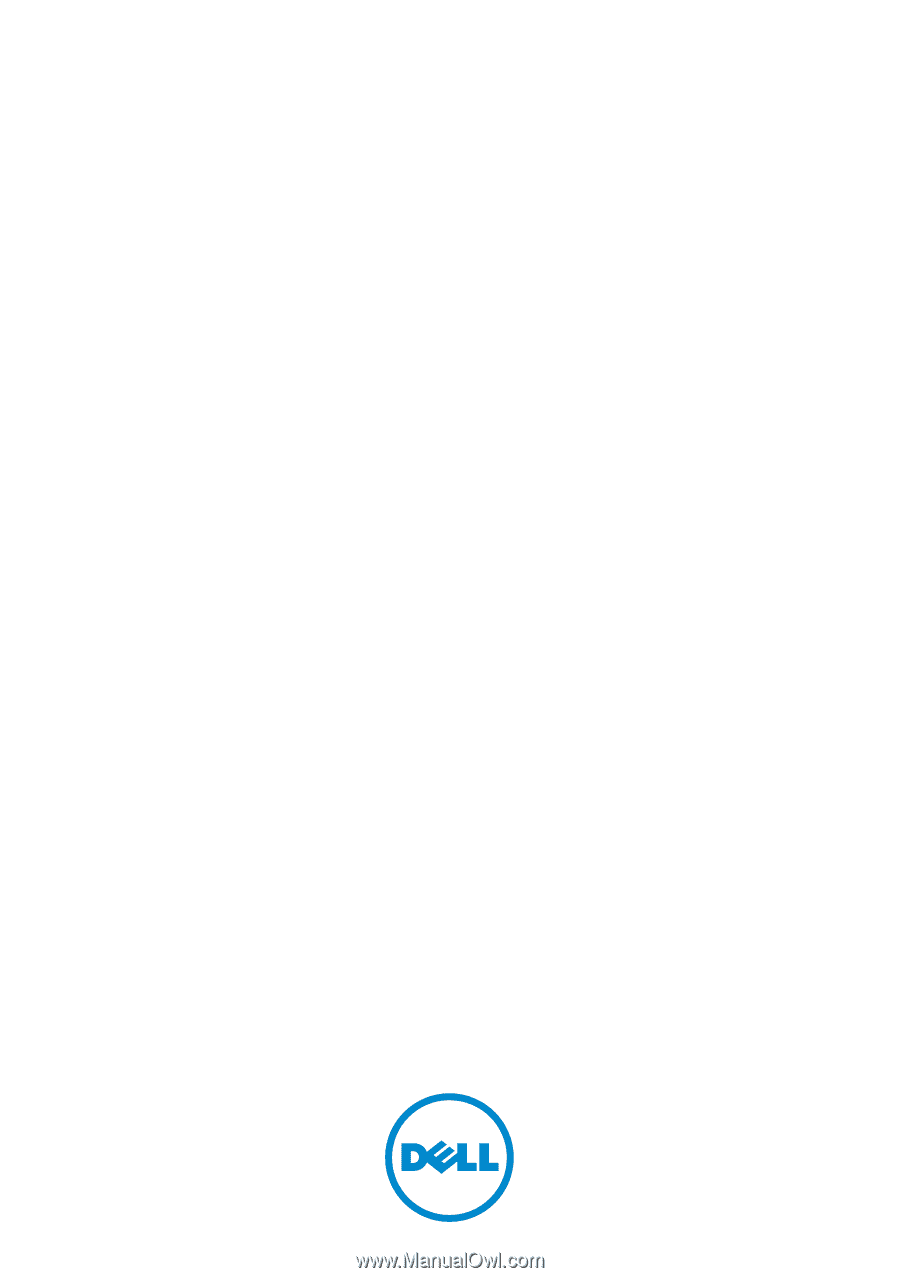
Dell™ PowerVault™
MD3200 and MD3220
Storage Arrays
Owner’s Manual
Regulatory Model: E03J Series and E04J Series
Regulatory Type: E03J001 and E04J001