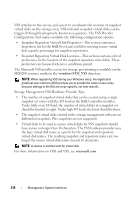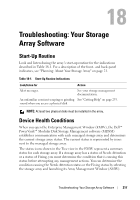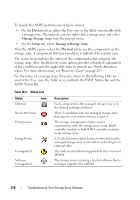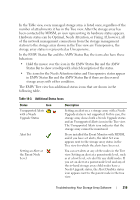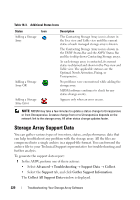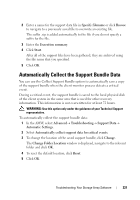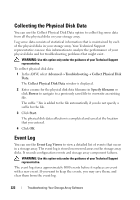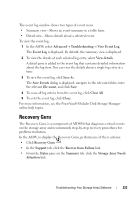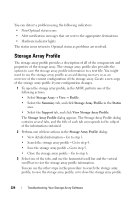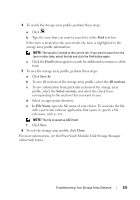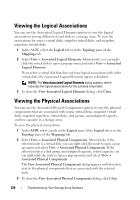Dell PowerVault MD3200 Owner's Manual - Page 221
Automatically Collect the Support Bundle Data
 |
View all Dell PowerVault MD3200 manuals
Add to My Manuals
Save this manual to your list of manuals |
Page 221 highlights
2 Enter a name for the support data file in Specify filename or click Browse to navigate to a previously saved file to overwrite an existing file. The suffix .zip is added automatically to the file if you do not specify a suffix for the file. 3 Enter the Execution summary. 4 Click Start. After all of the support files have been gathered, they are archived using the file name that you specified. 5 Click OK. Automatically Collect the Support Bundle Data You can use the Collect Support Bundle option to automatically save a copy of the support bundle when the client monitor process detects a critical event. During a critical event, the support bundle is saved to the local physical disk of the client system in the same area that is used for other recovery information. This information is not overwritten for at least 72 hours. WARNING: Use this option only under the guidance of your Technical Support representative. To automatically collect the support bundle data: 1 In the AMW, select Advanced Troubleshooting Support Data Automatic Settings. 2 Select Automatically collect support data for critical events. 3 To change the location of the saved support bundle, click Change. The Change Folder Location window is displayed, navigate to the relevant folder and click OK. 4 To reset the default location, click Reset. 5 Click OK. Troubleshooting: Your Storage Array Software 221