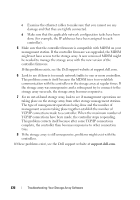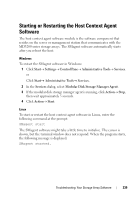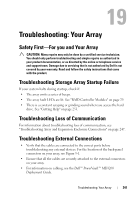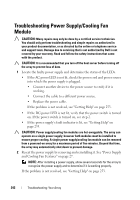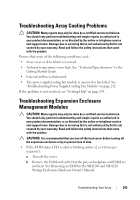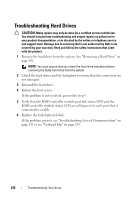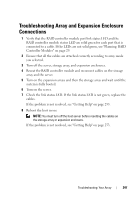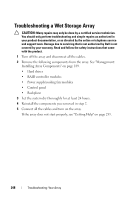Dell PowerVault MD3200 Owner's Manual - Page 243
Troubleshooting Array Cooling Problems, Troubleshooting Expansion Enclosure Management Modules
 |
View all Dell PowerVault MD3200 manuals
Add to My Manuals
Save this manual to your list of manuals |
Page 243 highlights
Troubleshooting Array Cooling Problems CAUTION: Many repairs may only be done by a certified service technician. You should only perform troubleshooting and simple repairs as authorized in your product documentation, or as directed by the online or telephone service and support team. Damage due to servicing that is not authorized by Dell is not covered by your warranty. Read and follow the safety instructions that came with the product. Ensure that none of the following conditions exist: • Array cover or drive blank is removed. • Ambient temperature is too high. See "Technical Specifications" in the Getting Started Guide. • External airflow is obstructed. • The power supply/cooling fan module is removed or has failed. See "Troubleshooting Power Supply/Cooling Fan Module" on page 242. If the problem is not resolved, see "Getting Help" on page 253. Troubleshooting Expansion Enclosure Management Modules CAUTION: Many repairs may only be done by a certified service technician. You should only perform troubleshooting and simple repairs as authorized in your product documentation, or as directed by the online or telephone service and support team. Damage due to servicing that is not authorized by Dell is not covered by your warranty. Read and follow the safety instructions that came with the product. CAUTION: It is recommended that you turn off the host server before turning off the expansion enclosure array to prevent loss of data. • If the EMM status LED is solid or blinking amber (2 or 4 times per sequence): a Turn off the server. b Remove the EMM and verify that the pins on backplane and EMM are not bent. See Removing an EMM in the MD1200 and MD1220 Storage Enclosures Hardware Owner's Manual. Troubleshooting: Your Array 243