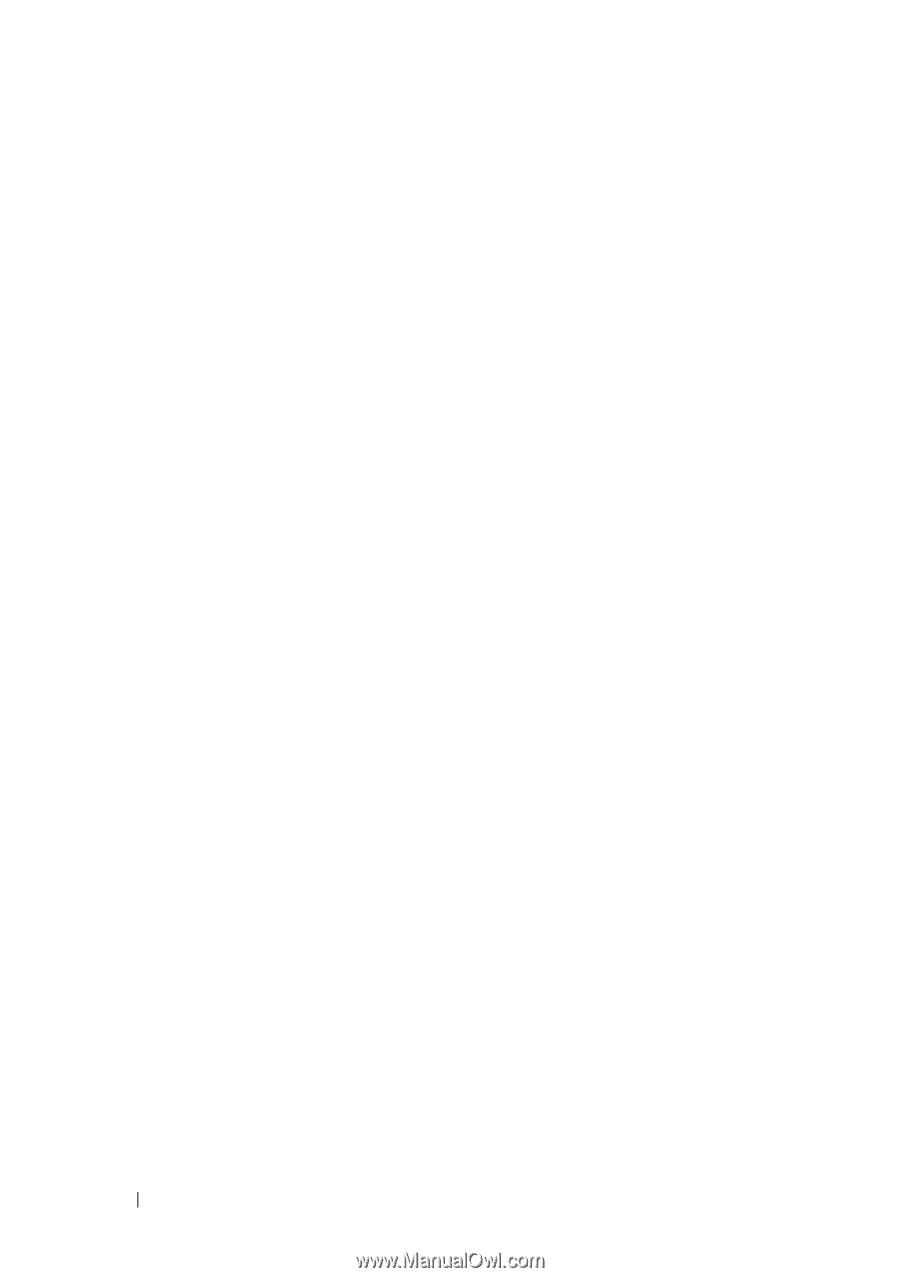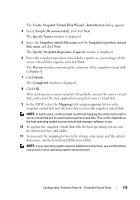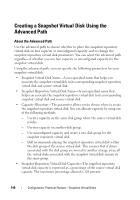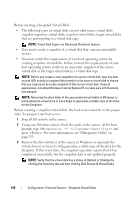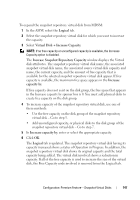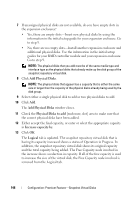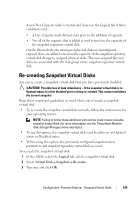Dell PowerVault MD3200 Owner's Manual - Page 144
Map later with Storage Partition, Specify Virtual Disk Parameters
 |
View all Dell PowerVault MD3200 manuals
Add to My Manuals
Save this manual to your list of manuals |
Page 144 highlights
6 In the Capacity allocation area, select: • Free capacity on same disk group as base (recommended) • Free capacity on different disk group • Unconfigured capacity (create new disk group) 7 Enter the snapshot repository virtual disks capacity as a percentage of the source virtual disks capacity and click Next. The Specify Virtual Disk Parameters window is displayed. 8 In the Snapshot virtual disk parameters area, select the relevant mapping option, you can select: • Automatic • Map later with Storage Partition 9 In the Snapshot repository virtual disk parameters area, enter the system behavior when: • The snapshot repository virtual disk is full to the selected percentage level. • The snapshot repository virtual disk is full. 10 Click Next. The Preview window containing the summary of the snapshot virtual disk is displayed. 11 Click Finish. The Completed window is displayed. 12 Click OK. 13 In the Mappings tab, assign mappings between the snapshot virtual disk and the host that accesses the snapshot virtual disk. 14 To register the snapshot virtual disk with the host operating system, run the host-based hot_add utility. 15 To associate the mapping between the storage array name and the virtual disk name, run the host-based SMdevices utility. 144 Configuration: Premium Feature-Snapshot Virtual Disks