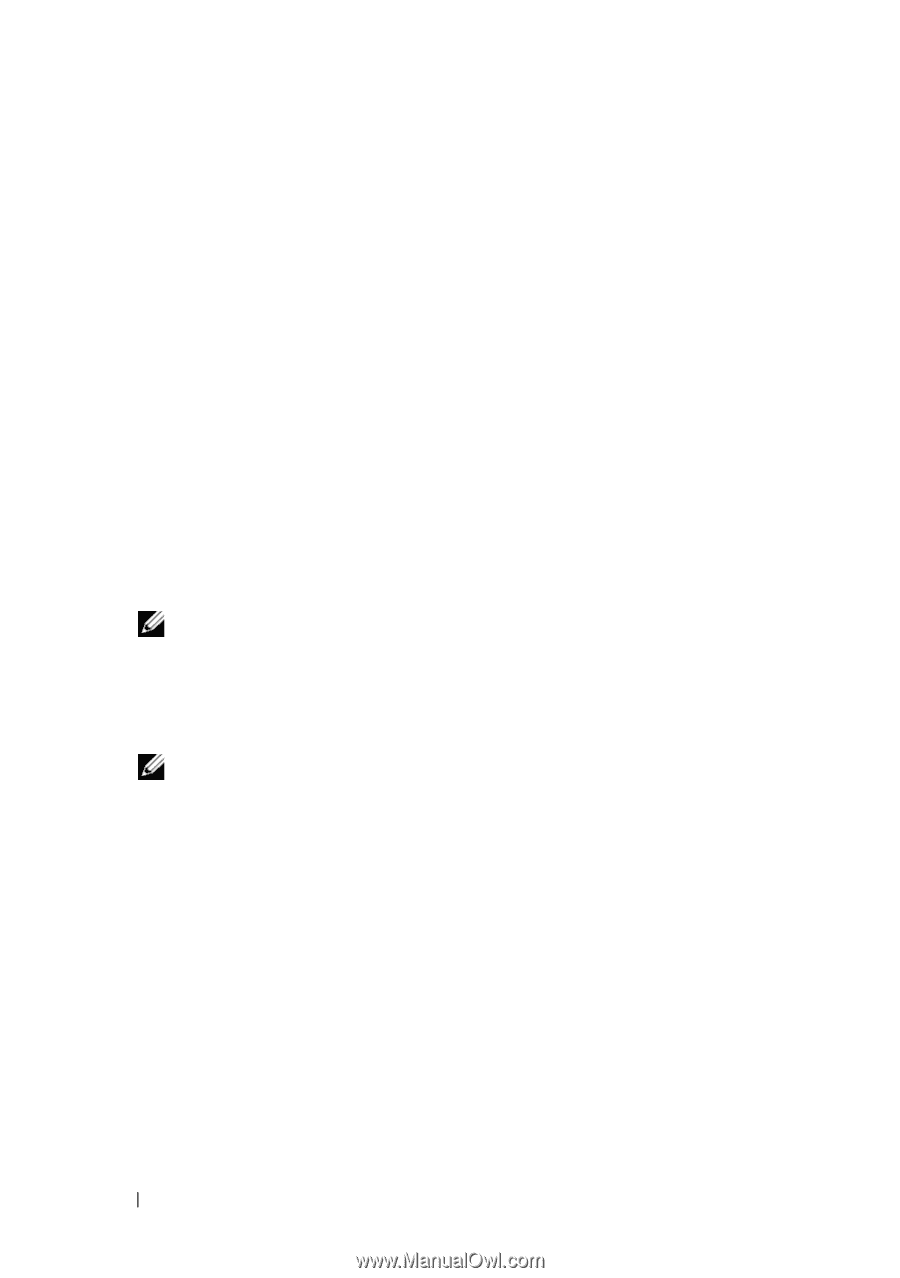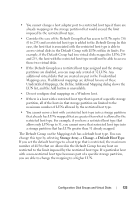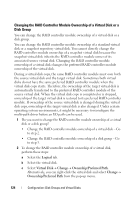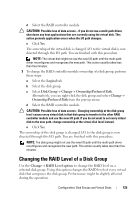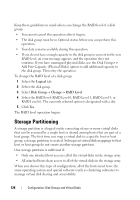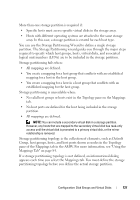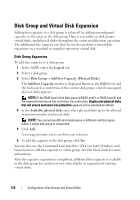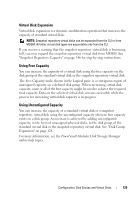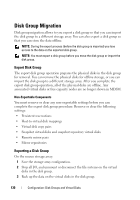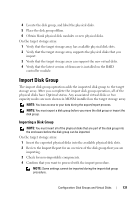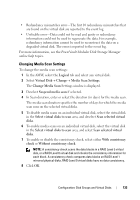Dell PowerVault MD3200 Owner's Manual - Page 128
Disk Group and Virtual Disk Expansion, Disk Group Expansion
 |
View all Dell PowerVault MD3200 manuals
Add to My Manuals
Save this manual to your list of manuals |
Page 128 highlights
Disk Group and Virtual Disk Expansion Adding free capacity to a disk group is achieved by adding unconfigured capacity on the array to the disk group. Data is accessible on disk groups, virtual disks, and physical disks throughout the entire modification operation. The additional free capacity can then be used to perform a virtual disk expansion on a standard or snapshot repository virtual disk. Disk Group Expansion To add free capacity to a disk group: 1 In the AMW, select the Logical tab. 2 Select a disk group. 3 Select Disk Group Add Free Capacity (Physical Disks). The Add Free Capacity window is displayed. Based on the RAID level, and the enclosure loss protection of the current disk group, a list of unassigned physical disks appears. NOTE: If the RAID level of the disk group is RAID Level 5, or RAID Level 6, and the expansion enclosure has enclosure loss protection, Display only physical disks that will ensure enclosure loss protection appears and is selected by default. 4 in the Available physical disks area, select physical disks up to the allowed maximum number of physical disks. NOTE: You cannot mix different media types or different interface types within a single disk group or virtual disk. 5 Click Add. A message prompts you to confirm your selection. 6 To add the capacity to the disk group, click Yes. You can also use the Command Line Interface (CLI) on both Windows and Linux hosts to add free capacity to a disk group. See the CLI Guide for more information. After the capacity expansion is completed, additional free capacity is available in the disk group for creation of new virtual disks or expansion of existing virtual disks. 128 Configuration: Disk Groups and Virtual Disks