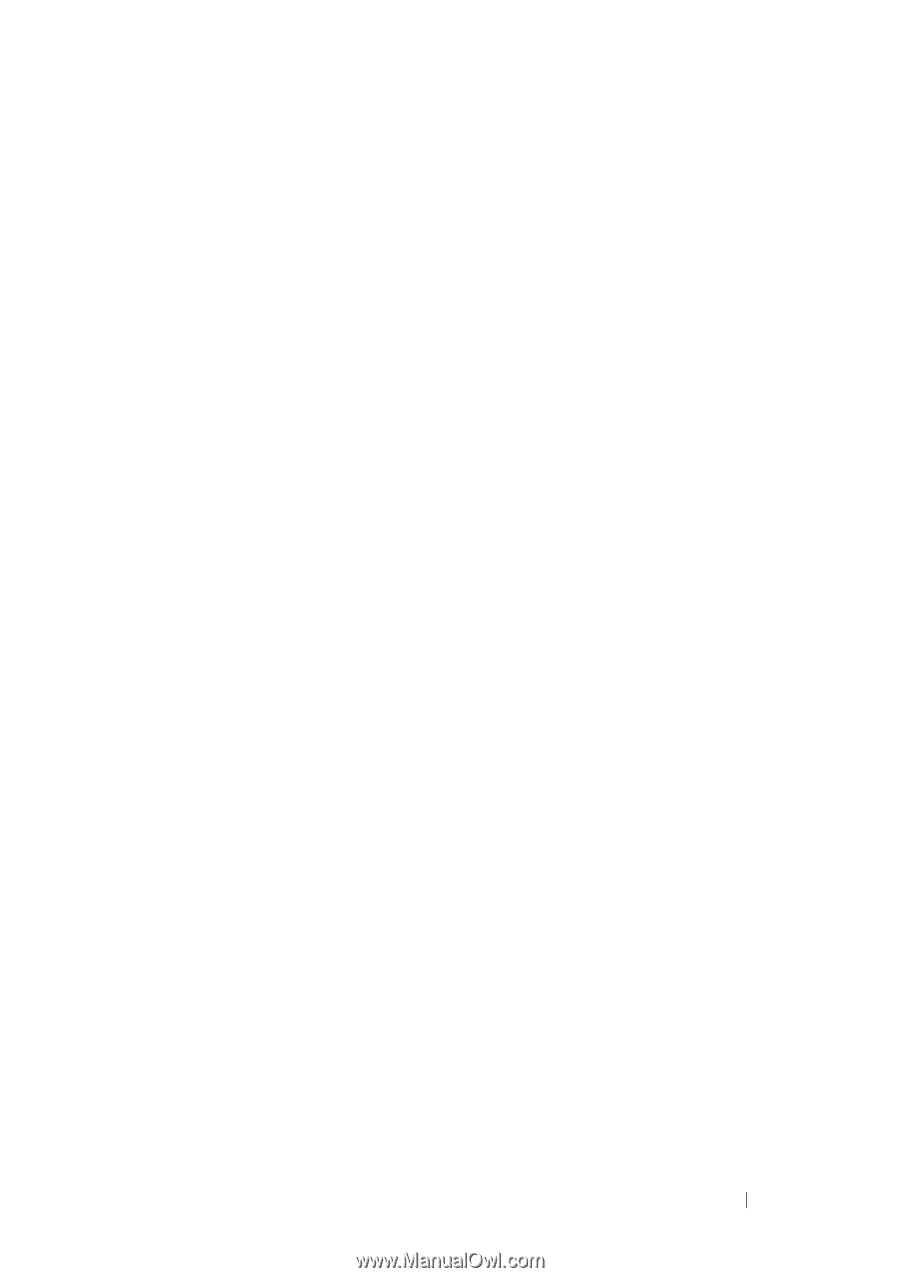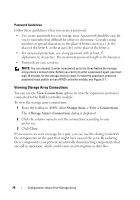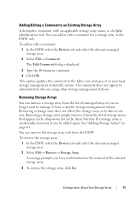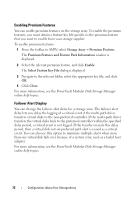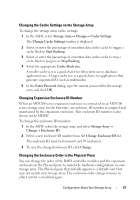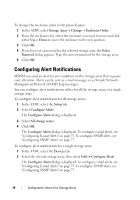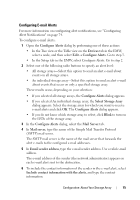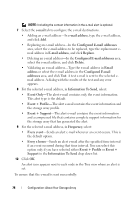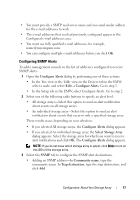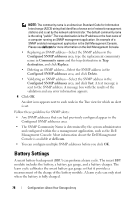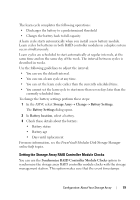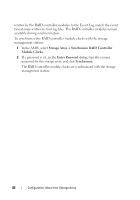Dell PowerVault MD3200 Owner's Manual - Page 75
Configuring E-mail Alerts, Con Alerts, Devices, Select Storage Array, Blink, Mail Server
 |
View all Dell PowerVault MD3200 manuals
Add to My Manuals
Save this manual to your list of manuals |
Page 75 highlights
Configuring E-mail Alerts For more information on configuring alert notifications, see "Configuring Alert Notifications" on page 74. To configure e-mail alerts: 1 Open the Configure Alerts dialog by performing one of these actions: • In the Tree view or the Table view on the Devices tab in the EMW, select a node, and then select Edit Configure Alerts. Go to step 3. • In the Setup tab in the EMW, select Configure Alerts. Go to step 2. 2 Select one of the following radio buttons to specify an alert level: • All storage arrays-Select this option to send an alert e-mail about events on all storage arrays. • An individual storage array-Select this option to send an alert e-mail about events that occur on only a specified storage array. These results occur, depending on your selection: • If you selected all storage arrays, the Configure Alerts dialog appears. • If you selected An individual storage array, the Select Storage Array dialog appears. Select the storage array for which you want to receive e-mail alerts and click OK. The Configure Alerts dialog appears. • If you do not know which storage array to select, click Blink to turn on the LEDs of the storage array. 3 In the Configure Alerts dialog, select the Mail Server tab. 4 In Mail server, type the name of the Simple Mail Transfer Protocol (SMTP) mail server. The SMTP mail server is the name of the mail server that forwards the alert e-mails to the configured e-mail addresses. 5 In Email sender address, type the e-mail sender address. Use a valid e-mail address. The e-mail address of the sender (the network administrator) appears on each e-mail alert sent to the destination. 6 To include the contact information of the sender in the e-mail alert, select Include contact information with the alerts, and type the contact information. Configuration: About Your Storage Array 75