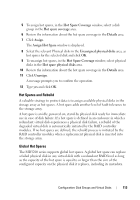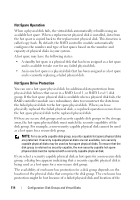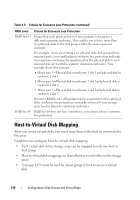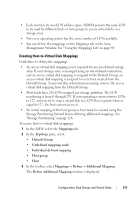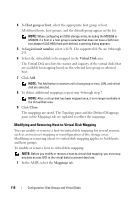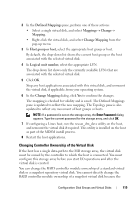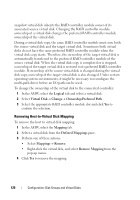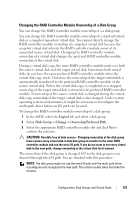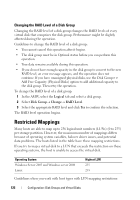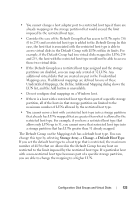Dell PowerVault MD3200 Owner's Manual - Page 118
Modifying and Removing Host-to-Virtual Disk Mapping, Host group or host, Logical unit number - iscsi
 |
View all Dell PowerVault MD3200 manuals
Add to My Manuals
Save this manual to your list of manuals |
Page 118 highlights
4 In Host group or host, select the appropriate host group or host. All defined hosts, host groups, and the default group appear in the list. NOTE: When configuring an iSCSI storage array, including the MD3200 or MD3220, if a host or a host group is selected that does not have a SAS host bus adapter (SAS HBA) host port defined, a warning dialog appears. 5 In Logical unit number, select a LUN. The supported LUNs are 0 through 255. 6 Select the virtual disk to be mapped in the Virtual Disk area. The Virtual Disk area lists the names and capacity of the virtual disks that are available for mapping based on the selected host group or selected host. 7 Click Add. NOTE: The Add button is inactive until a host group or host, LUN, and virtual disk are selected. 8 To define additional mappings, repeat step 4 through step 7. NOTE: After a virtual disk has been mapped once, it is no longer available in the Virtual Disk area. 9 Click Close. The mappings are saved. The Topology pane and the Defined Mappings pane in the Mappings tab are updated to reflect the mappings. Modifying and Removing Host-to-Virtual Disk Mapping You can modify or remove a host-to-virtual disk mapping for several reasons, such as an incorrect mapping or reconfiguration of the storage array. Modifying or removing a host-to-virtual disk mapping applies to both hosts and host groups. To modify or remove host to virtual disk mapping: NOTE: Before you modify or remove a host-to-virtual disk mapping, you must stop any data access (I/O) to the virtual disks to prevent data loss. 1 In the AMW, select the Mappings tab. 118 Configuration: Disk Groups and Virtual Disks