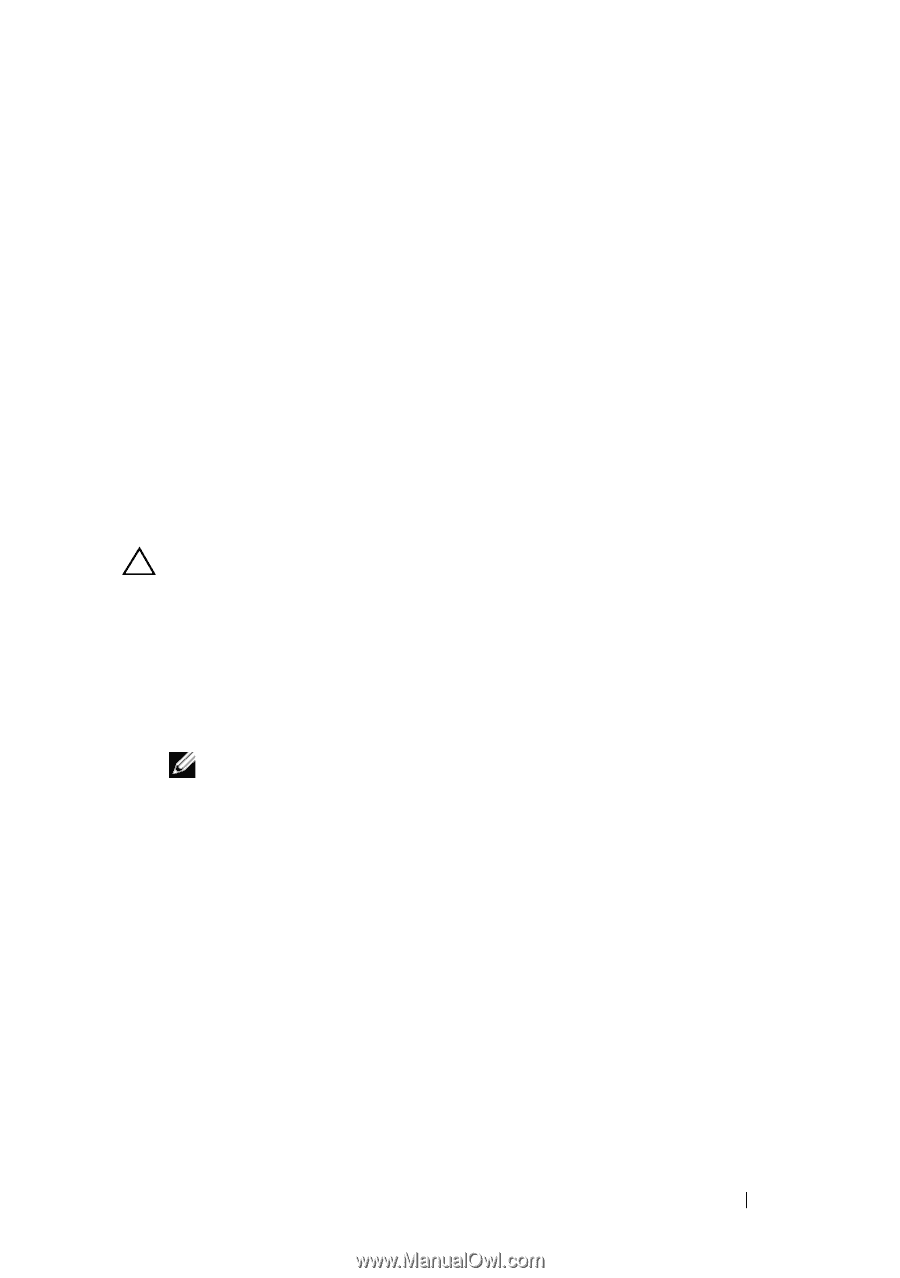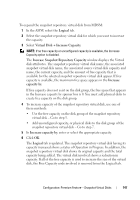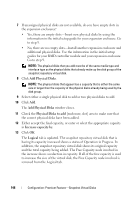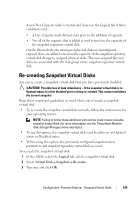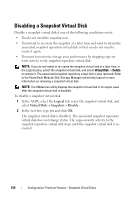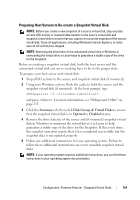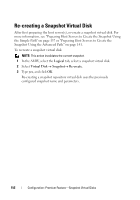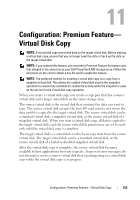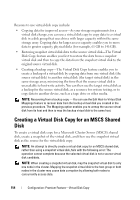Dell PowerVault MD3200 Owner's Manual - Page 149
Re-creating Snapshot Virtual Disks
 |
View all Dell PowerVault MD3200 manuals
Add to My Manuals
Save this manual to your list of manuals |
Page 149 highlights
A new Free Capacity node is created and shown in the Logical tab if these conditions exist: • A Free Capacity node did not exist prior to the addition of capacity. • Not all of the capacity that is added is used to increase the capacity of the snapshot repository virtual disk. On the Physical tab, the unassigned physical disks or unconfigured capacity that you added to increase the capacity of the snapshot repository virtual disk change to assigned physical disks. The new assigned physical disks are associated with the disk group of the snapshot repository virtual disk. Re-creating Snapshot Virtual Disks You can re-create a snapshot virtual disk that you have previously disabled. CAUTION: Possible loss of data redundancy - If the snapshot virtual disk is in Optimal status, it is first disabled prior to being re-created. This action invalidates the current snapshot. Keep these important guidelines in mind when you re-create a snapshot virtual disk: • To re-create the snapshot virtual disks correctly, follow the instructions for your operating system. NOTE: Failing to follow these additional instructions could create unusable snapshot virtual disks. For more information, see the PowerVault Modular Disk Storage Manager online help topics. • To use this option, the snapshot virtual disk must be either in an Optimal status or Disabled status. • When using this option, the previously configured snapshot name parameters and snapshot repository virtual disk are used. To recreate the snapshot virtual disk: 1 In the AMW, select the Logical tab, select a snapshot virtual disk. 2 Select Virtual Disk Snapshot Re-create. 3 Type yes, and click OK. Configuration: Premium Feature-Snapshot Virtual Disks 149