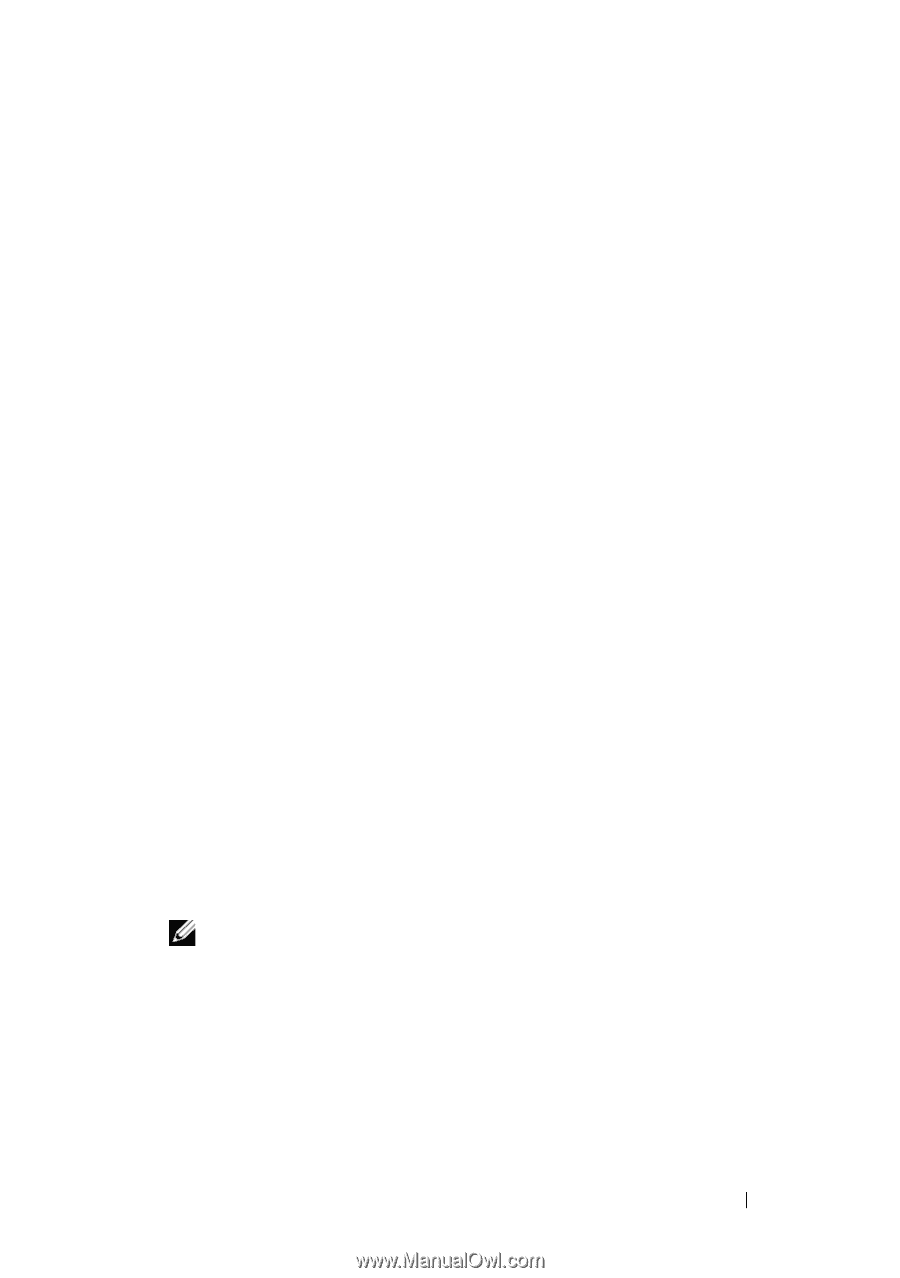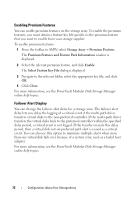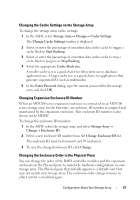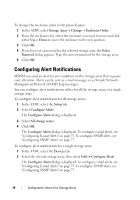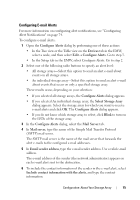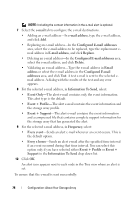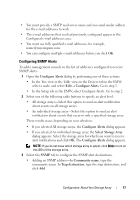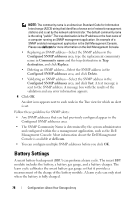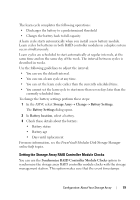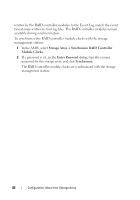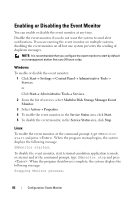Dell PowerVault MD3200 Owner's Manual - Page 77
Configuring SNMP Alerts, Con Alerts, Select Storage Array, Community name, Trap destination
 |
View all Dell PowerVault MD3200 manuals
Add to My Manuals
Save this manual to your list of manuals |
Page 77 highlights
• You must provide a SMTP mail server name and an e-mail sender address for the e-mail addresses to work. • The e-mail addresses that you had previously configured appear in the Configured e-mail addresses area. • You must use fully qualified e-mail addresses, for example, [email protected]. • You can configure multiple e-mail addresses before you click OK. Configuring SNMP Alerts To add a management console to the list of addresses configured to receive SNMP alerts: 1 Open the Configure Alerts dialog by performing one of these actions: • In the Tree view or the Table view on the Devices tab in the EMW, select a node, and select Edit Configure Alerts. Go to step 3. • In the Setup tab in the EMW, select Configure Alerts. Go to step 2. 2 Select one of the following radio buttons to specify an alert level: • All storage arrays-Select this option to send an alert notification about events on all storage arrays. • An individual storage array-Select this option to send an alert notification about events that occur in only a specified storage array. These results occur, depending on your selection: • If you selected All storage arrays, the Configure Alerts dialog appears. • If you selected An individual storage array, the Select Storage Array dialog appears. Select the storage array for which you want to receive alert notifications and click OK. The Configure Alerts dialog appears. NOTE: If you do not know which storage array to select, click Blink to turn on the LEDs of the storage array. 3 Select the SNMP tab to configure the SNMP alert destinations. • Adding an SNMP address-In Community name, type the community name. In Trap destination, type the trap destination, and click Add. Configuration: About Your Storage Array 77