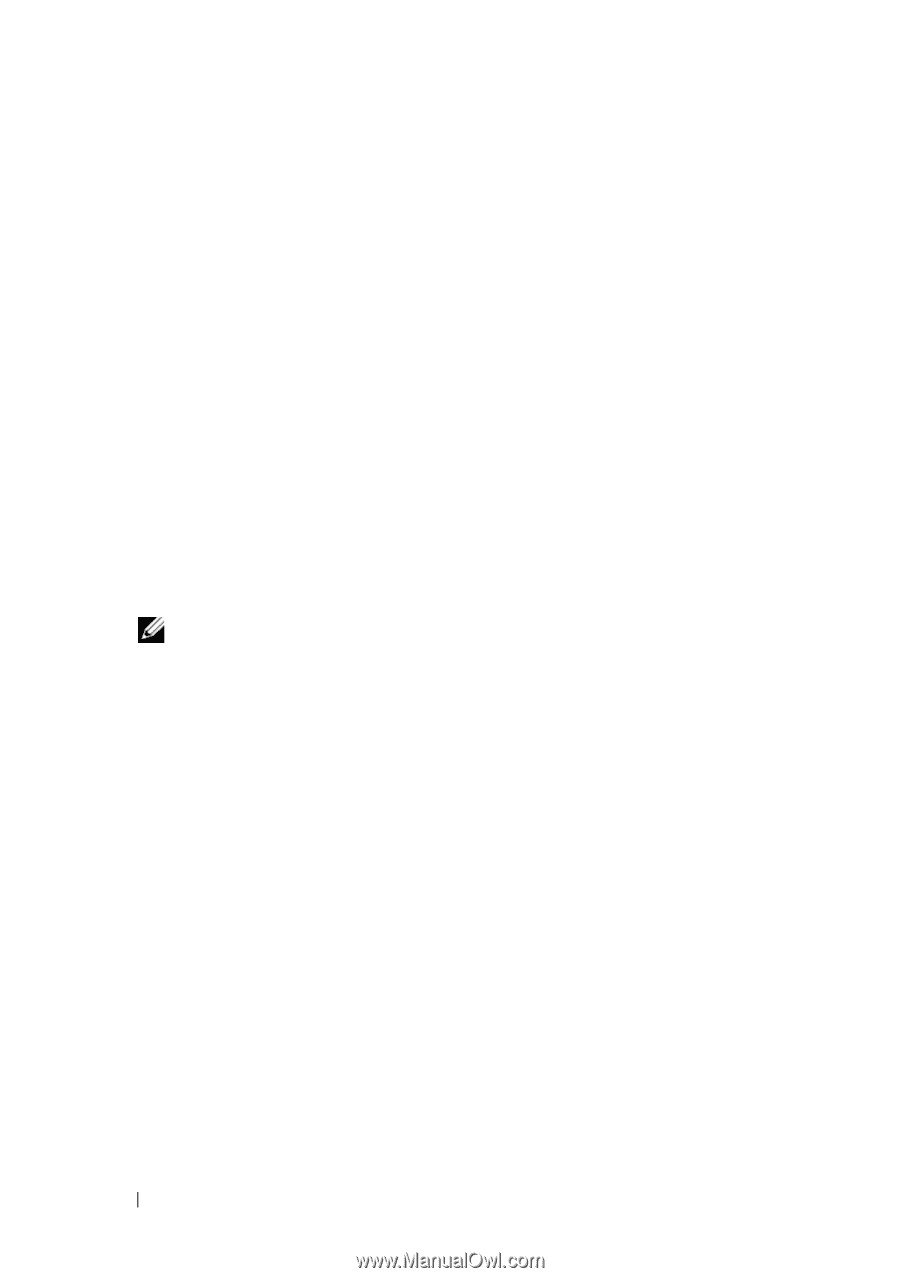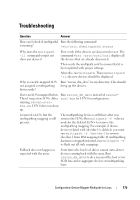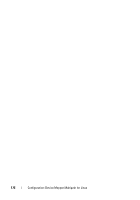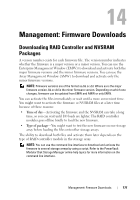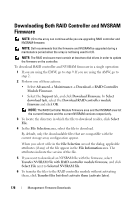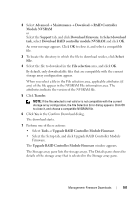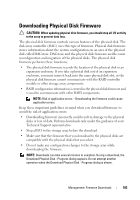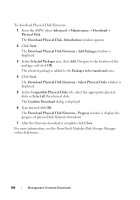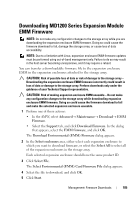Dell PowerVault MD3200 Owner's Manual - Page 180
Downloading Only NVSRAM Firmware
 |
View all Dell PowerVault MD3200 manuals
Add to My Manuals
Save this manual to your list of manuals |
Page 180 highlights
12 To locate the directory in which the file to download resides, click Browse in the Select files area. The Select File dialog appears. 13 Select the file to download. 14 Click OK. 15 If you want to download the NVSRAM file with the RAID controller module firmware, select Download NVSRAM file with firmware in the Select files area. Any attributes of the firmware file appear in the Firmware file information area. The attributes indicate the version of the firmware file. Any attributes of the NVSRAM file appear in the NVSRAM file information area. The attributes indicate the version of the NVSRAM file. 16 If you want to download the file and activate the firmware and NVSRAM later, select the Transfer files but don't activate them (activate later) check box. NOTE: If any of the selected storage arrays do not support downloading the files and activating the firmware or NVSRAM later, the Transfer files but don't activate them (activate later) check box is disabled. 17 Click OK. The Confirm Download dialog appears. 18 Click Yes. The download starts and a progress indicator appears in the Status column of the Upgrade RAID Controller Module Firmware window. Downloading Only NVSRAM Firmware You also can use the command line interface (CLI) to download and activate NVSRAM to several storage arrays. For more information, see the PowerVault Modular Disk Storage Manager online help topics. To download only NVSRAM firmware: 1 To download the NVSRAM firmware from: • EMW-Go to step 7. • AMW-Go to step 2. 180 Management: Firmware Downloads