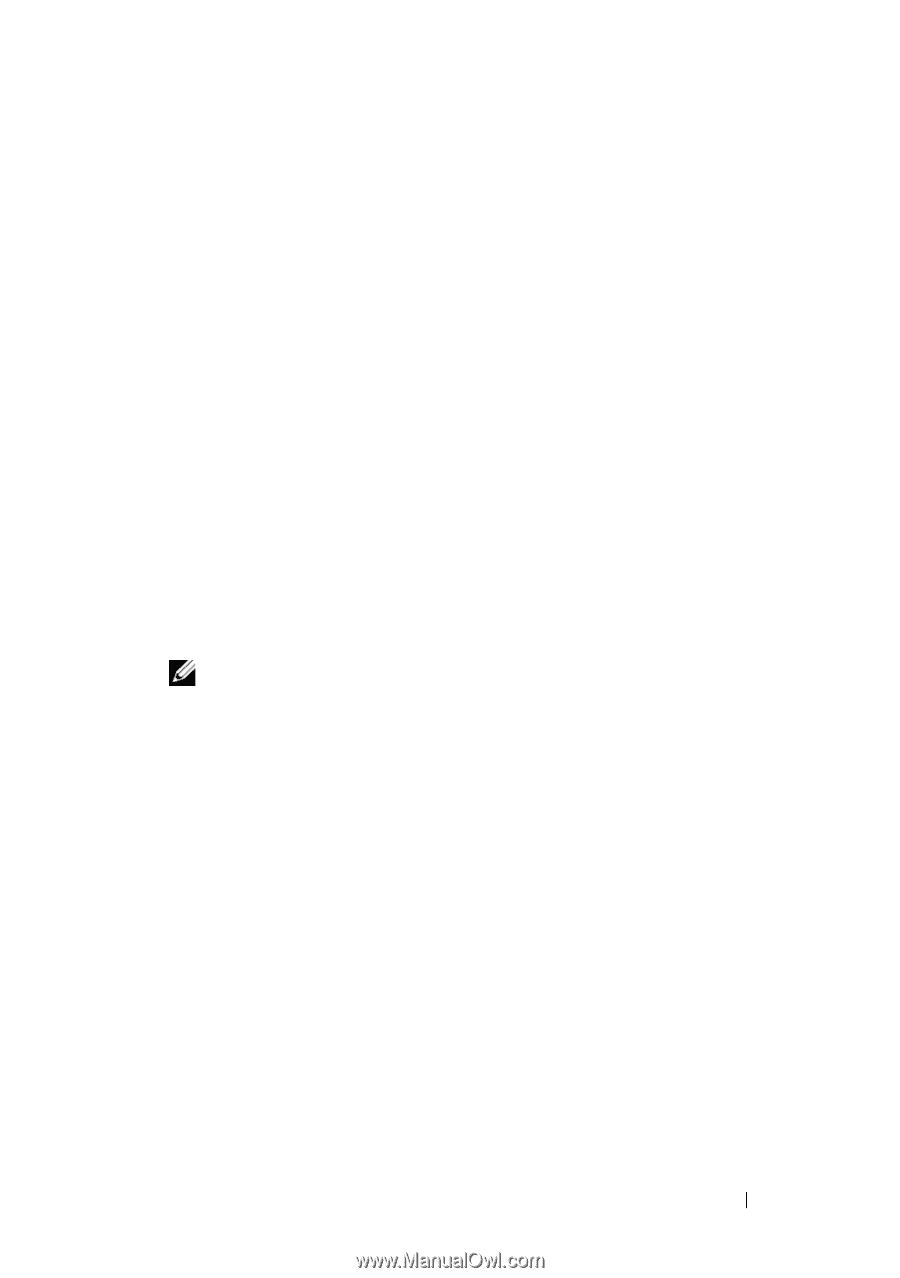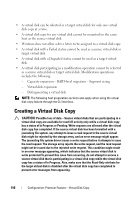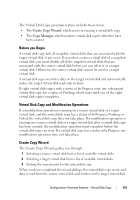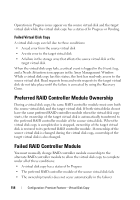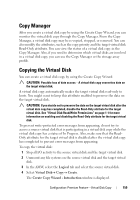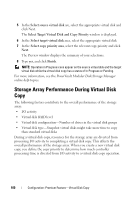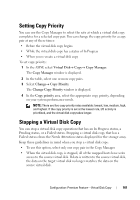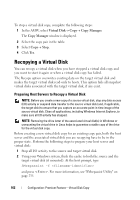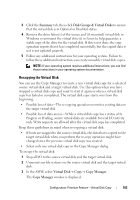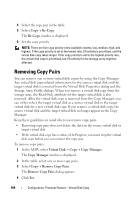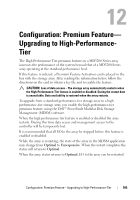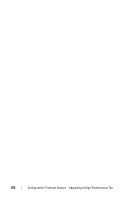Dell PowerVault MD3200 Owner's Manual - Page 161
Setting Copy Priority, Stopping a Virtual Disk Copy
 |
View all Dell PowerVault MD3200 manuals
Add to My Manuals
Save this manual to your list of manuals |
Page 161 highlights
Setting Copy Priority You can use the Copy Manager to select the rate at which a virtual disk copy completes for a selected copy pair. You can change the copy priority for a copy pair at any of these times: • Before the virtual disk copy begins • While the virtual disk copy has a status of In Progress • When you re-create a virtual disk copy To set copy priority: 1 In the AMW, select Virtual Disk Copy Copy Manager. The Copy Manager window is displayed. 2 In the table, select one or more copy pairs. 3 Select Change Copy Priority. The Change Copy Priority window is displayed. 4 In the Copy priority area, select the appropriate copy priority, depending on your system performance needs. NOTE: There are five copy priority rates available: lowest, low, medium, high, and highest. If the copy priority is set at the lowest rate, I/O activity is prioritized, and the virtual disk copy takes longer. Stopping a Virtual Disk Copy You can stop a virtual disk copy operation that has an In Progress status, a Pending status, or a Failed status. Stopping a virtual disk copy that has a Failed status clears the Needs Attention status displayed for the storage array. Keep these guidelines in mind when you stop a virtual disk copy: • To use this option, select only one copy pair in the Copy Manager. • When the virtual disk copy is stopped, all of the mapped hosts have write access to the source virtual disk. If data is written to the source virtual disk, the data on the target virtual disk no longer matches the data on the source virtual disk. Configuration: Premium Feature-Virtual Disk Copy 161