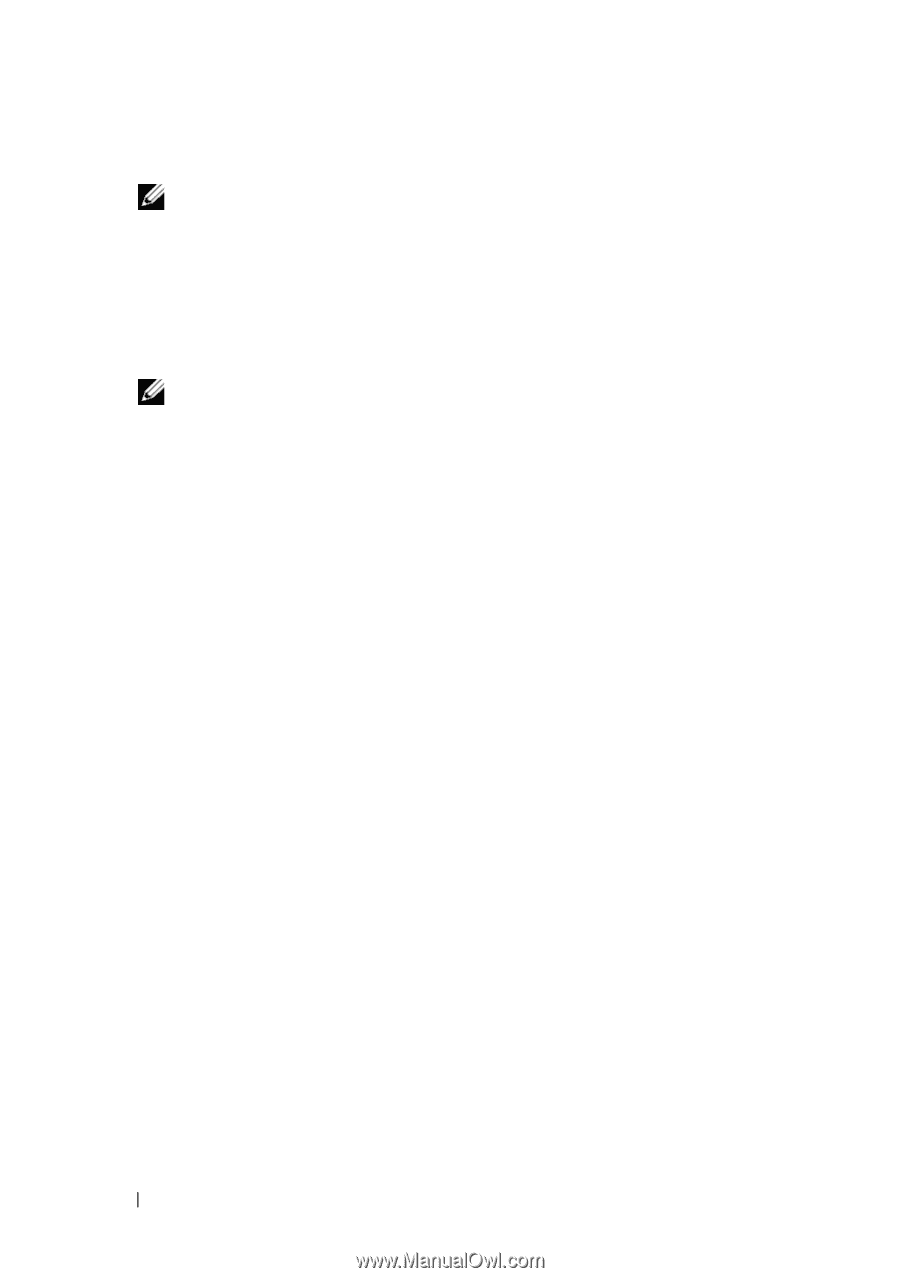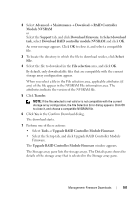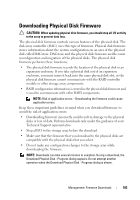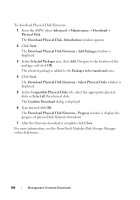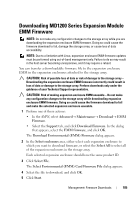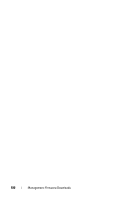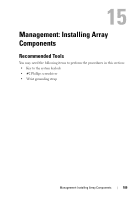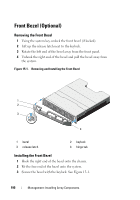Dell PowerVault MD3200 Owner's Manual - Page 186
Self-Monitoring Analysis and Reporting Technology (SMART
 |
View all Dell PowerVault MD3200 manuals
Add to My Manuals
Save this manual to your list of manuals |
Page 186 highlights
6 Click Yes to continue with the firmware download, NOTE: If you click Stop while a firmware download is in progress, the download-in-progress finishes before the operation stops. The status for the remaining expansion enclosures changes to Canceled. 7 Monitor the progress and completion status of the download to the expansion enclosures. The progress and status of each expansion enclosure that is participating in the download appears in the Status column of the Select enclosures table. NOTE: Each firmware download can take several minutes to complete. 8 Perform one of these actions depending on whether the download succeeded: • The download succeeded - The statuses of all the expansion enclosures show Complete. You can close the Download environmental (EMM) Card Firmware dialog by clicking Close. The expansion enclosure EMM cards are now operating with the new firmware. • The download failed - The status of one expansion enclosure shows Failed, and the remainder of the expansion enclosures show Canceled. Make sure that the new firmware file is compatible before attempting another firmware download. Self-Monitoring Analysis and Reporting Technology (SMART) Self-Monitoring Analysis and Reporting Technology (SMART) monitors the internal performance of all physical disk components to detect faults indicating the potential for physical disk failure. SMART uses this information to report whether failure is imminent so that a physical disk can be replaced before failure occurs. The RAID controller monitors all attached drives and notifies users when a predicted failure is reported by a physical disk. 186 Management: Firmware Downloads