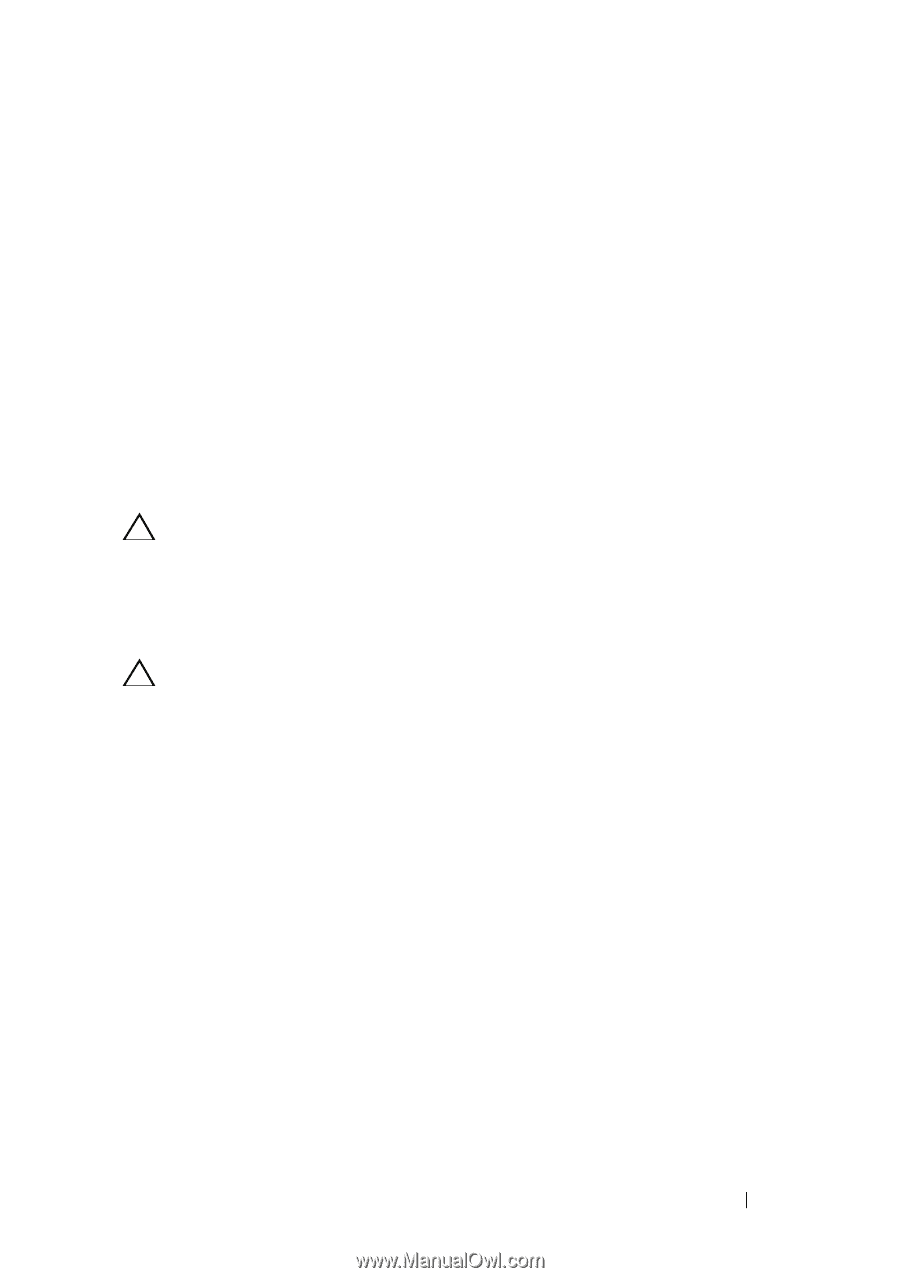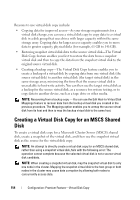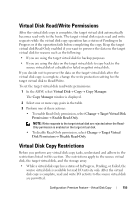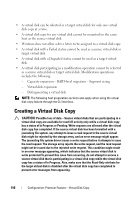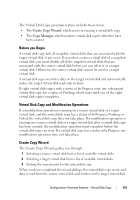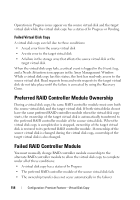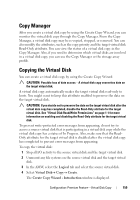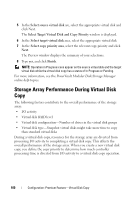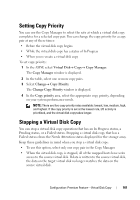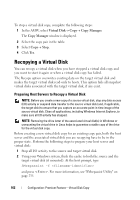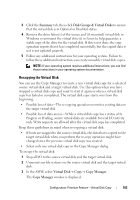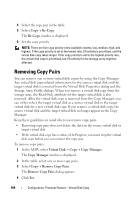Dell PowerVault MD3200 Owner's Manual - Page 159
Copy Manager, Copying the Virtual Disk
 |
View all Dell PowerVault MD3200 manuals
Add to My Manuals
Save this manual to your list of manuals |
Page 159 highlights
Copy Manager After you create a virtual disk copy by using the Create Copy Wizard, you can monitor the virtual disk copy through the Copy Manager. From the Copy Manager, a virtual disk copy may be re-copied, stopped, or removed. You can also modify the attributes, such as the copy priority and the target virtual disk Read-Only attribute. You can view the status of a virtual disk copy in the Copy Manager. Also, if you need to determine which virtual disks are involved in a virtual disk copy, you can use the Copy Manager or the storage array profile. Copying the Virtual Disk You can create a virtual disk copy by using the Create Copy Wizard. CAUTION: Possible loss of data access - A virtual disk copy overwrites data on the target virtual disk. A virtual disk copy automatically makes the target virtual disk read-only to hosts. You might want to keep this attribute enabled to preserve the data on the target virtual disk. CAUTION: If you decide not to preserve the data on the target virtual disk after the virtual disk copy has completed, disable the Read-Only attribute for the target virtual disk. See "Virtual Disk Read/Write Permissions" on page 1-1 for more information on enabling and disabling the Read-Only attribute for the target virtual disk. To prevent write-protected error messages from appearing, do not try to access a source virtual disk that is participating in a virtual disk copy while the virtual disk copy has a status of In Progress. Also, make sure that the ReadOnly attribute for the target virtual disk is disabled after the virtual disk copy has completed to prevent error messages from appearing. To copy the virtual disk: 1 Stop all I/O activity to the source virtual disk and the target virtual disk. 2 Unmount any file systems on the source virtual disk and the target virtual disk. 3 In the AMW, select the Logical tab and select the source virtual disk. 4 Select Virtual Disk Copy Create. The Create Copy Wizard - Introduction window is displayed. Configuration: Premium Feature-Virtual Disk Copy 159