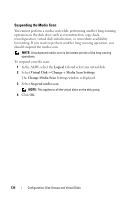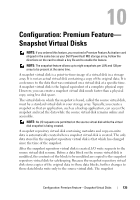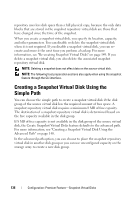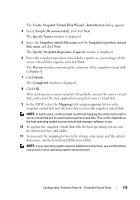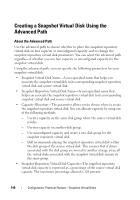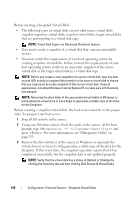Dell PowerVault MD3200 Owner's Manual - Page 139
Create Snapshot Virtual Disk Wizard - Introduction, Specify Snapshot Repository Capacity - management software
 |
View all Dell PowerVault MD3200 manuals
Add to My Manuals
Save this manual to your list of manuals |
Page 139 highlights
The Create Snapshot Virtual Disk Wizard - Introduction dialog appears. 4 Select Simple (Recommended), and click Next. The Specify Names window is displayed. 5 Enter the Snapshot virtual disk name and the Snapshot repository virtual disk name and click Next. The Specify Snapshot Repository Capacity window is displayed. 6 Enter the snapshot repository virtual disks capacity as a percentage of the source virtual disks capacity and click Next. The Preview window containing the summary of the snapshot virtual disk is displayed. 7 Click Finish. The Completed window is displayed. 8 Click OK. After creating one or more snapshot virtual disks, mount the source virtual disk, and restart the host application using that source virtual disk. 9 In the AMW, select the Mappings tab, assign mappings between the snapshot virtual disk and the host that accesses the snapshot virtual disk. NOTE: In some cases, conflicts might result from mapping the same host to both a source virtual disk and its associated snapshot virtual disk. This conflict depends on the host operating system and any virtual disk manager software in use. 10 To register the snapshot virtual disk with the host operating system, run the host-based hot_add utility. 11 To associate the mapping between the storage array name and the virtual disk name, run the host-based SMdevices utility. NOTE: If your operating system requires additional instructions, you can find those instructions in your operating system documentation. Configuration: Premium Feature-Snapshot Virtual Disks 139