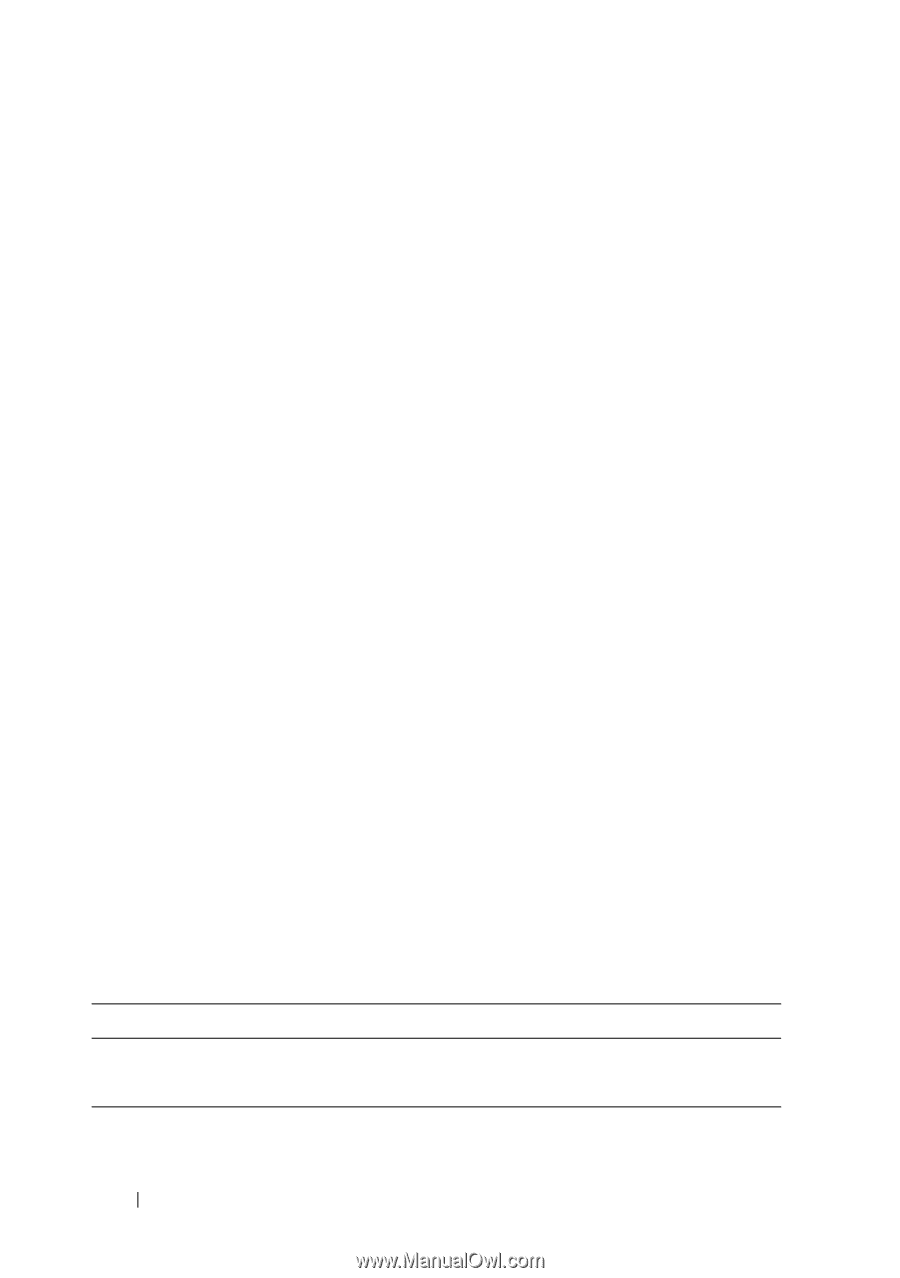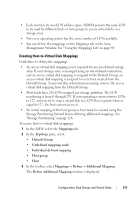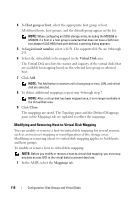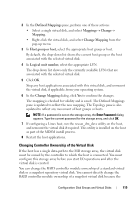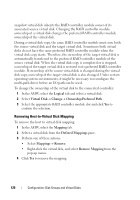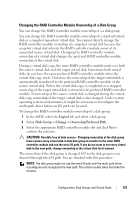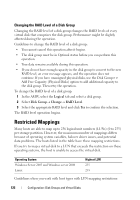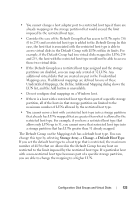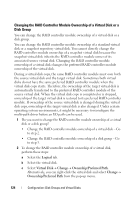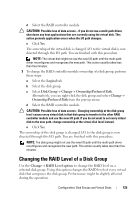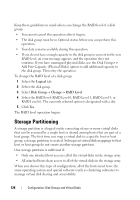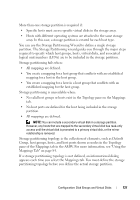Dell PowerVault MD3200 Owner's Manual - Page 122
Changing the RAID Level of a Disk Group, Restricted Mappings
 |
View all Dell PowerVault MD3200 manuals
Add to My Manuals
Save this manual to your list of manuals |
Page 122 highlights
Changing the RAID Level of a Disk Group Changing the RAID level of a disk group changes the RAID levels of every virtual disk that comprises the disk group. Performance might be slightly affected during the operation. Guidelines to change the RAID level of a disk group: • You cannot cancel this operation after it begins. • The disk group must be in Optimal status before you can perform this operation. • Your data remains available during this operation. • If you do not have enough capacity in the disk group to convert to the new RAID level, an error message appears, and the operation does not continue. If you have unassigned physical disks, use the Disk Group>> Add Free Capacity (Physical Disks) option to add additional capacity to the disk group. Then retry the operation. To change the RAID level of a disk group: 1 In the AMW, select the Logical tab and select a disk group. 2 Select Disk Group Change RAID Level. 3 Select the appropriate RAID level and click Yes to confirm the selection. The RAID level operation begins. Restricted Mappings Many hosts are able to map up to 256 logical unit numbers (LUNs) (0 to 255) per storage partition. However, the maximum number of mappings differs because of operating system variables, failover driver issues, and potential data problems. The hosts listed in the table have these mapping restrictions. If you try to map a virtual disk to a LUN that exceeds the restriction on these operating systems, the host is unable to access the virtual disk. Operating System Windows Server 2003 and Windows server 2008 Linux Highest LUN 255 255 Guidelines when you work with host types with LUN mapping restrictions: 122 Configuration: Disk Groups and Virtual Disks