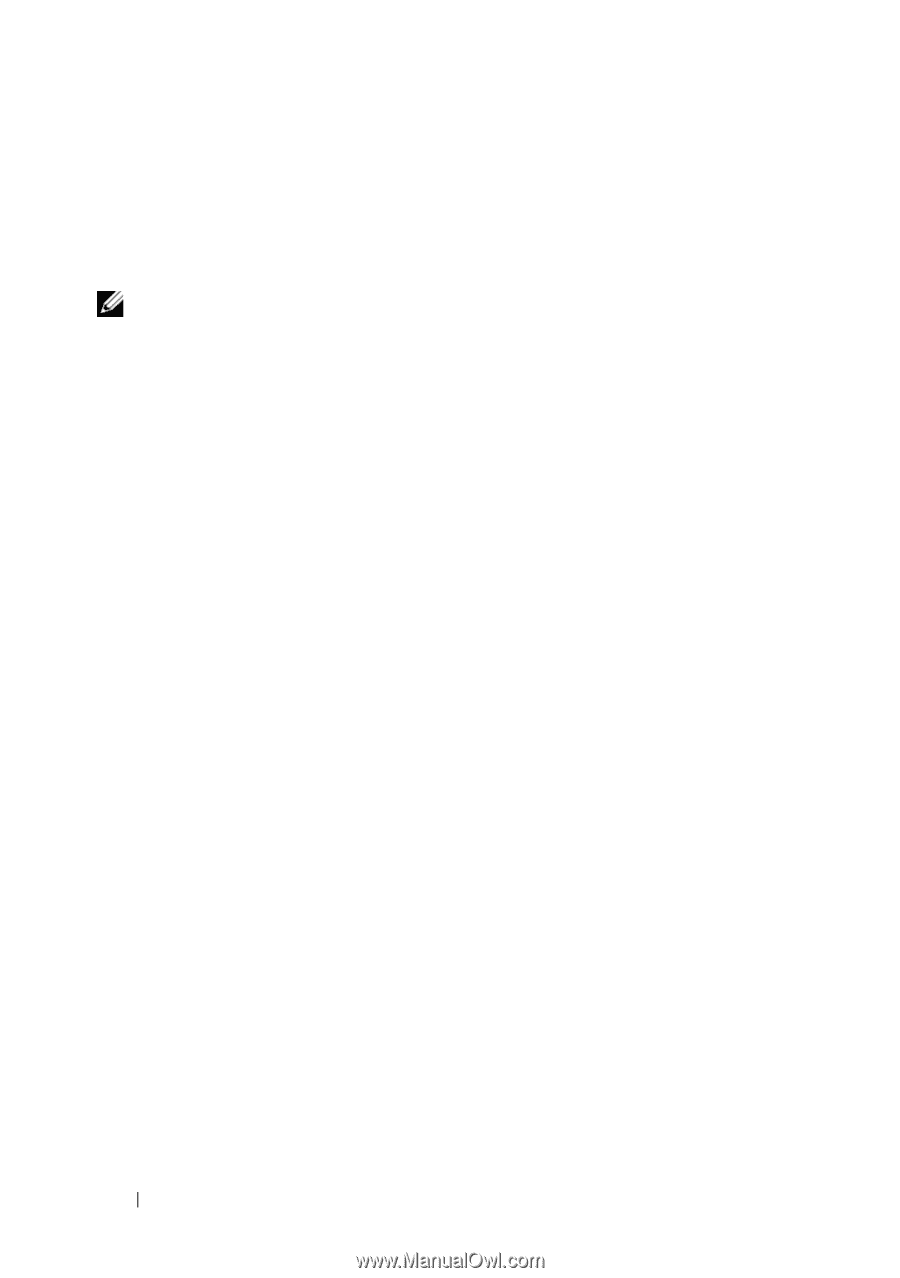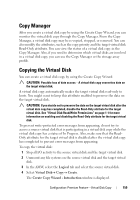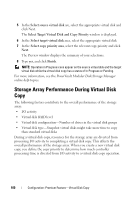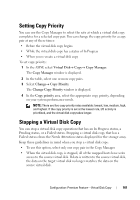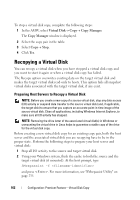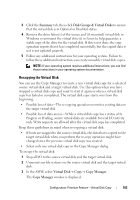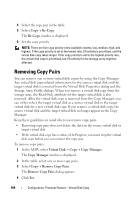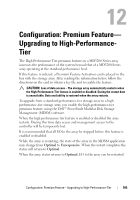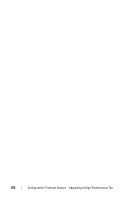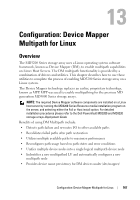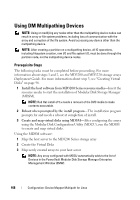Dell PowerVault MD3200 Owner's Manual - Page 164
Removing Copy Pairs
 |
View all Dell PowerVault MD3200 manuals
Add to My Manuals
Save this manual to your list of manuals |
Page 164 highlights
4 Select the copy pair in the table. 5 Select Copy Re-Copy. The Re-Copy window is displayed. 6 Set the copy priority. NOTE: There are five copy priority rates available: lowest, low, medium, high, and highest. If the copy priority is set at the lowest rate, I/O activity is prioritized, and the virtual disk copy takes longer. If the copy priority is set to the highest priority rate, the virtual disk copy is prioritized, but I/O activity for the storage array might be affected. Removing Copy Pairs You can remove one or more virtual disk copies by using the Copy Manager. Any virtual disk copy-related information for the source virtual disk and the target virtual disk is removed from the Virtual Disk Properties dialog and the Storage Array Profile dialogs. When you remove a virtual disk copy from the storage array, the Read-Only attribute for the target virtual disk is also removed. After the virtual disk copy is removed from the Copy Manager, you can either select the target virtual disk as a source virtual disk or the target virtual disk for a new virtual disk copy. If you remove a virtual disk copy, the source virtual disk and the target virtual disk no longer appear in the Copy Manager. Keep these guidelines in mind when you remove copy pairs: • Removing copy pairs does not delete the data on the source virtual disk or target virtual disk. • If the virtual disk copy has a status of In Progress, you must stop the virtual disk copy before you can remove the copy pair. To remove copy pairs: 1 In the AMW, select Virtual Disk Copy Copy Manager. The Copy Manager window is displayed. 2 In the table, select one or more copy pairs. 3 Select Copy Remove Copy Pairs. The Remove Copy Pairs dialog appears. 4 Click Yes. 164 Configuration: Premium Feature-Virtual Disk Copy