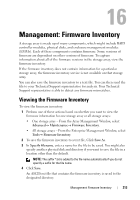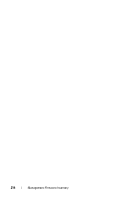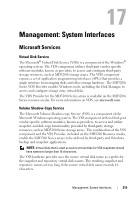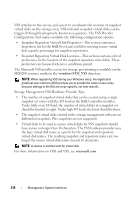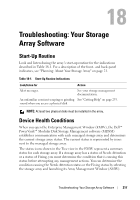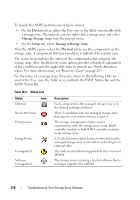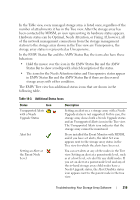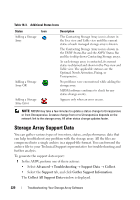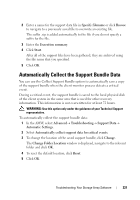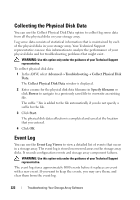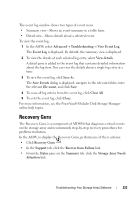Dell PowerVault MD3200 Owner's Manual - Page 218
Devices, Manage Storage Array, Setup, Physical, AMW Status Bar.
 |
View all Dell PowerVault MD3200 manuals
Add to My Manuals
Save this manual to your list of manuals |
Page 218 highlights
To launch the AMW, perform one of these actions: • On the Devices tab, in either the Tree view or the Table view, double-click a storage array. Alternatively, you can right-click a storage array and select Manage Storage Array from the pop-up menu. • On the Setup tab, select Manage a Storage Array. After the AMW opens, select the Physical tab to see the components in the storage array. A component that has a problem is indicated by a status icon. The status icons indicate the status of the components that comprise the storage array. Also, the Recovery Guru option provides a detailed explanation of the conditions and the applicable steps to remedy any Needs Attention status. For more information, see "Recovery Guru" on page 223. For the status of a storage array, the icons shown in the following table are used in the Tree view, the Table view, and both the EMW Status Bar and the AMW Status Bar. Table 18-2. Status Icon Status Icon Optimal Needs Attention Unresponsive Fixing Status Unsupported Software Unsupported Description Each component in the managed storage array is in the desired working condition. There is a problem with the managed storage array that requires your intervention to correct it. The storage management station cannot communicate with the storage array or one RAID controller module or both RAID controller modules in the storage array. A Needs Attention status has been corrected and the managed storage array is currently transitioning to an Optimal state. The node is currently not supported by this version of MDSM. The storage array is running a level of software that is no longer supported by MDSM. 218 Troubleshooting: Your Storage Array Software