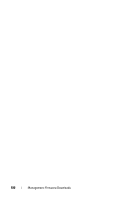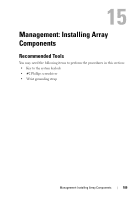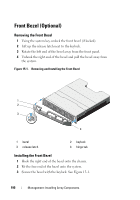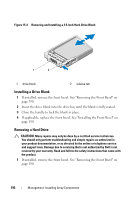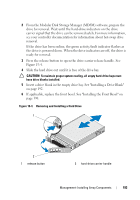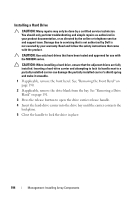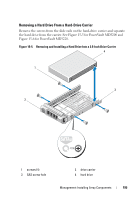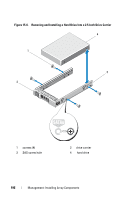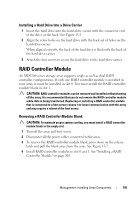Dell PowerVault MD3200 Owner's Manual - Page 192
Installing a Drive Blank, Removing a Hard Drive, Removing the Front Bezel
 |
View all Dell PowerVault MD3200 manuals
Add to My Manuals
Save this manual to your list of manuals |
Page 192 highlights
Figure 15-3. Removing and Installing a 2.5-Inch Hard-Drive Blank 1 2 1 drive blank 2 release tab Installing a Drive Blank 1 If installed, remove the front bezel. See "Removing the Front Bezel" on page 190. 2 Insert the drive blank into the drive bay until the blank is fully seated. 3 Close the handle to lock the blank in place. 4 If applicable, replace the front bezel. See "Installing the Front Bezel" on page 190. Removing a Hard Drive CAUTION: Many repairs may only be done by a certified service technician. You should only perform troubleshooting and simple repairs as authorized in your product documentation, or as directed by the online or telephone service and support team. Damage due to servicing that is not authorized by Dell is not covered by your warranty. Read and follow the safety instructions that came with the product. 1 If installed, remove the front bezel. See "Removing the Front Bezel" on page 190. 192 Management: Installing Array Components