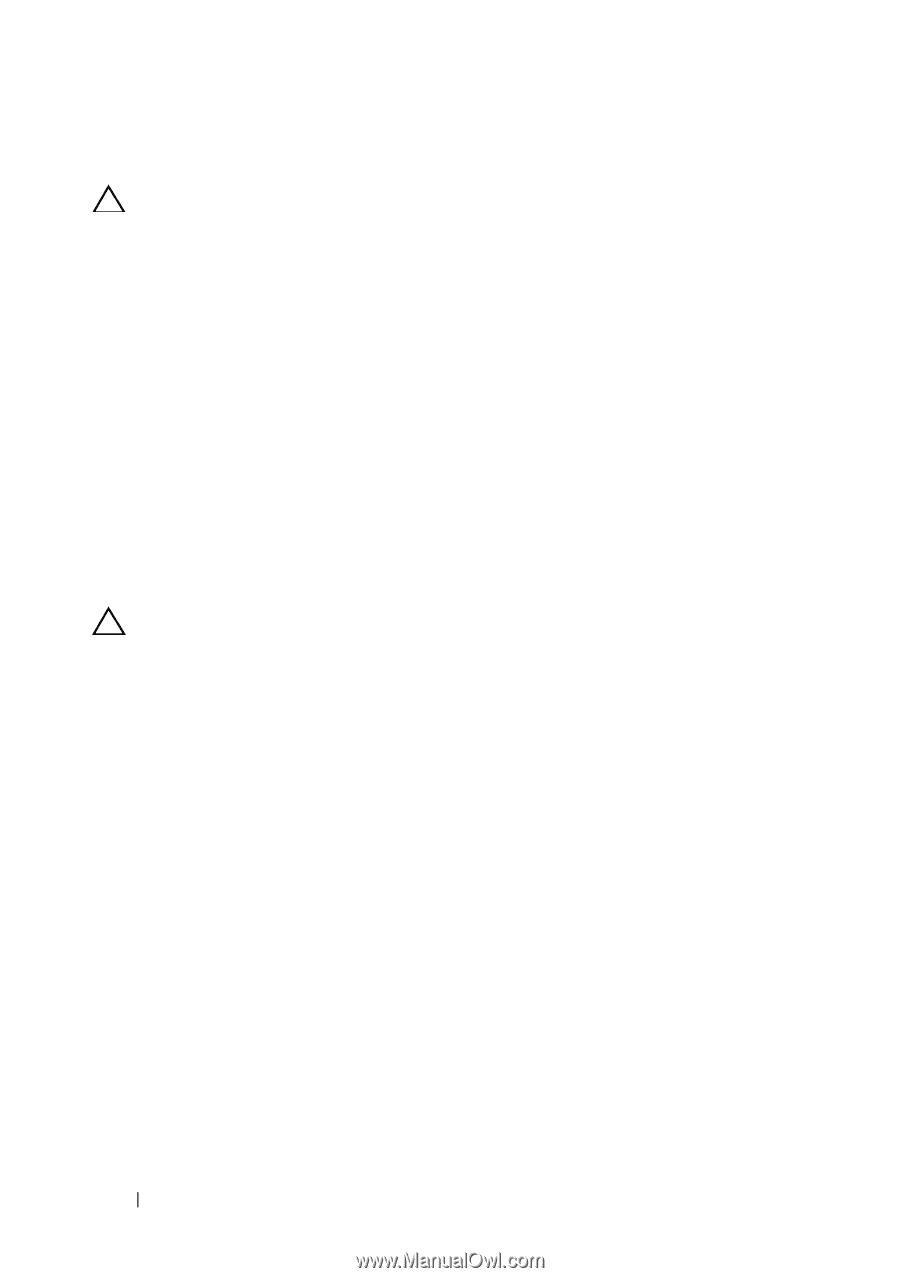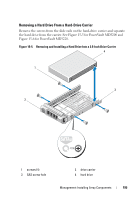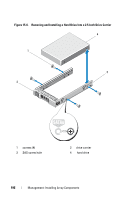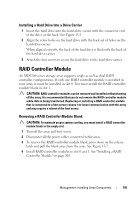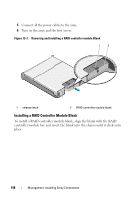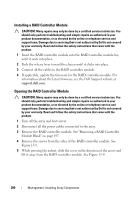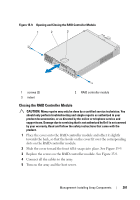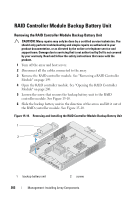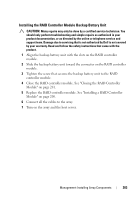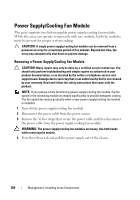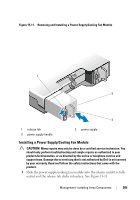Dell PowerVault MD3200 Owner's Manual - Page 200
Installing a RAID Controller Module
 |
View all Dell PowerVault MD3200 manuals
Add to My Manuals
Save this manual to your list of manuals |
Page 200 highlights
Installing a RAID Controller Module CAUTION: Many repairs may only be done by a certified service technician. You should only perform troubleshooting and simple repairs as authorized in your product documentation, or as directed by the online or telephone service and support team. Damage due to servicing that is not authorized by Dell is not covered by your warranty. Read and follow the safety instructions that came with the product. 1 Insert the RAID controller module into the RAID controller module bay until it seats into place. 2 Push the release lever toward the chassis until it clicks into place. 3 Connect all the cables to the RAID controller module. 4 If applicable, update the firmware for the RAID controller module. For information about the latest firmware, see the Dell Support website at support.dell.com. Opening the RAID Controller Module CAUTION: Many repairs may only be done by a certified service technician. You should only perform troubleshooting and simple repairs as authorized in your product documentation, or as directed by the online or telephone service and support team. Damage due to servicing that is not authorized by Dell is not covered by your warranty. Read and follow the safety instructions that came with the product. 1 Turn off the array and host server. 2 Disconnect all the power cables connected to the array. 3 Remove the RAID controller module. See "Removing a RAID Controller Module Blank" on page 197. 4 Remove the screws from the sides of the RAID controller module. See Figure 15-9. 5 While pressing the indent, slide the cover in the direction of the arrow and lift it away from the RAID controller module. See Figure 15-9. 200 Management: Installing Array Components