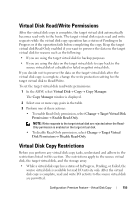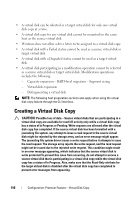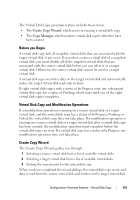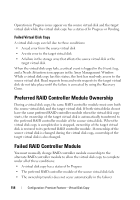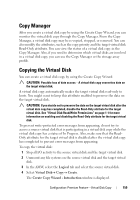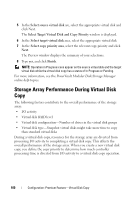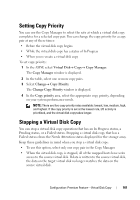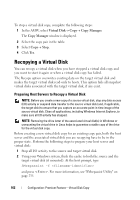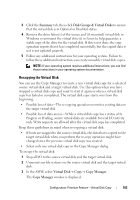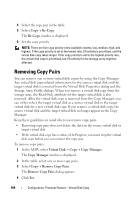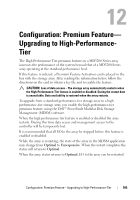Dell PowerVault MD3200 Owner's Manual - Page 160
Storage Array Performance During Virtual Disk Copy
 |
View all Dell PowerVault MD3200 manuals
Add to My Manuals
Save this manual to your list of manuals |
Page 160 highlights
5 In the Select source virtual disk are, select the appropriate virtual disk and click Next. The Select Target Virtual Disk and Copy Priority window is displayed. 6 In the Select target virtual disk area, select the appropriate virtual disk 7 In the Select copy priority area, select the relevant copy priority and click Next. The Preview window displays the summary of your selections. 8 Type yes, and click Finish. NOTE: Operation in Progress icons appear on the source virtual disk and the target virtual disk while the virtual disk copy has a status of In Progress or Pending. For more information, see the PowerVault Modular Disk Storage Manager online help topics. Storage Array Performance During Virtual Disk Copy The following factors contribute to the overall performance of the storage array: • I/O activity • Virtual disk RAID level • Virtual disk configuration-Number of drives in the virtual disk groups • Virtual disk type-Snapshot virtual disks might take more time to copy than standard virtual disks During a virtual disk copy, resources for the storage array are diverted from processing I/O activity to completing a virtual disk copy. This affects the overall performance of the storage array. When you create a new virtual disk copy, you define the copy priority to determine how much controller processing time is diverted from I/O activity to a virtual disk copy operation. 160 Configuration: Premium Feature-Virtual Disk Copy