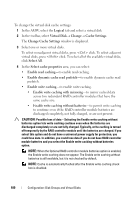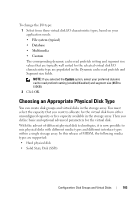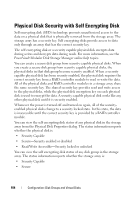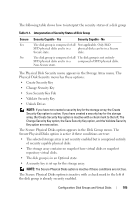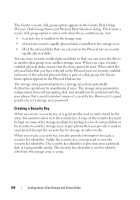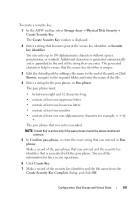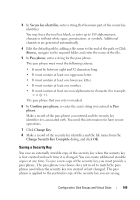Dell PowerVault MD3200 Owner's Manual - Page 105
The Secure Physical Disks option appears in the Disk Group menu.
 |
View all Dell PowerVault MD3200 manuals
Add to My Manuals
Save this manual to your list of manuals |
Page 105 highlights
The following table shows how to interpret the security status of a disk group Table 9-1. Interpretation of Security Status of Disk Group Secure Yes No Security Capable - Yes Security Capable - No The disk group is composed of all Not applicable. Only SED SED physical disks and is in a physical disks can be in a Secure Secure state. state. The disk group is composed of all The disk group is not entirely SED physical disks and is in a composed of SED physical disks. Non-Secure state. The Physical Disk Security menu appears in the Storage Array menu. The Physical Disk Security menu has these options: • Create Security Key • Change Security Key • Save Security Key File • Validate Security Key • Unlock Drives NOTE: If you have not created a security key for the storage array, the Create Security Key option is active. If you have created a security key for the storage array, the Create Security Key option is inactive with a check mark to the left. The Change Security Key option, the Save Security Key option, and the Validate Security Key option are now active. The Secure Physical Disks option appears in the Disk Group menu. The Secure Physical Disks option is active if these conditions are true: • The selected storage array is not security enabled but is comprised entirely of security capable physical disks. • The storage array contains no snapshot base virtual disks or snapshot repository virtual disks. • The disk group is in an Optimal state. • A security key is set up for the storage array. NOTE: The Secure Physical Disks option is inactive if these conditions are not true. The Secure Physical Disks option is inactive with a check mark to the left if the disk group is already security enabled. Configuration: Disk Groups and Virtual Disks 105