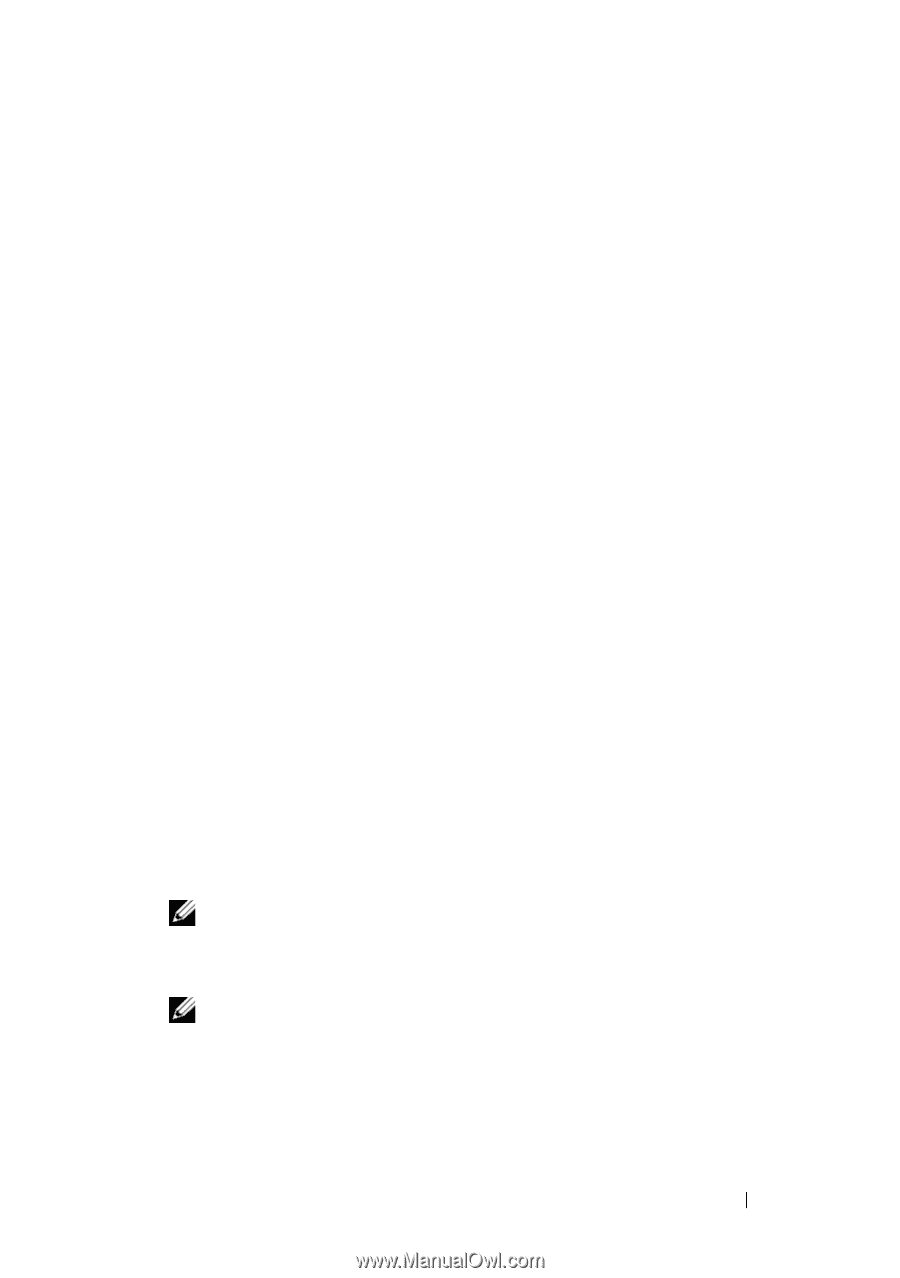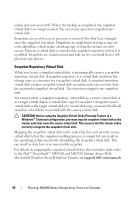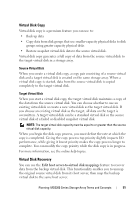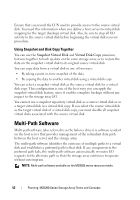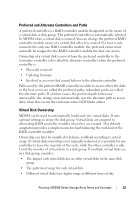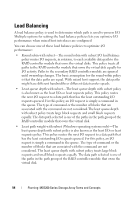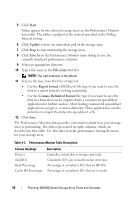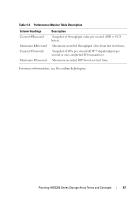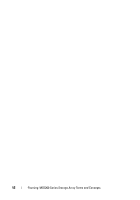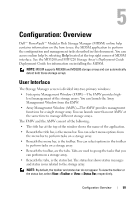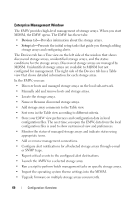Dell PowerVault MD3200 Owner's Manual - Page 55
Monitoring MD3200 Series System Performance
 |
View all Dell PowerVault MD3200 manuals
Add to My Manuals
Save this manual to your list of manuals |
Page 55 highlights
Monitoring MD3200 Series System Performance You can use the Performance Monitor to select virtual disks and RAID controller modules to monitor or to change the polling interval. Keep these guidelines in mind when using the Performance Monitor: • The Performance Monitor does not dynamically update its display if any configuration changes occur while the window is open. You must close the Performance Monitor window and reopen it for the changes to appear. • Using the Performance Monitor to retrieve performance data can affect the normal storage array performance depending on the polling interval that you set. • If the storage array you are monitoring begins in or transitions to an unresponsive state, an informational dialog appears. The dialog informs you that the Performance Monitor cannot poll the storage array for performance data. To monitor the performance of the arrays: 1 Open MDSM and select the appropriate storage array. 2 Open the Array Management Window (AMW) for the selected storage array 3 In the AMW, select Storage Array Monitor Performance. 4 Click Settings. a Select the items that you want to monitor. You can monitor: • RAID controller modules • Virtual disks • Storage array totals NOTE: By default, all items are selected. b In Polling interval, select how often you want to update the performance statistics. NOTE: For an accurate elapsed time, do not use the Set RAID Controller Module Clocks option while using the Performance Monitor. Each time the polling interval elapses, the Performance Monitor queries the storage array again and updates the statistics in the table. Planning: MD3200 Series Storage Array Terms and Concepts 55