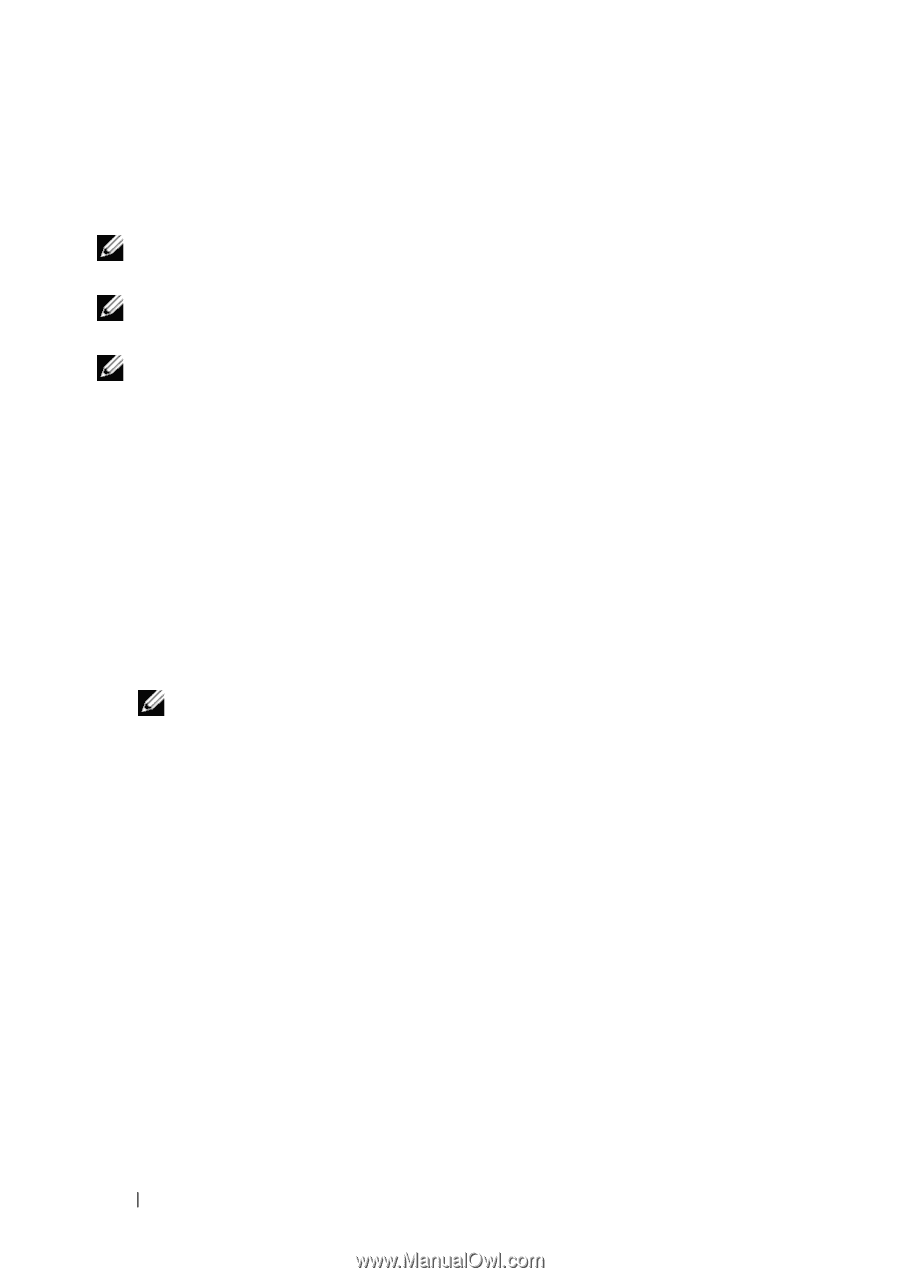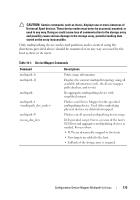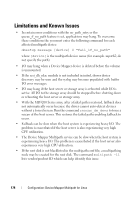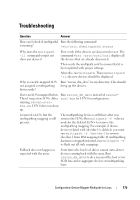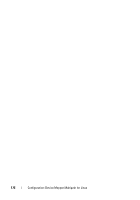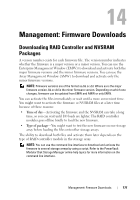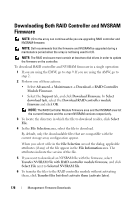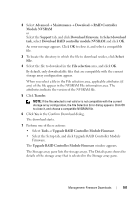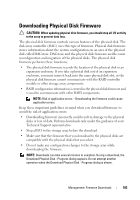Dell PowerVault MD3200 Owner's Manual - Page 178
Downloading Both RAID Controller and NVSRAM Firmware
 |
View all Dell PowerVault MD3200 manuals
Add to My Manuals
Save this manual to your list of manuals |
Page 178 highlights
Downloading Both RAID Controller and NVSRAM Firmware NOTE: I/O to the array can continue while you are upgrading RAID controller and NVSRAM firmware. NOTE: Dell recommends that the firmware and NVSRAM be upgraded during a maintenance period when the array is not being used for I/O. NOTE: The RAID enclosure must contain at least two disk drives in order to update the firmware on the controller. To download RAID controller and NVSRAM firmware in a single operation: 1 If you are using the EMW, go to step 9. If you are using the AMW, go to step 2. 2 Perform one of these actions: • Select Advanced Maintenance Download RAID Controller Module Firmware. • Select the Support tab, and click Download Firmware. In Select download task, select the Download RAID controller module firmware and click OK. NOTE: The RAID Controller Module Firmware area and the NVSRAM area list the current firmware and the current NVSRAM versions respectively. 3 To locate the directory in which the file to download resides, click Select File. 4 In the File Selection area, select the file to download. By default, only the downloadable files that are compatible with the current storage array configuration appear. When you select a file in the File Selection area of the dialog, applicable attributes (if any) of the file appear in the File Information area. The attributes indicate the version of the file. 5 If you want to download an NVSRAM file with the firmware, select Transfer NVSRAM file with RAID controller module firmware, and click Select File next to Selected NVSRAM file. 6 To transfer the files to the RAID controller module without activating them, click Transfer files but don't activate them (activate later). 178 Management: Firmware Downloads