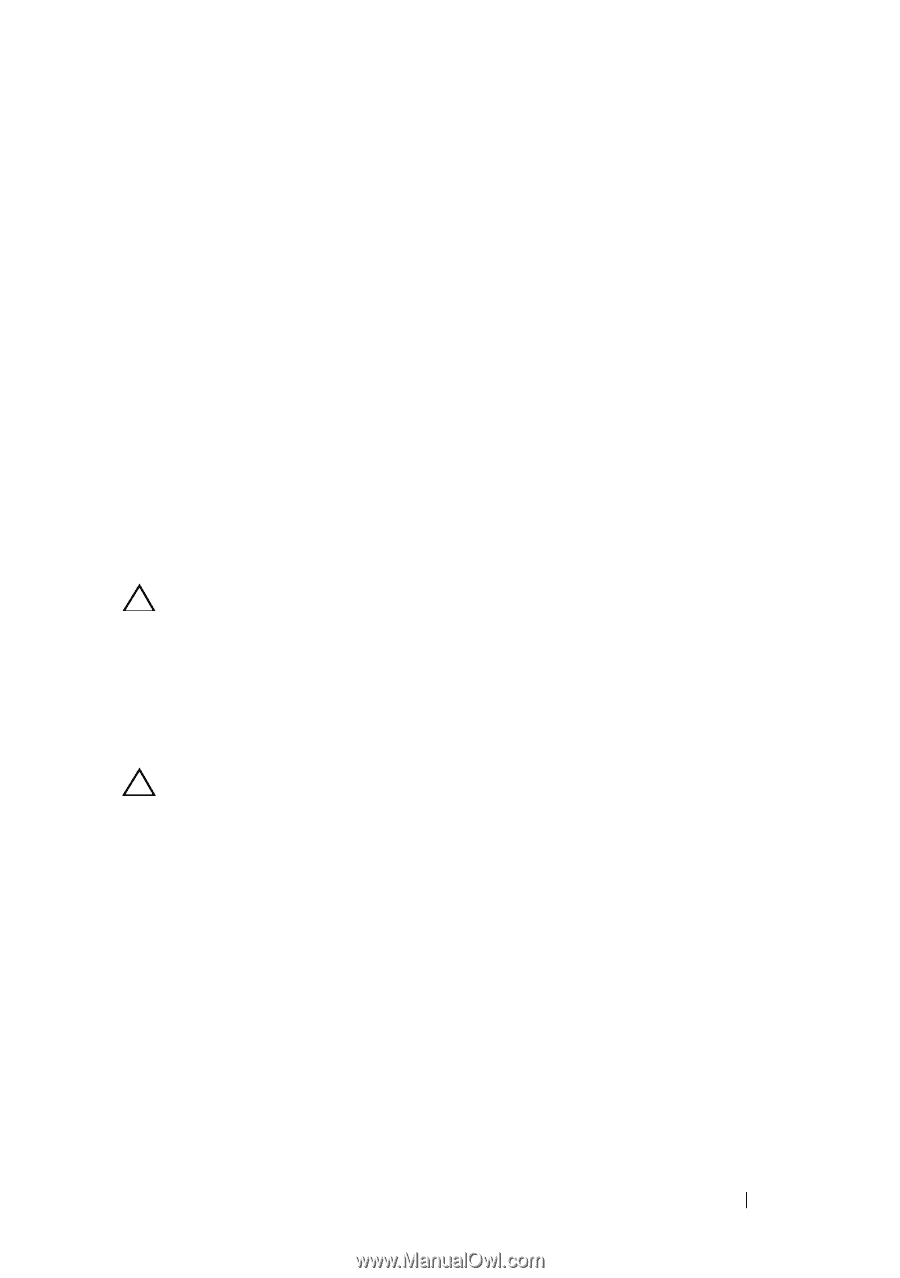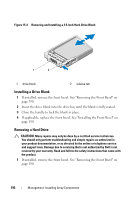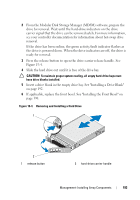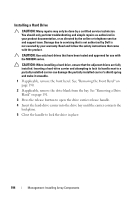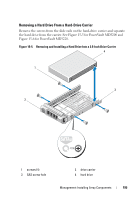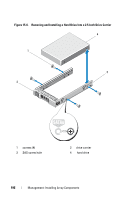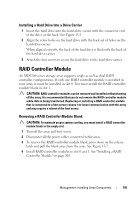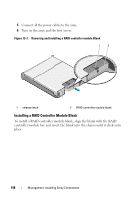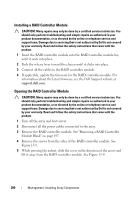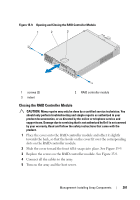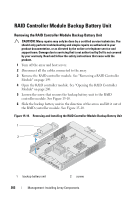Dell PowerVault MD3200 Owner's Manual - Page 197
Installing a Hard Drive Into a Drive Carrier, RAID Controller Module
 |
View all Dell PowerVault MD3200 manuals
Add to My Manuals
Save this manual to your list of manuals |
Page 197 highlights
Installing a Hard Drive Into a Drive Carrier 1 Insert the hard drive into the hard-drive carrier with the connector end of the drive at the back. See Figure 15-5. 2 Align the screw holes on the hard drive with the back set of holes on the hard-drive carrier. When aligned correctly, the back of the hard drive is flush with the back of the hard-drive carrier. 3 Attach the four screws to secure the hard drive to the hard-drive carrier. RAID Controller Module An MD3200 series storage array supports single as well as dual RAID controller configurations. If only one RAID controller module is installed in your array, it must be installed in slot 0. You must install the RAID controller module blank in slot 1. CAUTION: RAID controller modules can be removed and installed without turning off the array. It is recommended that you do not remove the RAID controller module while data is being transferred. Replacing or installing a RAID controller module that is connected to a host server causes it to loose communication with the array and may require a reboot of the host server. Removing a RAID Controller Module Blank CAUTION: To maintain proper system cooling, you must install a RAID controller module blank in the empty slot. 1 Turn off the array and host server. 2 Disconnect all the power cables connected to the array. 3 To remove the RAID controller module blank, press down on the release latch and pull the blank away from the array. See Figure 15-7. 4 Install RAID controller modules in slot 0 and 1. See "Installing a RAID Controller Module" on page 200. Management: Installing Array Components 197