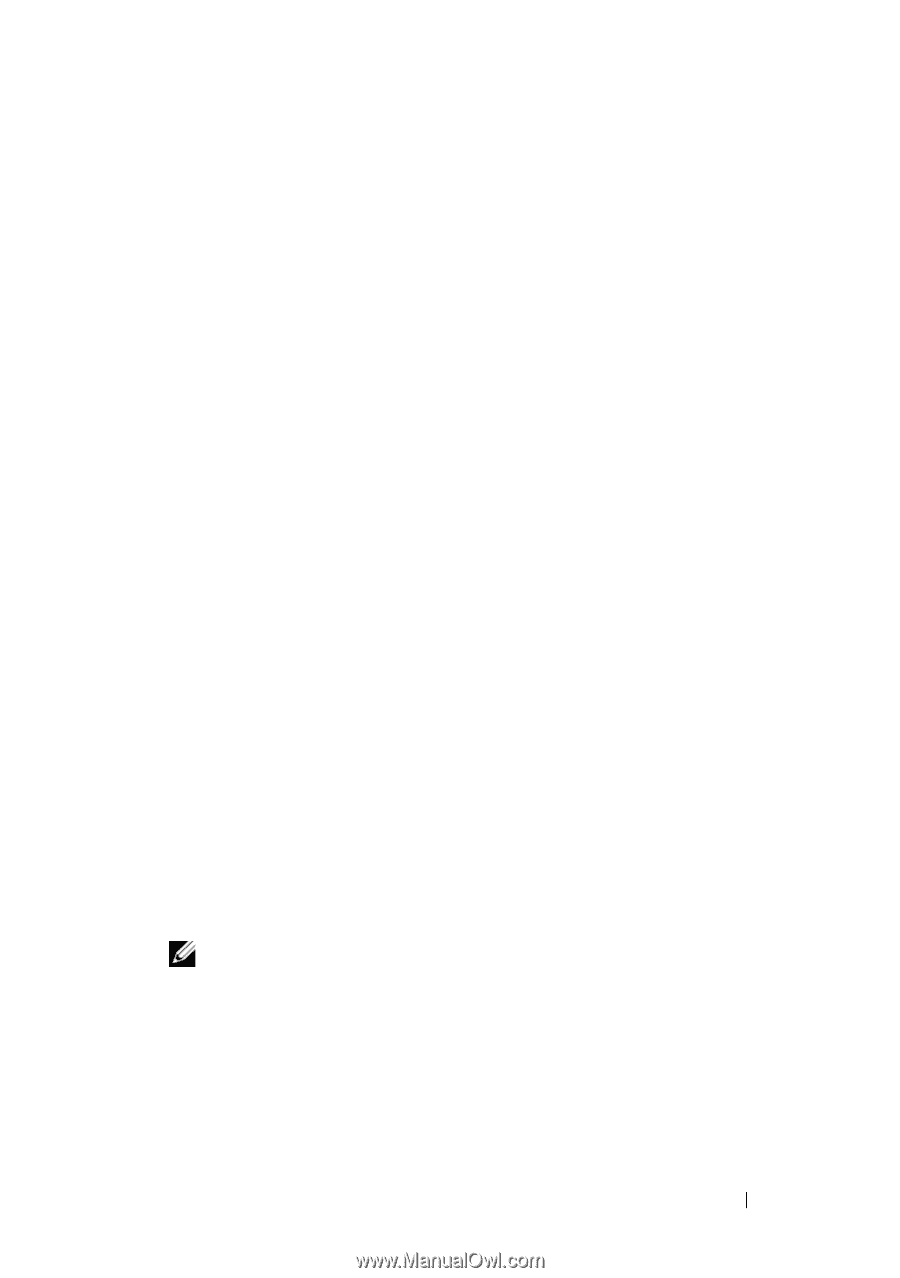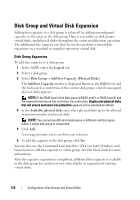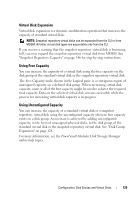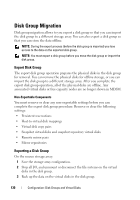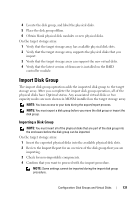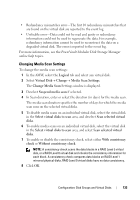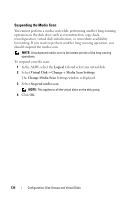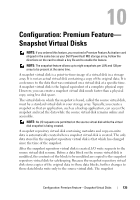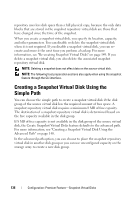Dell PowerVault MD3200 Owner's Manual - Page 133
Changing Media Scan Settings, Change Media Scan
 |
View all Dell PowerVault MD3200 manuals
Add to My Manuals
Save this manual to your list of manuals |
Page 133 highlights
• Redundancy mismatches error-The first 10 redundancy mismatches that are found on the virtual disk are reported to the event log. • Unfixable error-Data could not be read and parity or redundancy information could not be used to regenerate the data. For example, redundancy information cannot be used to reconstruct the data on a degraded virtual disk. The error is reported to the event log. For more information, see the PowerVault Modular Disk Storage Manager online help topics. Changing Media Scan Settings To change the media scan settings: 1 In the AMW, select the Logical tab and select any virtual disk. 2 Select Virtual Disk Change Media Scan Settings. The Change Media Scan Settings window is displayed. 3 Deselect Suspend media scan if selected. 4 In Scan duration, enter or select the duration (in days) for the media scan. The media scan duration specifies the number of days for which the media scan runs on the selected virtual disks. 5 To disable media scans on an individual virtual disk, select the virtual disk in the Select virtual disks to scan area, and deselect Scan selected virtual disks. 6 To enable media scans on an individual virtual disk, select the virtual disk in the Select virtual disks to scan area, and select Scan selected virtual disks. 7 To enable or disable the consistency check, select either With consistency check or Without consistency check. NOTE: A consistency check scans the data blocks in a RAID Level 5 virtual disk, or a RAID Level 6 virtual disk and checks the consistency information for each block. A consistency check compares data blocks on RAID Level 1 mirrored physical disks. RAID Level 0 virtual disks have no data consistency. 8 Click OK. Configuration: Disk Groups and Virtual Disks 133